Getting to know your Main Screen
To easily navigate this article, use the links provided below. At the end of each section, click "Back to Top" to return to this menu.
Hiding, Showing and Restoring the Ribbon Bar
Default View
Upon opening EZClaim, you will be directed to the Home tab, which serves as the default view.
From this tab, you will have convenient access to various features such as Quick Access tabs, Quick Access Buttons, Widgets, and the Home Ribbon Bar.
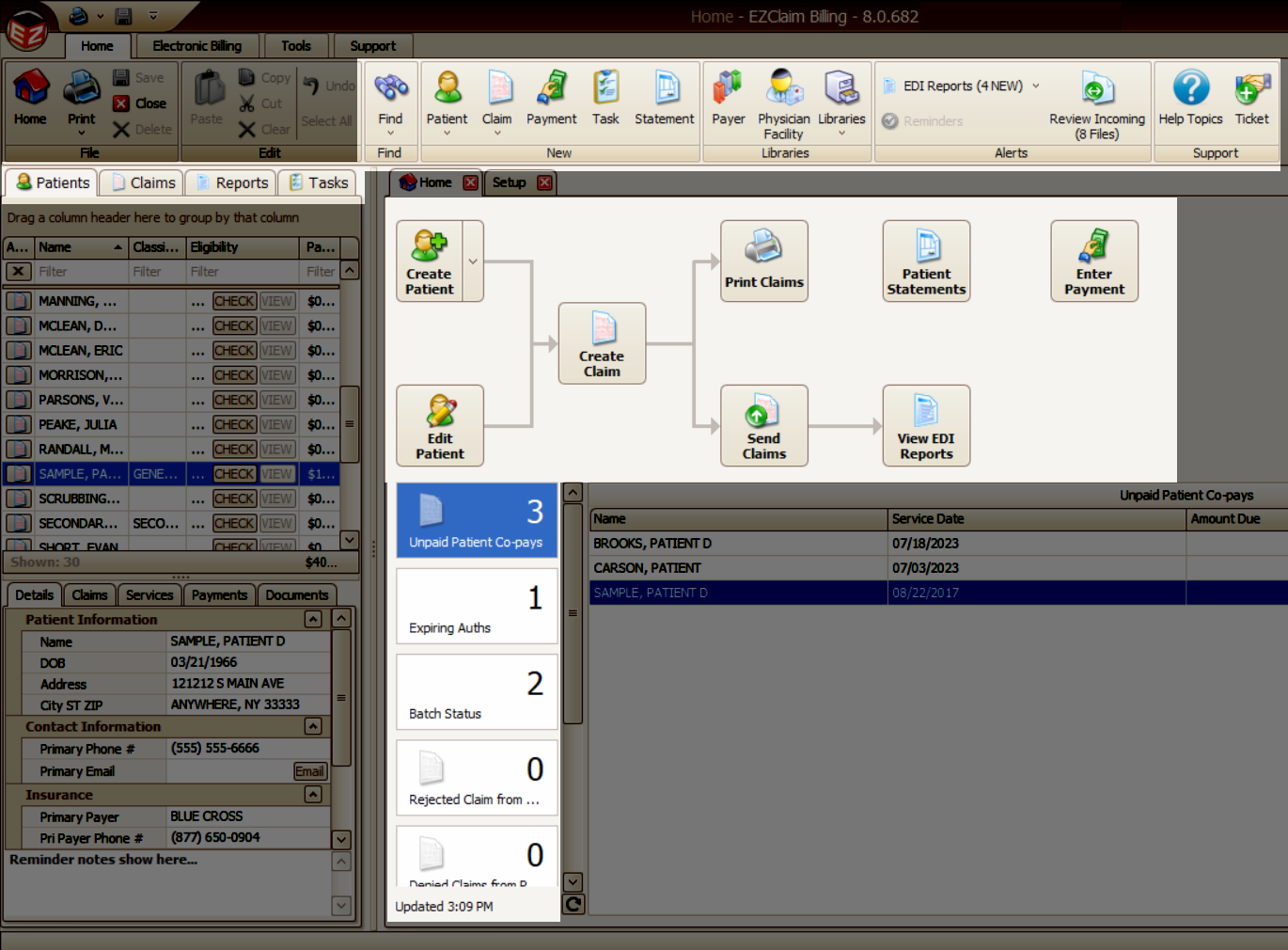
Ribbon Bar
The Ribbon Bar offers convenient access to a wide range of EZClaim features.
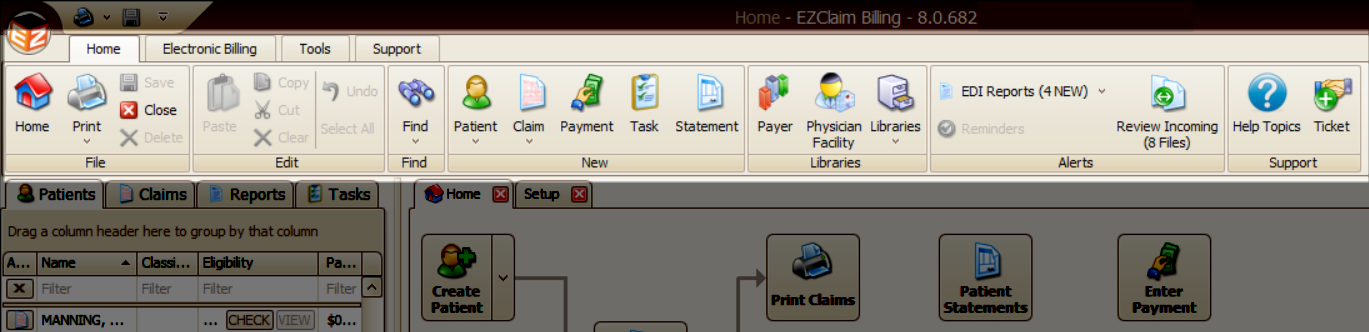
Simply click on the Home, Electronic Billing, Tools, or Support tab to view the corresponding categories within the Ribbon Bar.
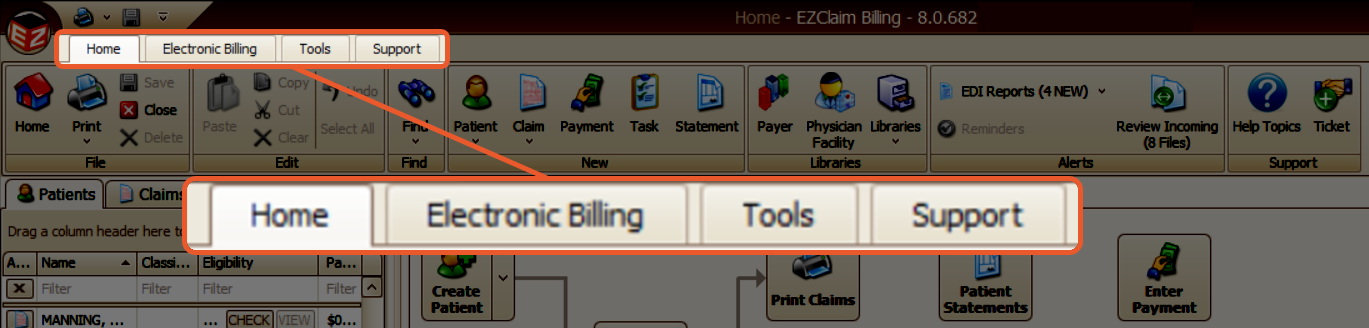
Below the Ribbon Bar, you will find a description that explains the available information, such as File, Edit, Find, New, and more.
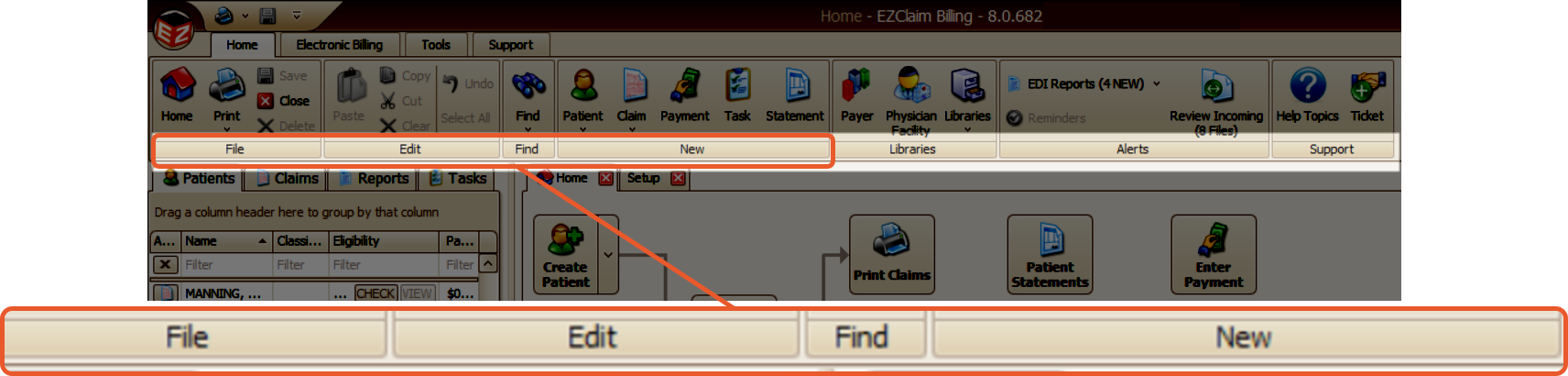
Tabs
Home
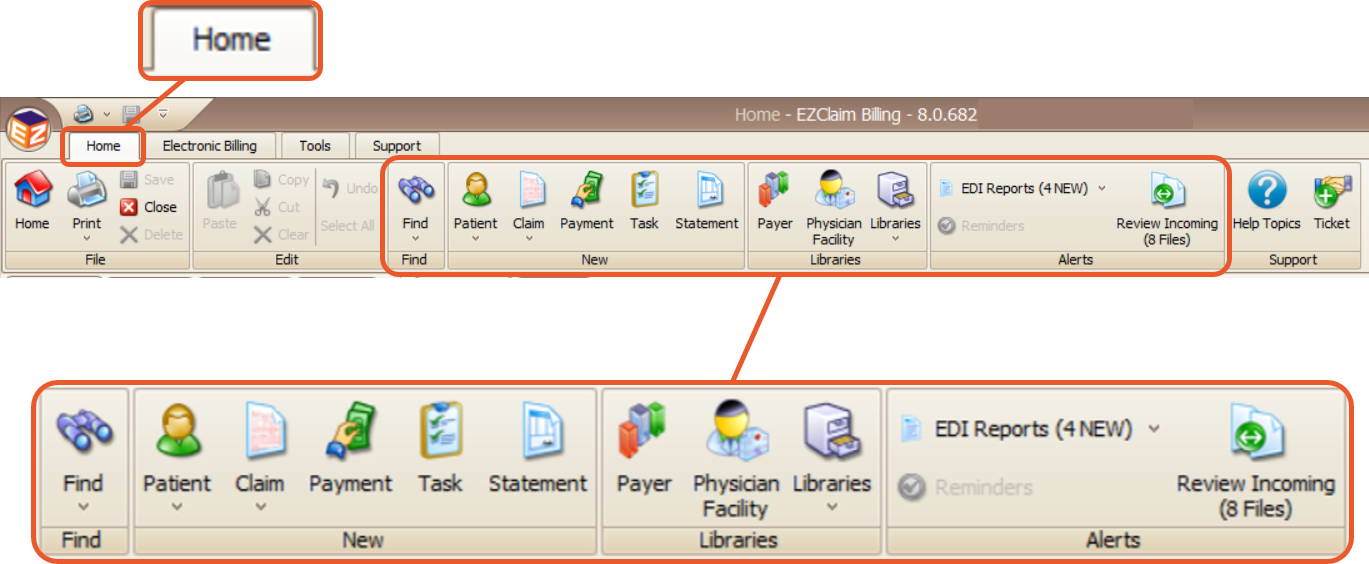
Electronic Billing
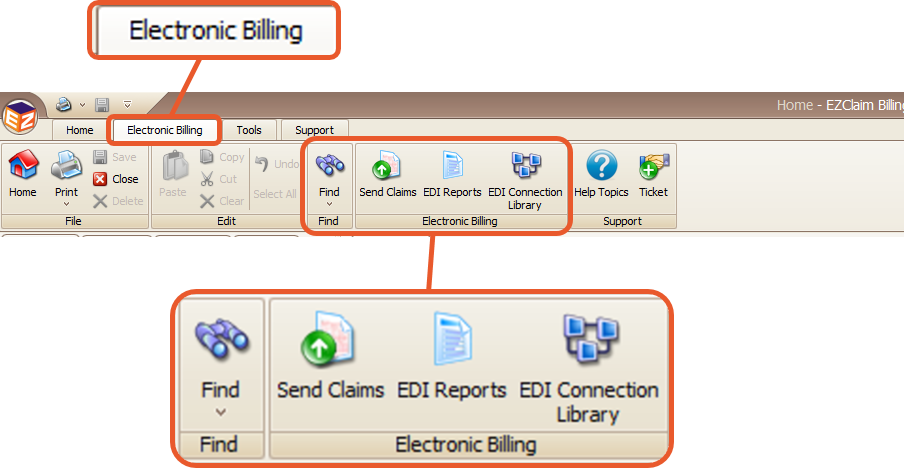
Tools
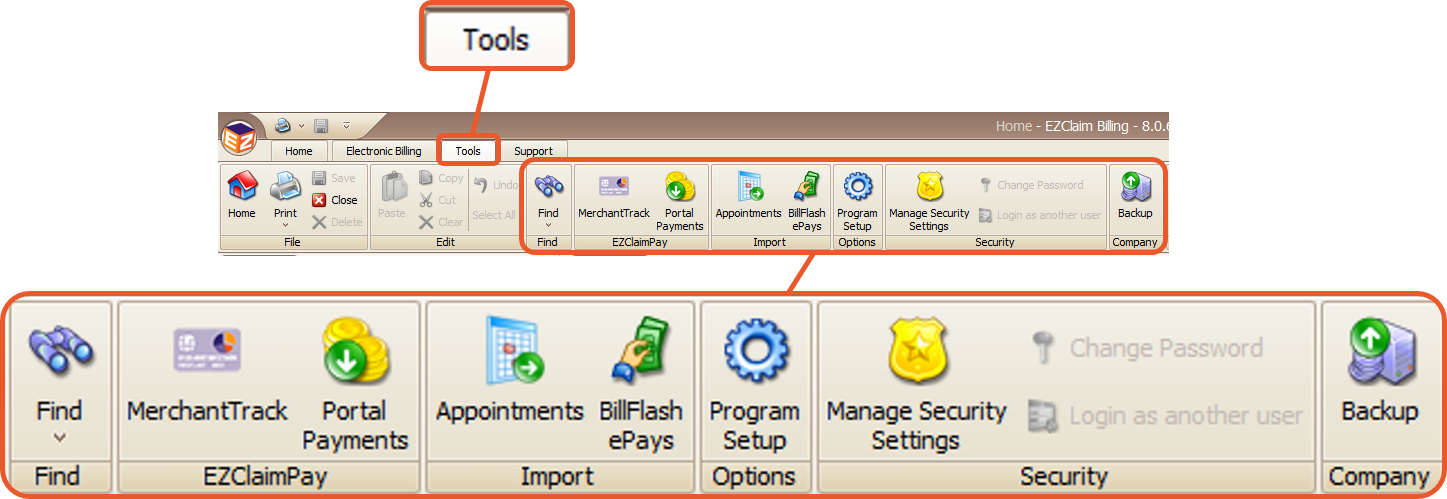
Support
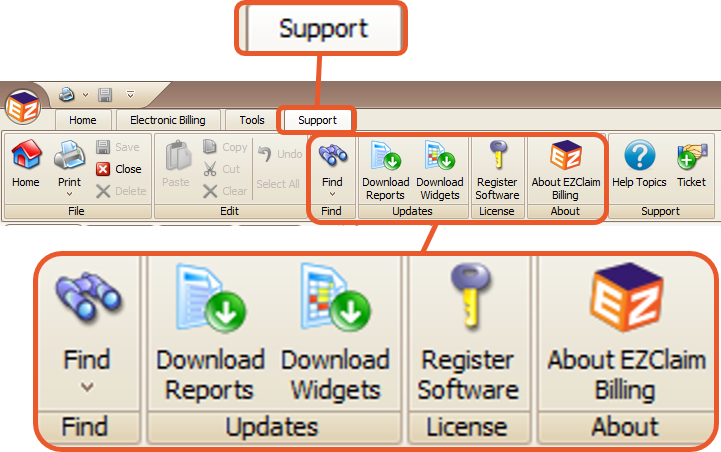
Additional Ribbon Bars
When you open a Patient record, Claim, or Tasks, you will find additional Ribbon Bar options available.
Patient
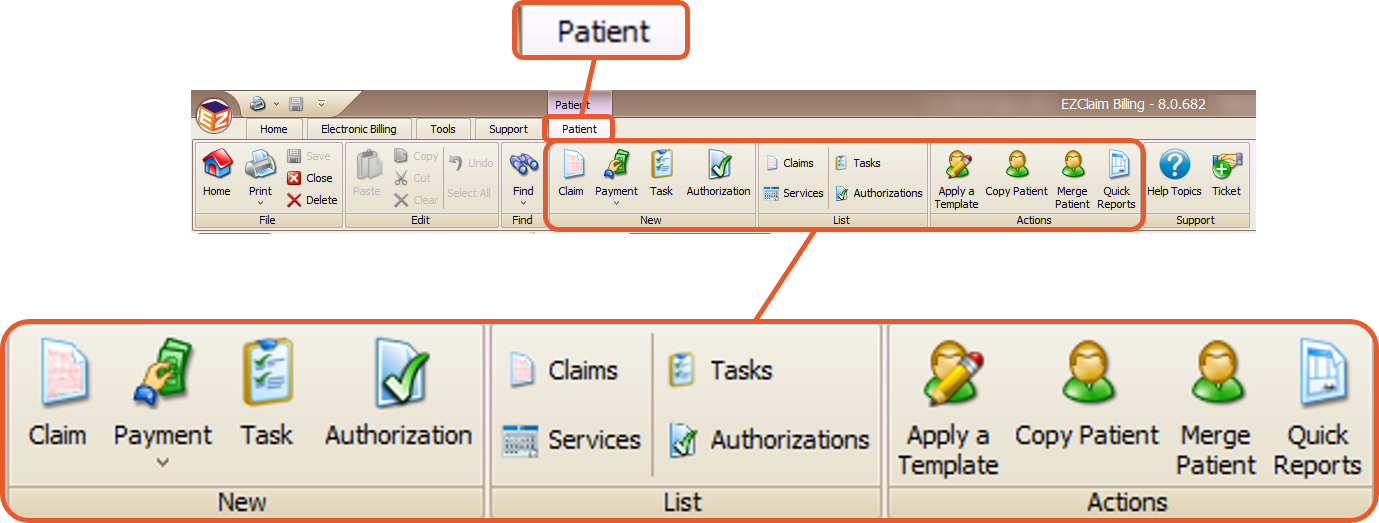
Claim
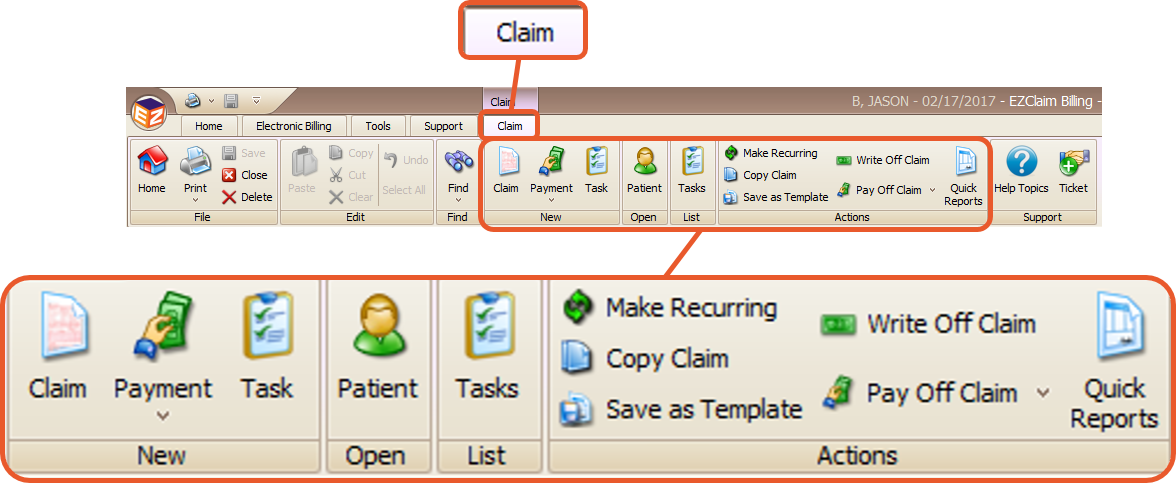
Tasks
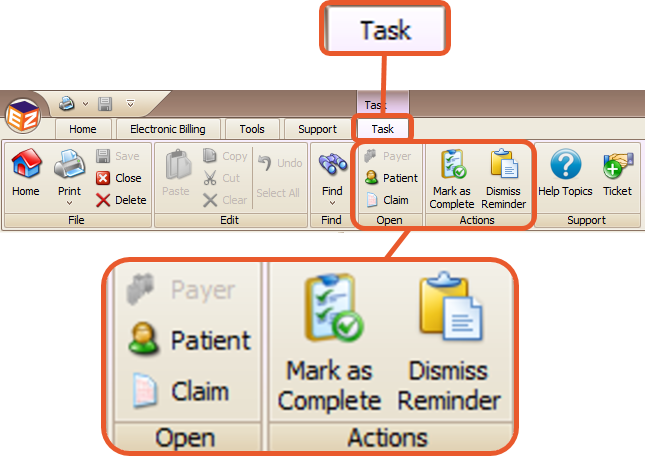
Hiding, Showing and Restoring the Ribbon Bar
- To hide the Ribbon bar and create more space for the data entry screens, simply double-click on the Home tab.
- To show the ribbon bar again, just click on any of the menu items.
- To restore the Ribbon Bar, double-click the Home tab once more.

