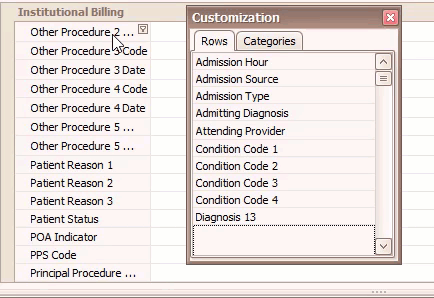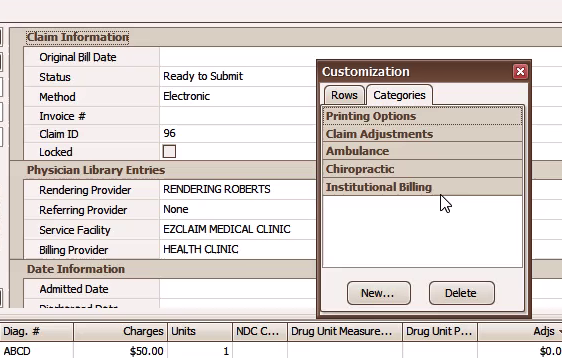- Knowledge Base
- EZClaim Billing
- Institutional Claims
Payer Library and Claim Grid - Institutional Claims
Setting up the Payer Library and Claim Grid for Institutional Claims
Payer Library
Before you can bill institutional claims, it is essential to set up the payer library.
If you have registered with a payer as an institutional organization, make sure to select Institutional as the Claim Type. This selection allows EZClaim to determine the appropriate claim form to print or which claims are available for electronic export.
Important: If you plan to continue sending Professional claims as well, you may need to create two separate entries in the Payer Library.
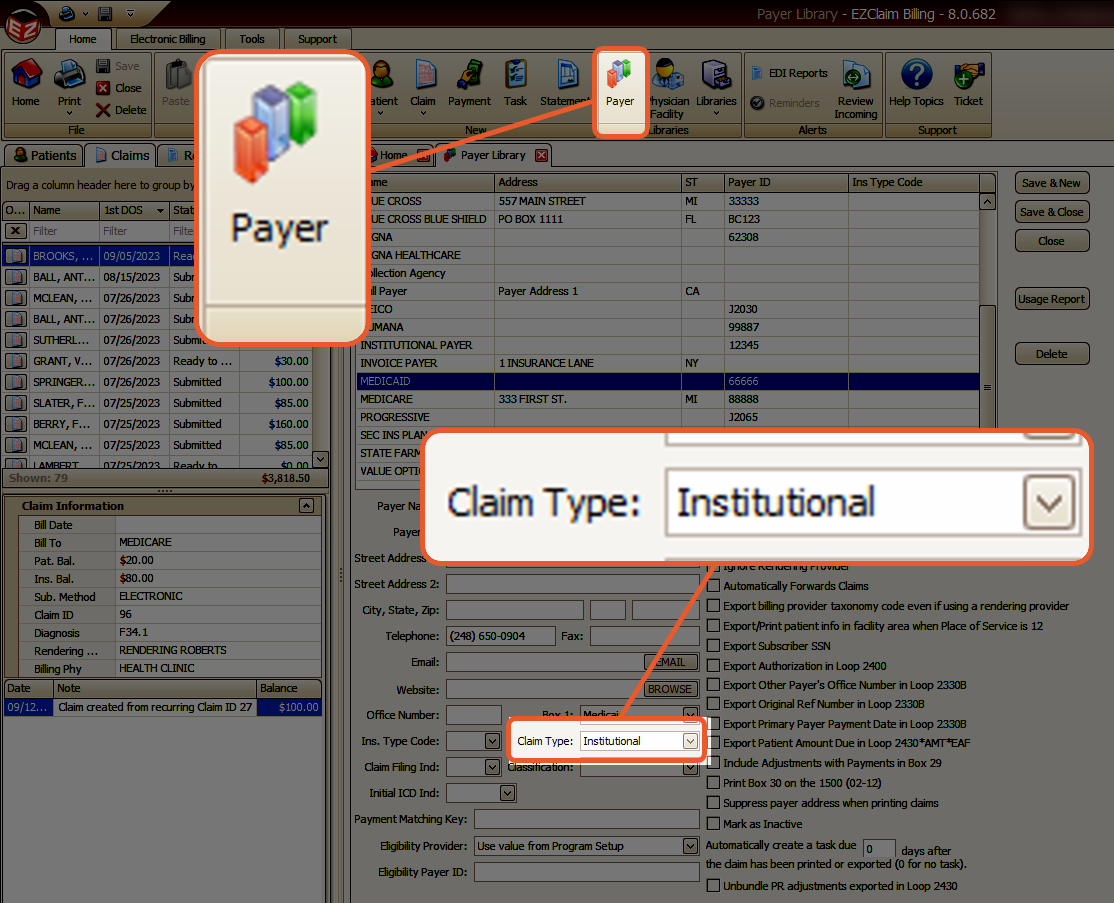
Data Entry
After enabling the Add-On, you will have access to additional custom columns on the claim screen.
Feel free to add more columns to both the service line grid and the claim grid based on your specific needs.
If you require more information on customizing grids, please refer to the Column Chooser article.
Service Line Grid
Add the to Date and Revenue Code columns to the Service Line Grid.

To sort the service line grid for Institutional claims, include the Revenue Code in the sorting process.
Simply click on the Revenue Code column header to initiate the sort. Then, hold down the shift key and click on the Srvc Date field to add it to the sort order.
The column headings will display triangles ![]()
![]() to indicate their inclusion in the sort.
to indicate their inclusion in the sort.


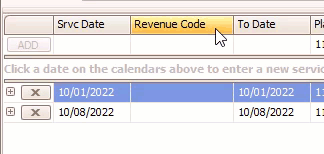
Claim Grid

Add/Remove fields from Claim Grid
You can add or remove rows in the Institutional Billing Catagory to fit your needs.