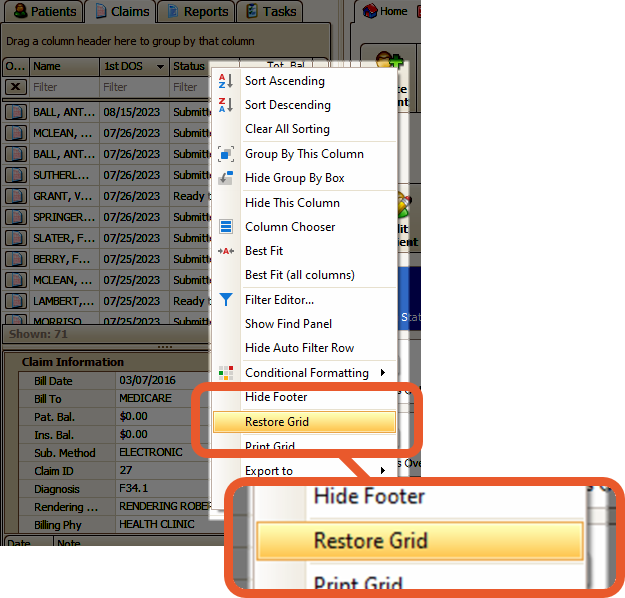Column Chooser
How to use the Column Chooser in various grids and reports
The 'Column Chooser' tool allows users to easily add or remove columns from virtually any grid view or report. Most Column Chooser popups (also known as Customization) feature a search field to assist in locating the desired column. To display the column chooser, simply right-click on a column heading and select 'Column Chooser'.
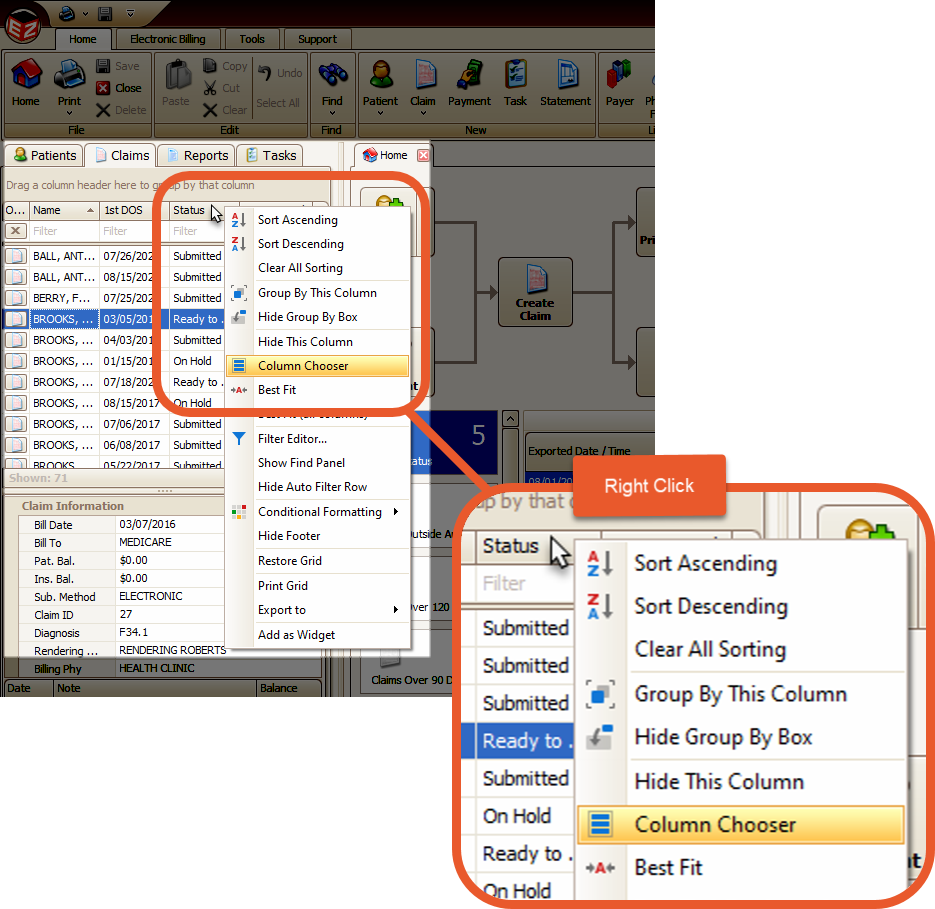
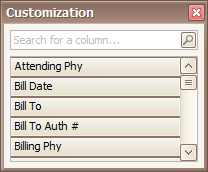
Add
Drag and drop columns into the header area at the desired location.
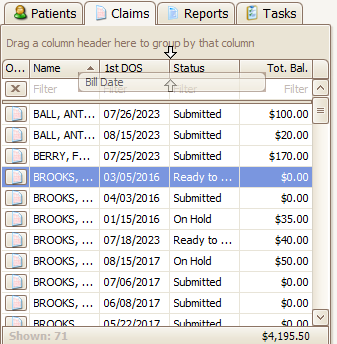
Remove
Drag and drop a column outside the column heading area to remove it.

Restore
If you need to reset the grid to the original settings, right-click any of the column headings and select ‘Restore Grid’.