How to import Appointments from EZClaim Scheduling into EZClaim Billing
Note: This section only applies if you are using EZClaim Scheduling software.
To easily navigate this article, use the links provided below. At the end of each section, click "Back to Top" to return to this menu.
Importing a Batch of Appointments
Import and Edit a Single Appointment
Import Appointments into Existing Claims
Import Appointments
EZClaim will import appointments with the billable status.
Whether an appointment is billable can be configured in the Scheduling program setup.
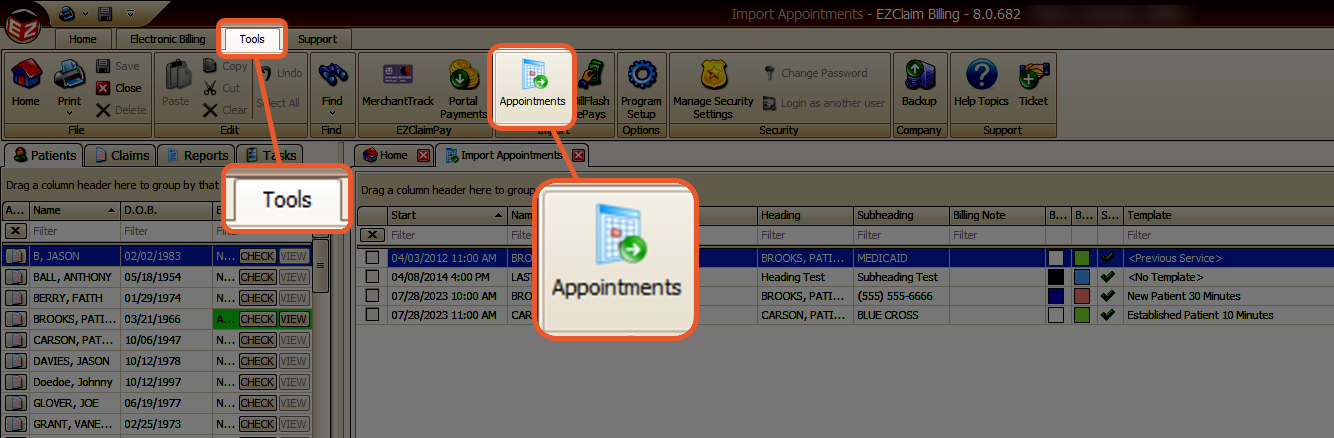
Importing a Batch of Appointments
- Click the Check All button or select the appointments to import.
- Click the Import Appointments button.
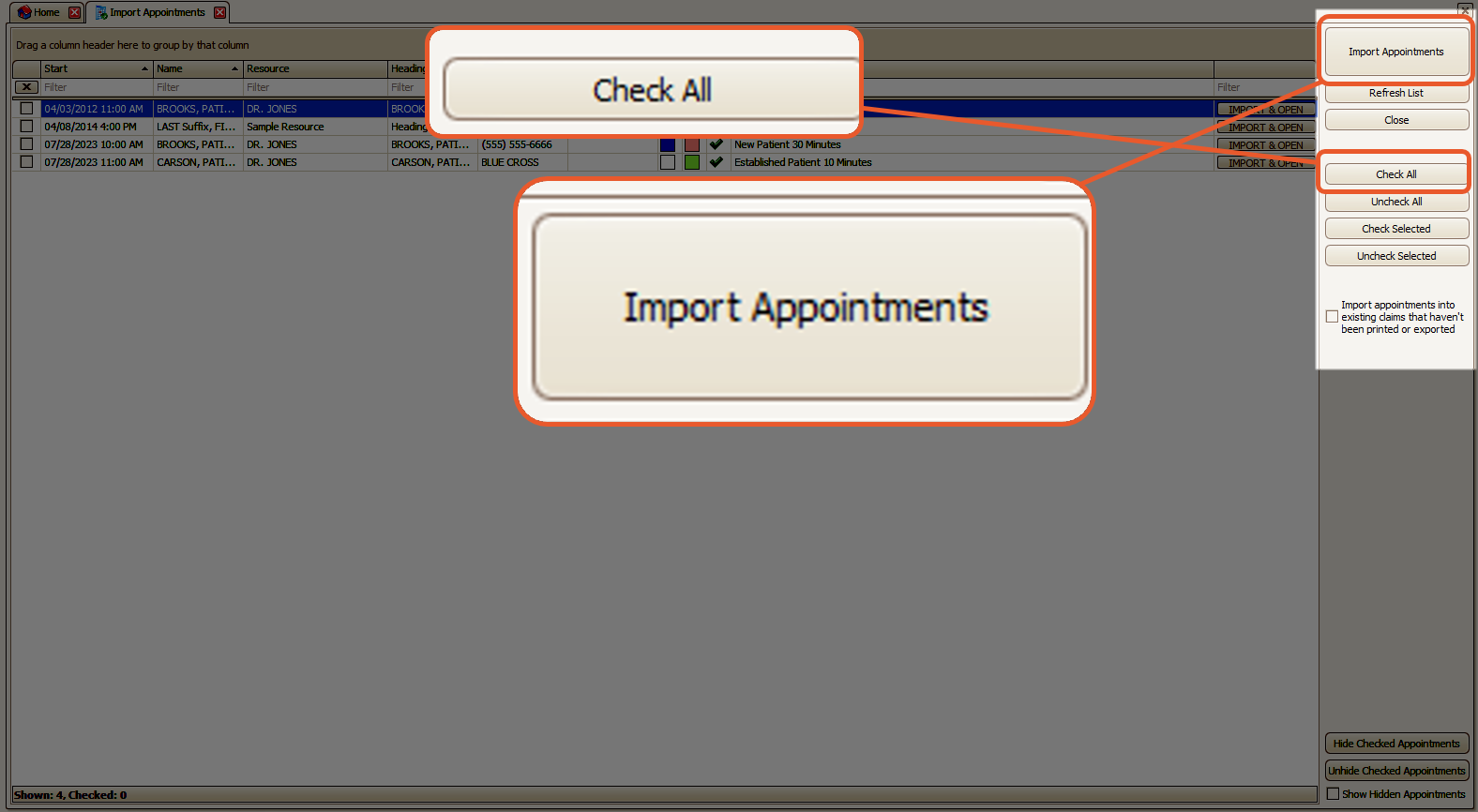
You will receive a confirmation message that the appointments were imported.
Import and Edit a Single Appointment
To import the appointment and immediately edit the claim, click on the Import & Open button provided on each appointment row.
This action will generate the claim using the appointment data and open it for editing.

Claim Templates
The claim will be generated based on the template displayed in the Template column.
If necessary, you have the option to modify this template before importing.
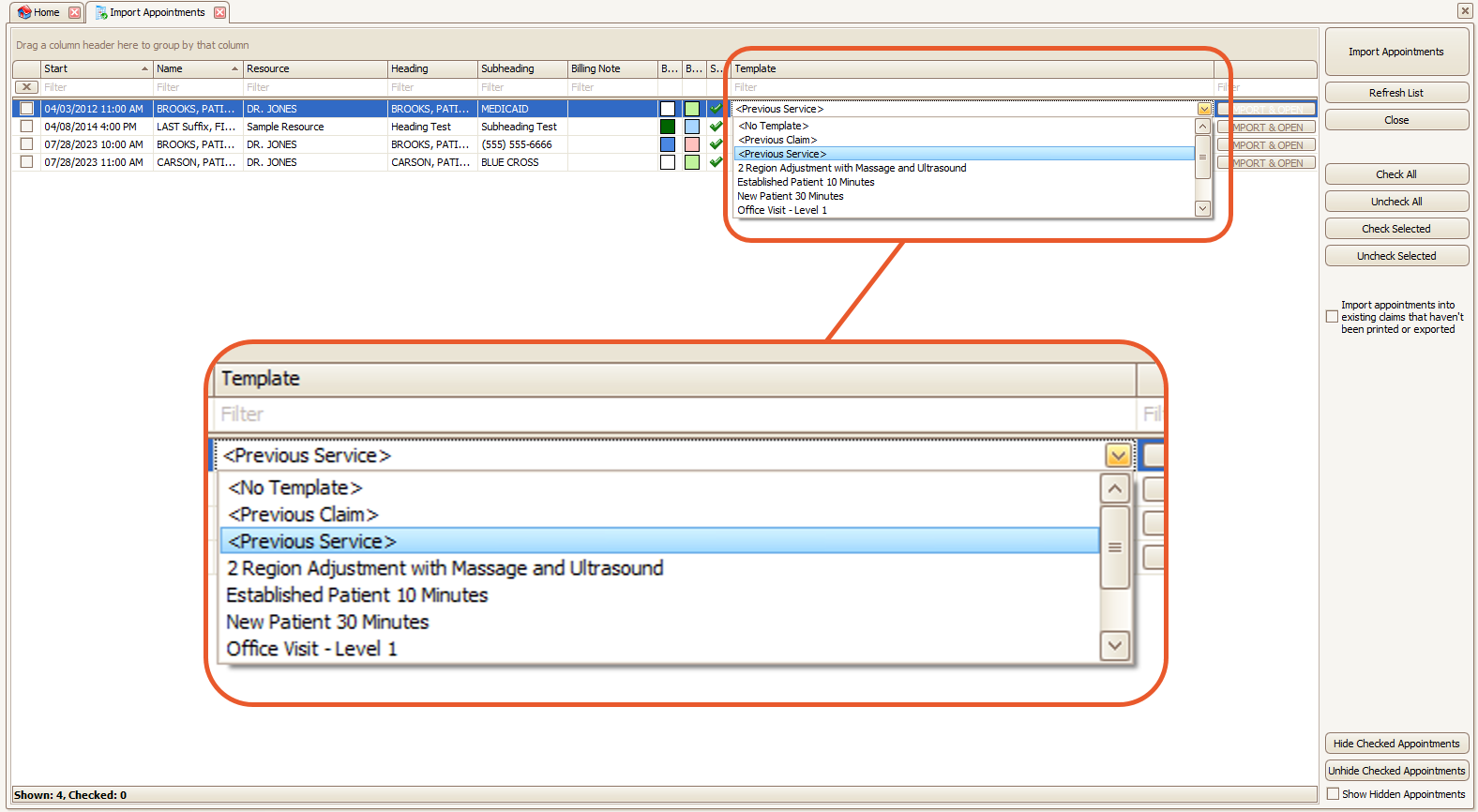
Note: If Import appointments into existing claims box is checked, the template shown on this import grid will be used (even if there was a different template used on the existing claim).

Rendering Provider
Rendering provider information is automatically populated in the claim based on the data shown on the grid.
In case the rendering provider column is not visible, you can restore the grid or add the column using the column chooser.

The rendering provider is determined by the appointment resource or the claim template used.
The Scheduler setup allows you to configure scheduler resources and their associated rendering providers.
If the claim template used to create the claim is modified on the import grid and the appointment rendering provider is empty, the rendering provider will be updated accordingly.
However, if the rendering provider is already present, changing the claim template will not affect the rendering provider.
Note: For institutional claims, the program will search for an attending provider in the physician library that matches the rendering National Provider Identifier (NPI). If a match is found, both the attending provider and the rendering provider will be populated. EZClaim has built-in logic to prevent the rendering provider from being exported or printed if it is the same as the attending provider.
Appointments Not Listed
If an appointment does not appear in the list and its status is billable, it is likely that the appointment has already been transferred.
To verify this, you can add the Claim ID custom column to the appointment detail screen in the Scheduler. Review the Column Chooser article for instructions.
From there, you can use the Find Claim window in the Billing system to look up the claim.
If the claim ID is 0, it means that the appointment has not been transferred. If the ID is -1, it indicates that the appointment has been marked not to transfer.

Import Appointments into Existing Claims
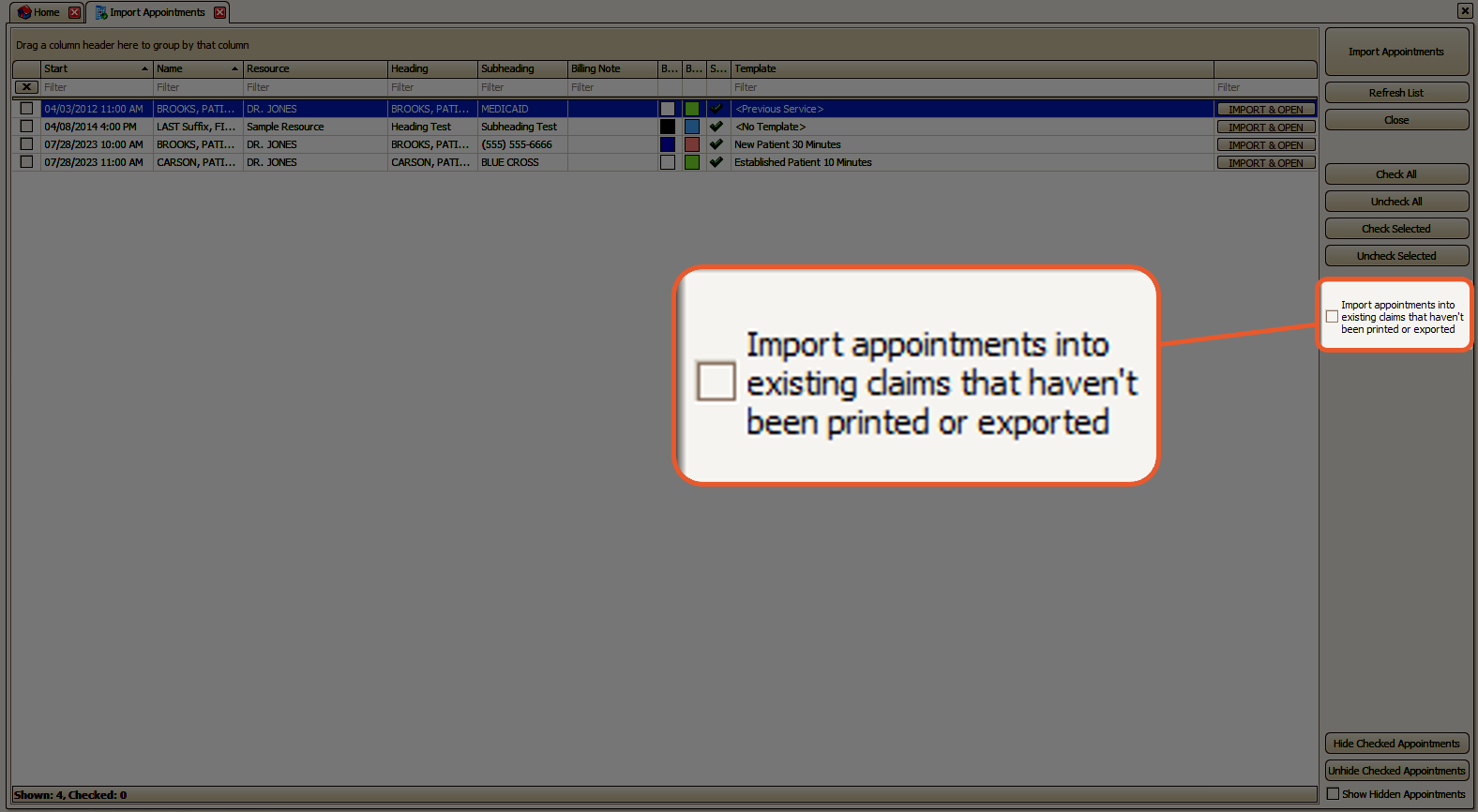
If this box is checked, EZClaim will add the appointment service lines to an existing claim if the following conditions are met:
- The claim and appointment are associated with the same patient.
- The claim has not been printed or exported.
- The claim status is not Submitted.
- The claim is set to bill the primary payer.
- The claim and patient have the same primary insurance provider.
- This is important to catch situations where the patient has switched insurance since the last appointment.
- The claim and patient have the same primary insured's ID number.
- This is important to catch situations where the patient has switched insurance plans since the last appointment.
- The claim and patient have the same primary group number.
- This is important to catch situations where the patient has switched insurance plans since the last appointment.
- The claim's primary authorization number matches the appointment's authorization number.
- For professional claims, the claim has the same rendering physician selected in the Import Appointments grid.
- For institutional claims, the claim has the same attending provider that would be used on the claim. See the Rendering Provider section for more information on attending provider selection.
Filters
If an appointment should not be imported for some reason and it continues to be shown on the list, check the box next to the appointment and click the Hide Checked Appointments button.
If you need to import the appointment in the future, check the Show Hidden Appointments check box.

