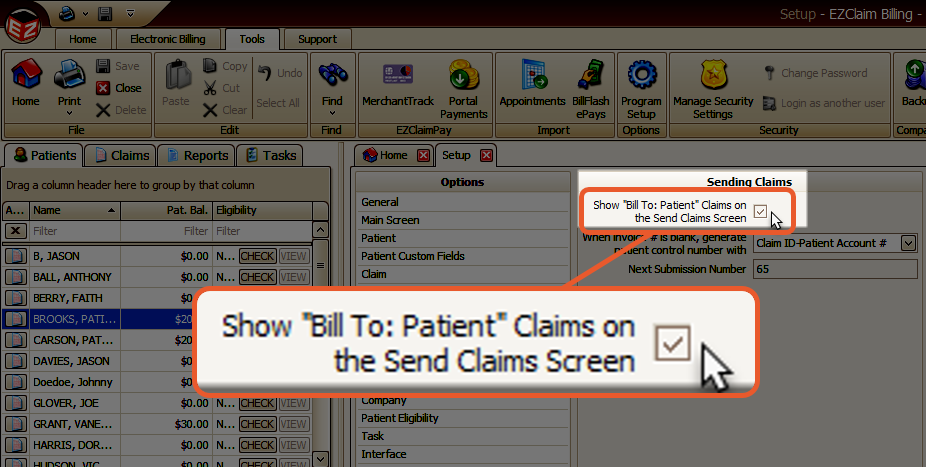Send Claims allows the user to batch claims, generate a file, and submit the file electronically to a Payer or Clearinghouse
When you click the Send Claims button on the Home screen, the Send Claims tab will open, displaying a list of claims that are ready for electronic submission (EDI).

Connection
The Connection drop-down selection determines how the batch file is handled once the file has been created.
By selecting Just Export File, you have the option to save the file to your computer desktop or drive.
Additional connection types determine how the file will be batched to send to the Payer or Clearinghouse.
For instructions on setting up your Connection Library, please refer to the EDI Connection Library article.
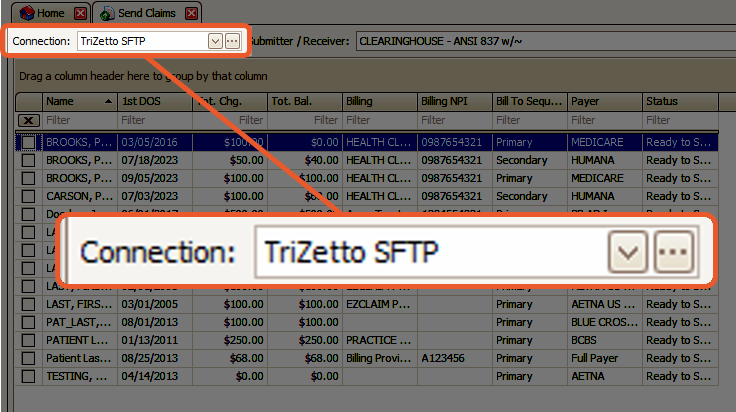
Claims Missing from the List?
If claims are not appearing in Send Claims, it means they are being filtered out in some way.
Navigate to the Find Claim grid and confirm the following:

- Is the Claim Status set to Ready to Submit?
- Is the Claim Method set to Electronic?
- Is Bill To (or Resp. Party at the service line level) on the claim currently set to Patient?
- This would prevent the claim from being seen as sendable by EZClaim
- If you submit both Professional and Institutional claims, are you selecting the appropriate Submitter/Receiver Library entry?
- If so, have you selected the correct Claim Type in the Payer Library entry?
- Is any grid field (e.g., Primary Payer) currently filtered?
- If so, right-click the column heading and select Clear Filter
Unwanted Claims Appearing on the List?
- Go to Tools → Program Setup → Sending Claims
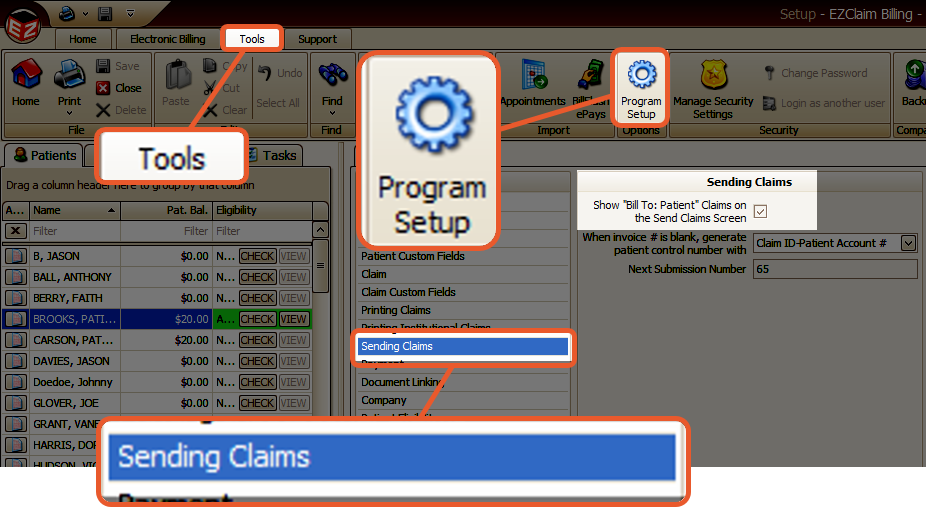
- Uncheck the following box