Setting up and using your EDI Connection Library
To easily navigate this article, use the links provided below. At the end of each section, click "Back to Top" to return to this menu.
Accessing the EDI Connection Library
Using EDI Connections
Secure File Transfer Protocol (SFTP)
Other Connection Types
- Availity
- BCBS of Michigan Secure File Transfer
- Capario Secure File Transfer
- TriZetto Secure File Transfer
- External Program
- Website
Accessing the EDI Connection Library
The EDI Connection Library is utilized for managing electronic connection methods to different clearinghouses or payers.
To access the EDI Connection Library, simply click on the 'Libraries' button found on the home tab ribbon bar.
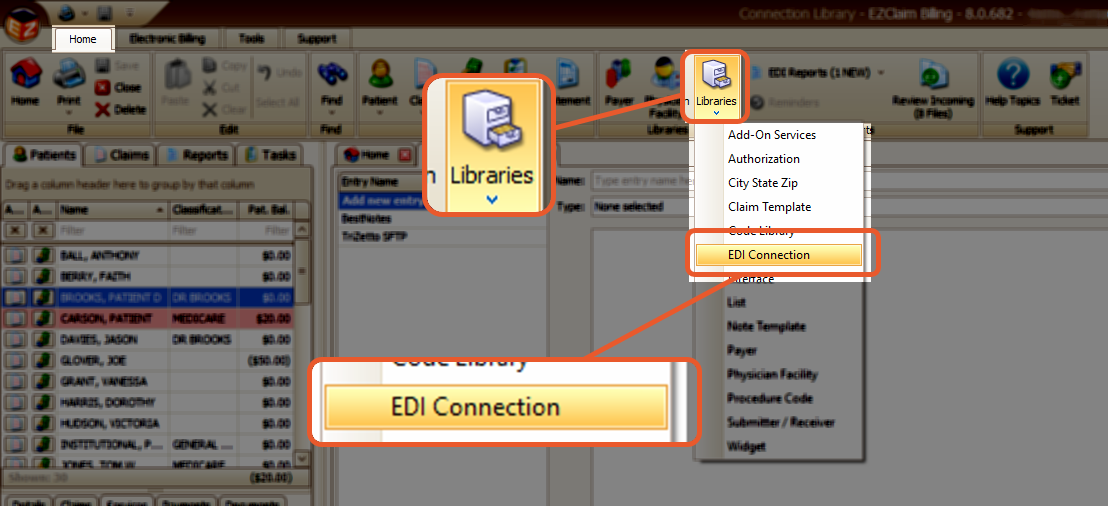
Each connection Type has different requirements.
- Enter the name of the connection
- Select the Type
- Enter additional data as required
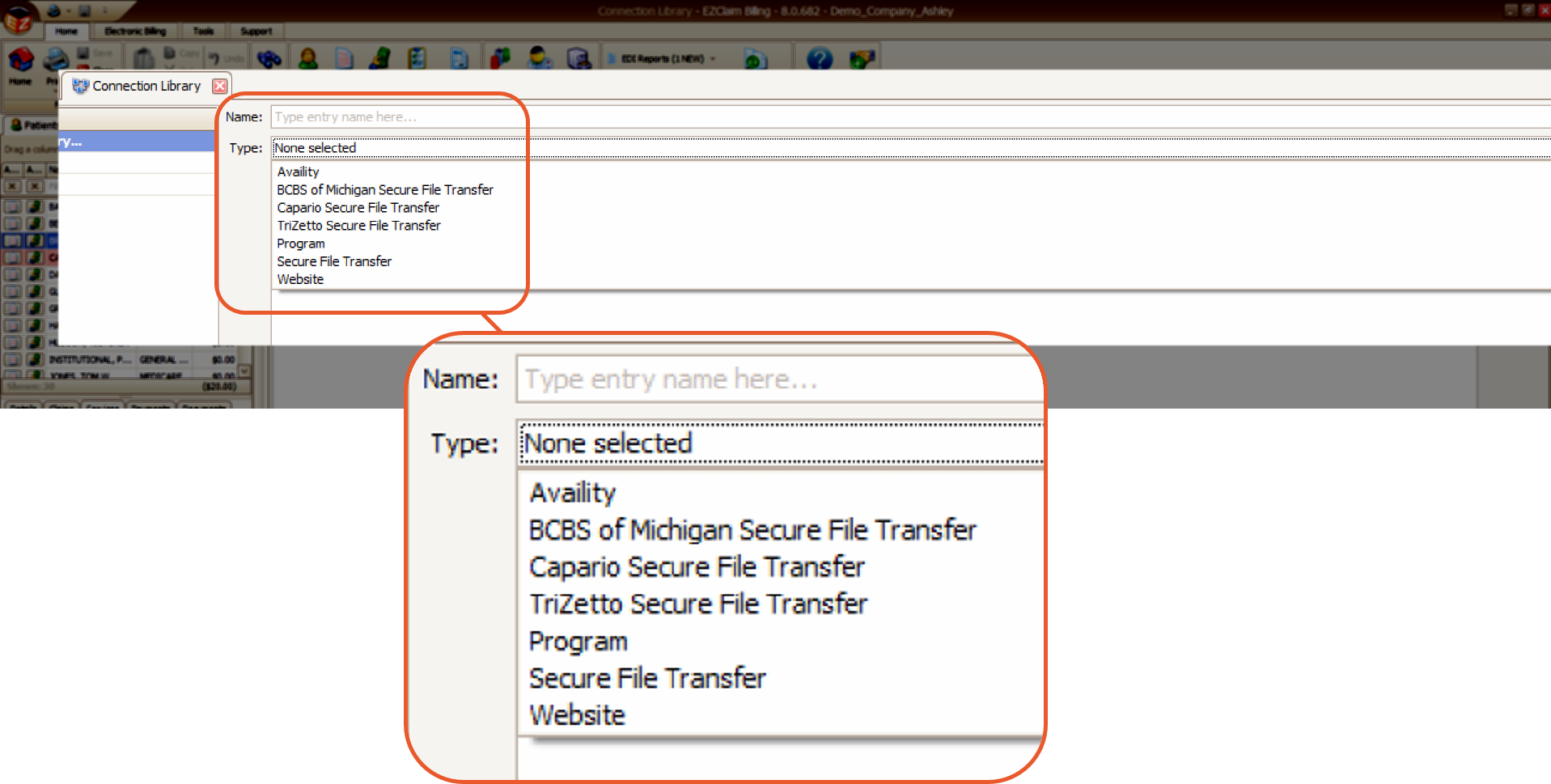
Using the EDI Connections
The EDI Connections are selected on the ‘Send Claims’ screen and the ‘View EDI Reports’ window.
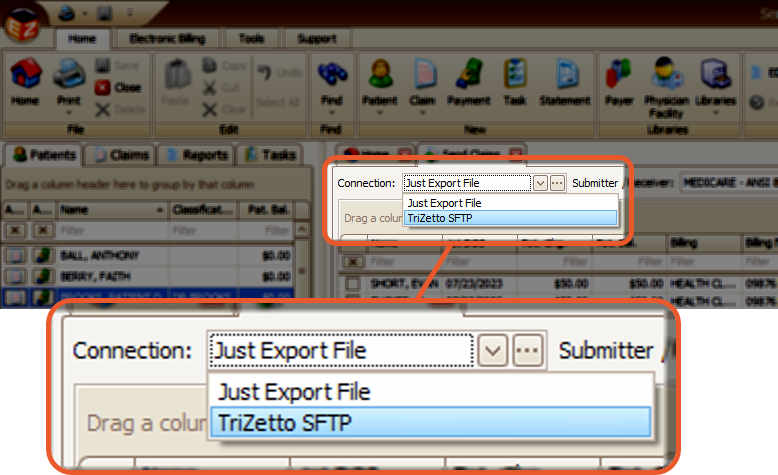
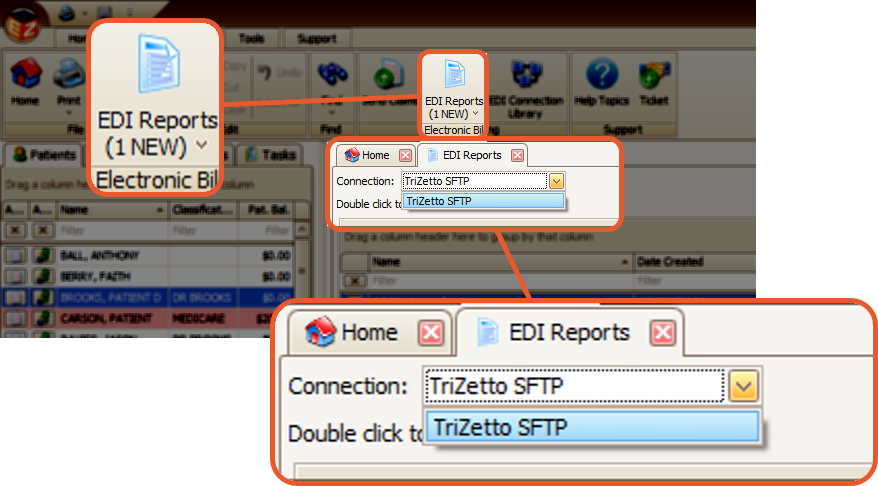
Secure File Transfer Protocol (SFTP)
This is a commonly used connection type that enables easy uploading of claims and downloading of reports with a simple click. No additional software is necessary for this process.
The clearinghouse provides the necessary values for each field.
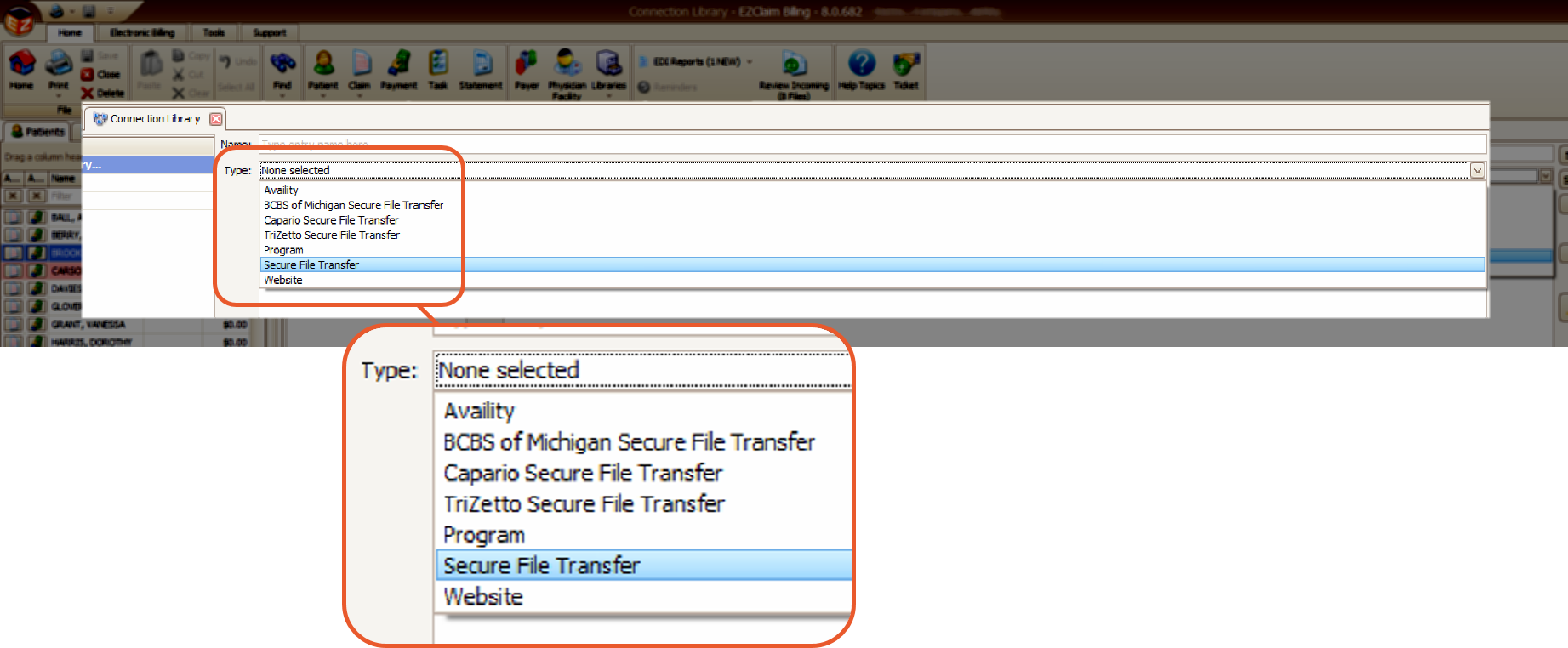
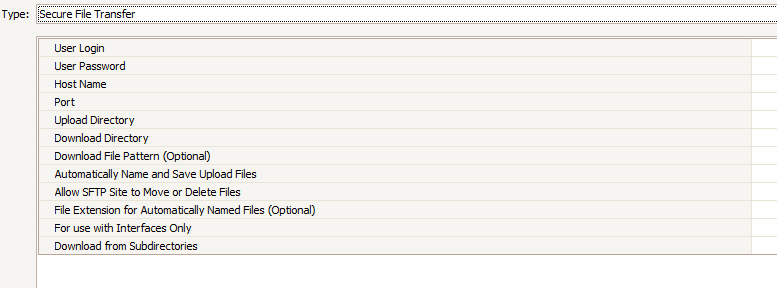
User Login: The login details for SFTP provided by your clearinghouse or payer
User Password: The SFTP password provided by your clearinghouse or payer
Host Name: Enter the hostname (i.e. ftp.somesite.com) or IP address (i.e. 192.168.0.1) provided by your clearinghouse or payer
- If you receive a ‘Connect Failed’ during a test connection, double-check that the hostname is correct
Port: Typically, SFTP communicates over port 22 but other ports may be used
- If you receive a ‘Connect Failed’ during a test connection, double-check that the port is opened on your firewall
Upload Directory: Enter the SFTP upload directory provided by your clearinghouse or payer. This directory will be used to upload ANSI 837 claim files.
Download Directory: Enter the SFTP download directory provided by your clearinghouse or payer. This directory will be checked for EDI reports.
Download File Pattern (Optional): If you want to limit the download of files using a regular expression, enter it here.
Automatically Name and Save Upload Files: Check this box If you would like EZClaim to automatically name the file and upload it. The saved file is temporary and will be deleted upon successful upload.
- The filename will be in the format yyMMdd_HHmmssff (year, month, day, hour, minute, second, hundredth). There is no file extension
Allow SFTP Site to Move or Delete Files: Check this box if the server will handle the removal of downloaded report files
File Extension for Automatically Named Files (Optional): If your clearinghouse or payer has specific requirements for the file name extension, please enter it in this field without including the 'period' (.) character.
For use with Interfaces Only: Select this option to restrict the usage of the SFTP connection to data import interfaces only, preventing any accidental misuse
Download from Subdirectories: Enabling this option will prompt the program to scan 1st-level subdirectories from the download path for downloadable files. (The program will conduct a more thorough search for files)
Other Connection Types
Availity
Uses secure FTP protocol (SFTP), Secure File Transfer. Enter User Login and User Password provided by Availity. When using this connection type, the program will automatically name and upload the claim file and show a progress bar on the screen.
The following values are used for the Availity connection type:
- Site: ftp.availity.com
- Port: 9922
- Upload Directory: SendFiles
- Download Directory: /ReceiveFiles
BCBS of Michigan Secure File Transfer
Used with BCBS of Michigan only. Enter the information provided by BCBS of Michigan’s EDI services.
Capario Secure File Transfer
Used for Capario (Change Healthcare) clearinghouse services. Enter the information provided by EZClaim’s EDI services.
TriZetto Secure File Transfer
Used for TriZetto clearinghouse services. Enter the information provided by TriZetto’s EDI services.
The download pattern allows you to enter a file name pattern with wildcards (‘*’) to filter the files downloaded. Example. Entering 12345* would only download files that start with 12345. This is useful if you are working with multiple company files.
External Program
If you would like an external program to open after the file has been exported, enter the filename here. Once the claim file is saved, the program will be opened. The claim filename is placed in the clipboard.
This option would be used if there is special transmission software that your clearinghouse uses to upload claim files.
Note: This connection type cannot be used with EZClaim Cloud due to security restrictions. If you are using EZClaim Cloud, use the ‘Just Export File’ option to save the file to your local computer and open the program required to upload the file.
Website
If your clearinghouse uses a website to transfer files, enter the website URL here and the program will open the website in your default browser. The claim filename is placed in the clipboard.
Note: This connection type cannot be used with EZClaim Cloud due to browser security restrictions. If you are using EZClaim Cloud, use the ‘Just Export File’ option to save the file to your local computer and use your web browser to upload the file.
