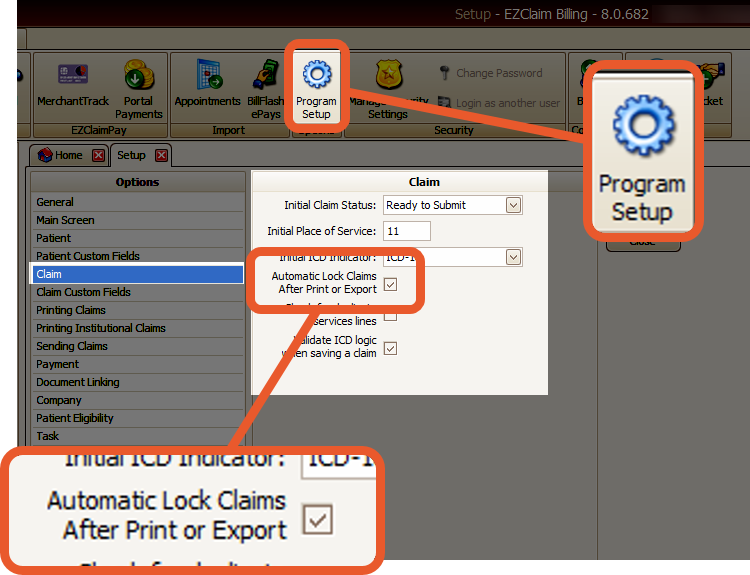Tips and tricks for printing Claims
Use the following Tips and tricks to help with printing Claims:
- The responsible party does not affect which service lines are printed on the claim
- If the Bill To is set to Final (Patient), and the claim is printed from the claim screen, the claim will print as a primary claim
- One or more service lines must be checked to save the claim.
- Uncheck the Print/Export service line check box on the Claim screen (available in the column chooser) to prevent an individual line item from printing.
- If a claim is not showing up on the Print Claims list, make sure of the following:
Note: You can also change the filter to All and all claims will be displayed regardless of the claim status settings.
-
- Service lines are sorted first by date order and then by the order of data entry. If you want to make sure you know the order of entry, you can add the SrvID column to the service line grid.
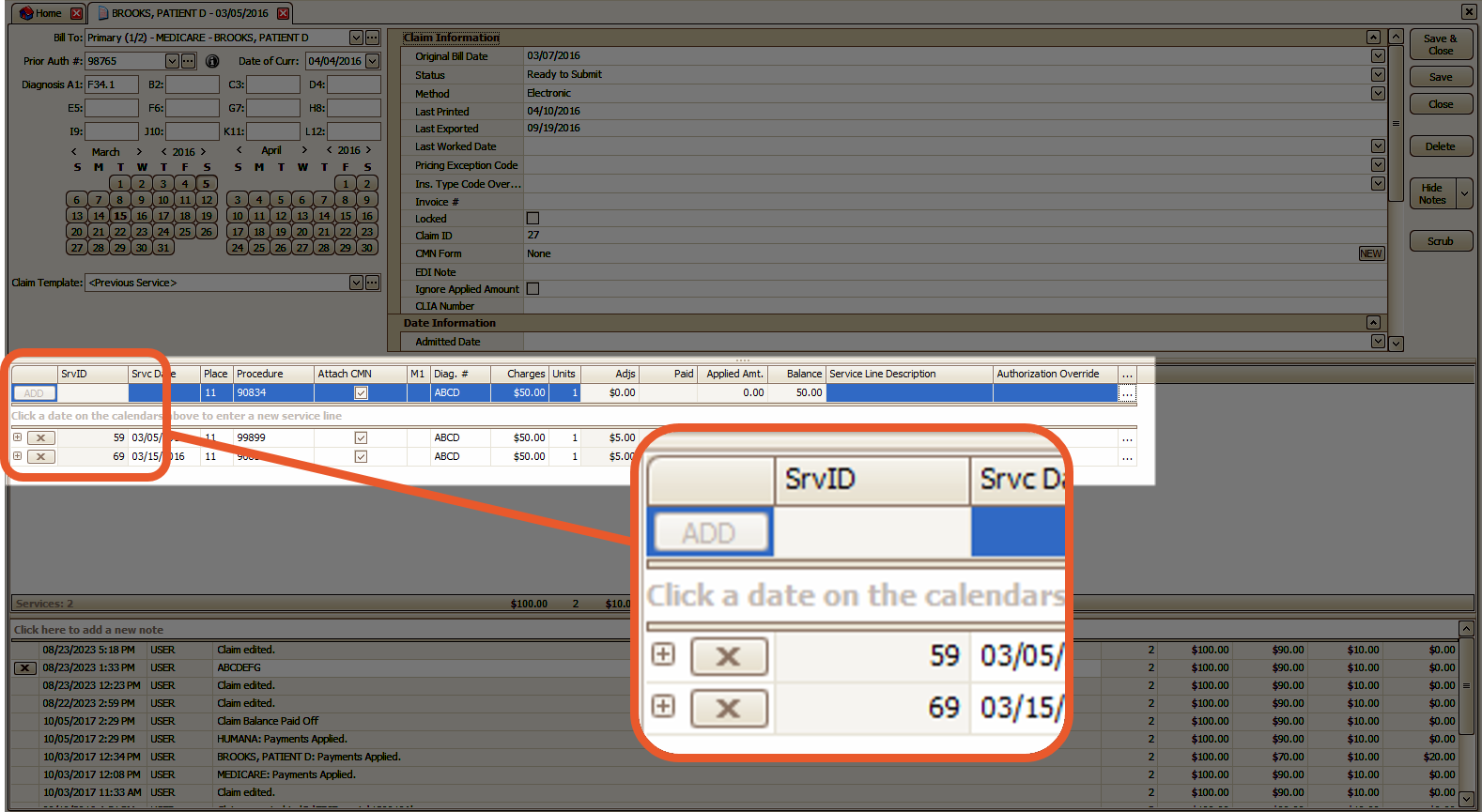
-
- EZClaim does not export or print the service lines based on any type of grid sorting. Grid sorting is for the user only.
- To rearrange the service lines at the claim level for better visibility (without impacting the export/print sequence), simply hover your cursor over the SrvcDate field and click. You will see the upward or downward arrow indicating the current sorting order.

- To Lock a claim, check the Locked checkbox on the Claim screen under Claim Information.

- To set the default for Locking all claims when printing or exporting, go to Tools→Program Setup→Claim. Check the Automatic Lock Claims After Print or Export box.