How to create a new Claim in EZClaim
To create a new Claim, first access the New Claim Screen.
There are multiple ways that you can access this screen.
- From the Patient Search pane, click the Claim icon next to the patient name.
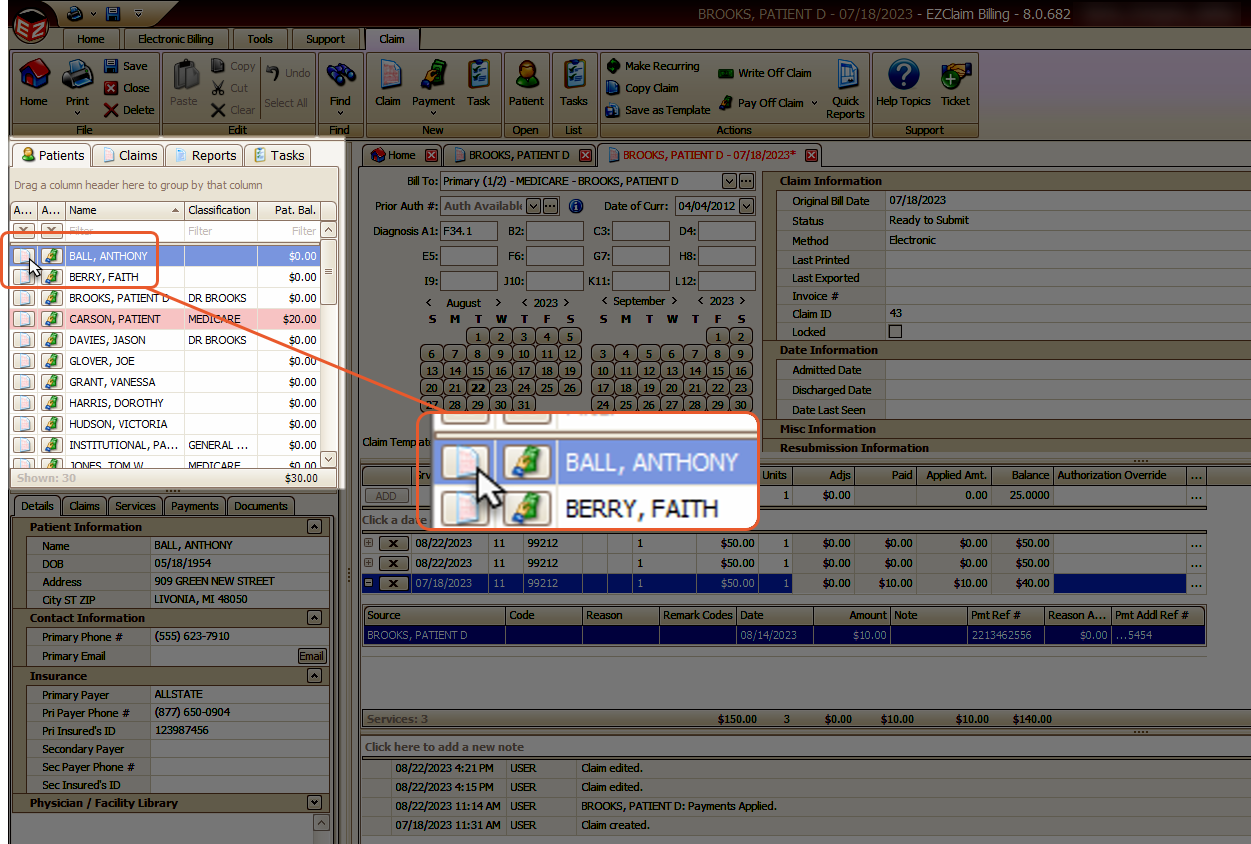
Or
From the Home screen Quick Access Menu, click the Create Claim button and select a patient.
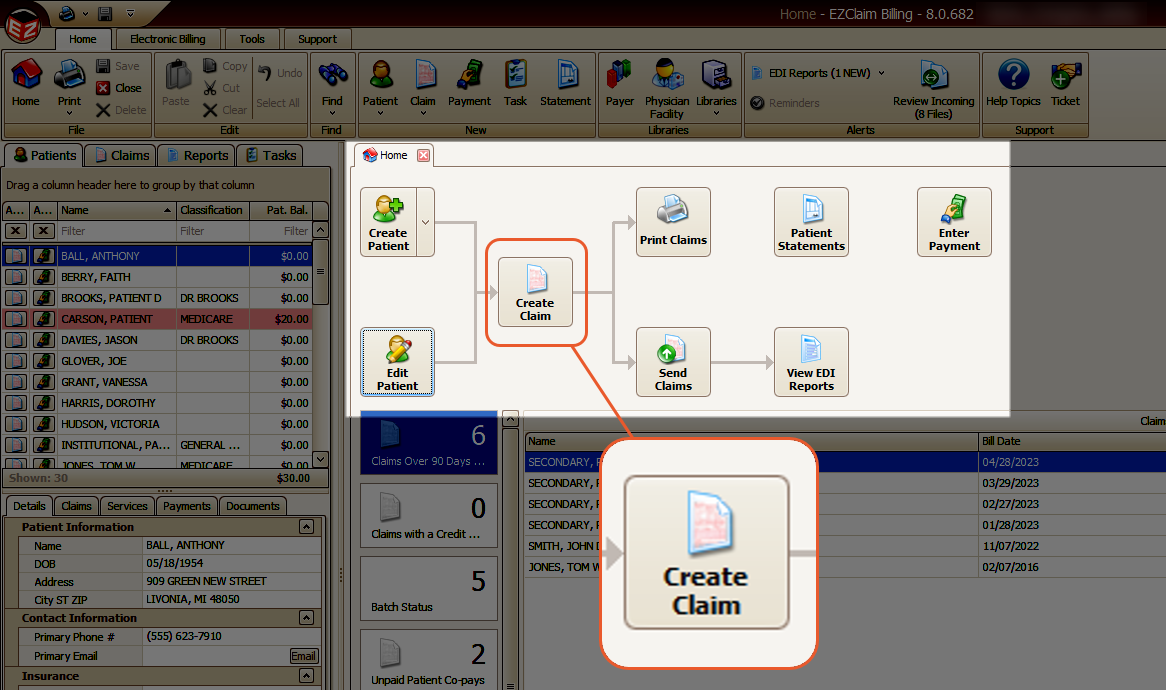
When creating a new claim, the following steps are performed by EZClaim.
- A blank claim is created
- Claim ID set to New
- Status set to Ready to Submit
The Status setting can be changed by going to Tools > Program Setup
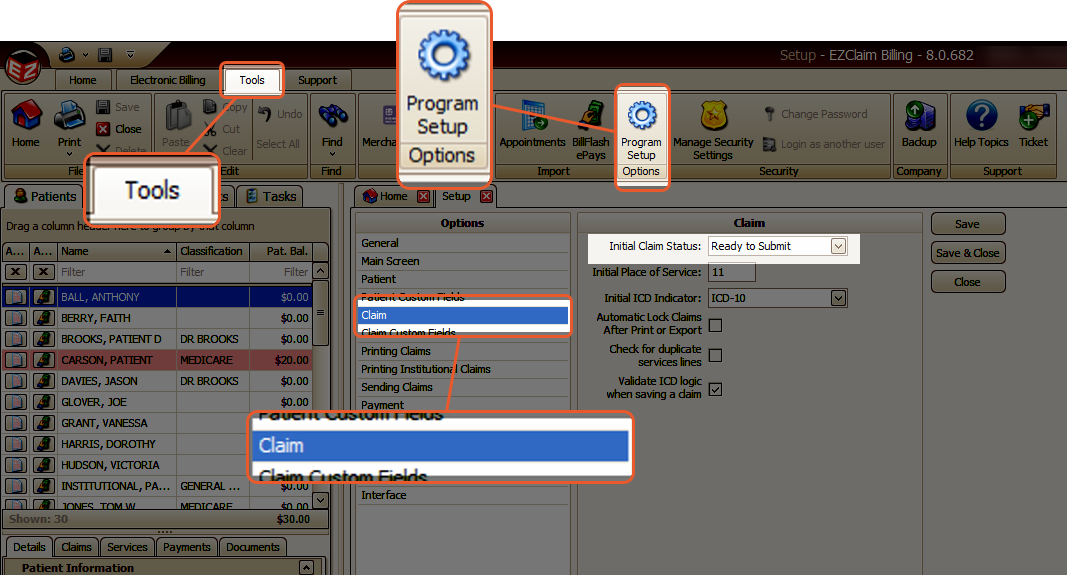
- The list of Bill To options is automatically filled in based on the current Insurance(s) entered on the patient record.
- The claim submission method is determined by the payer setting in the payer library, either Paper or Electronic.
- The Date of Current field is populated with the date from the patient's previously entered claim, the Initial Claim Value, or left blank if not available.
- Diagnosis codes are automatically set based on the codes entered on the patient record.
- The Initial Claim Values from the patient record are read and the claim values are set accordingly.
- If the patient has a Claim Template defined, the claim template values are applied, potentially overriding the physician library entries and/or the diagnosis codes.
Note: Please refer to the Claim Templates article for more details
- Additionally, service lines may be added automatically when creating claims from appointments.
Note: A warning will appear if you attempt to save a claim with more than 50 service lines for professional claims or 999 for institutional claims
- To enter the service line data, simply click on the dates on the calendar and provide any additional required claim data
