How to setup, send statements, and view statements for BillFlash in EZClaim
Easily upload statements from EZClaim and have BillFlash handle the mailing to your customers.
Enable your patients to conveniently make online payments with eBill and ePay. Contact BillFlash for more information.
Enroll online at http://www.billflash.com Reseller ID: 80488 or call 435-940-9123.
To Activate BillFlash please review the BillFlash Payment Integration article.
Note: You will need the following information to activate the BillFlash Add-On:
- Activation Code: Provided by EZClaim.
- Username: Provided by BillFlash.
- Password: Provided by BillFlash.
- Statement Color: Select the statement color. Contact BillFlash for information on statement options.
- Cards Accepted: Select the credit cards accepted. Contact BillFlash for information on statement options.
Using BillFlash Electronic Statements
When using the BillFlash Electronic Statement service, there is very little difference in the statement upload process.
Warning: Before sending statements to BillFlash, it is essential to configure the Add-On.
See 'BillFlash Payment Integration' for information on setting up the BillFlash Add-On.
If you have not set up the BillFlash Add-On, you will receive the following message when trying to send statements:
- Click the 'Statement' button located in the top ribbon bar
- Click the checkbox located to the left of the patient name to select your desired statements
- Be sure to set the Statement Format to ‘BillFlash’
- Click "Send" to send the statement or batch of statements
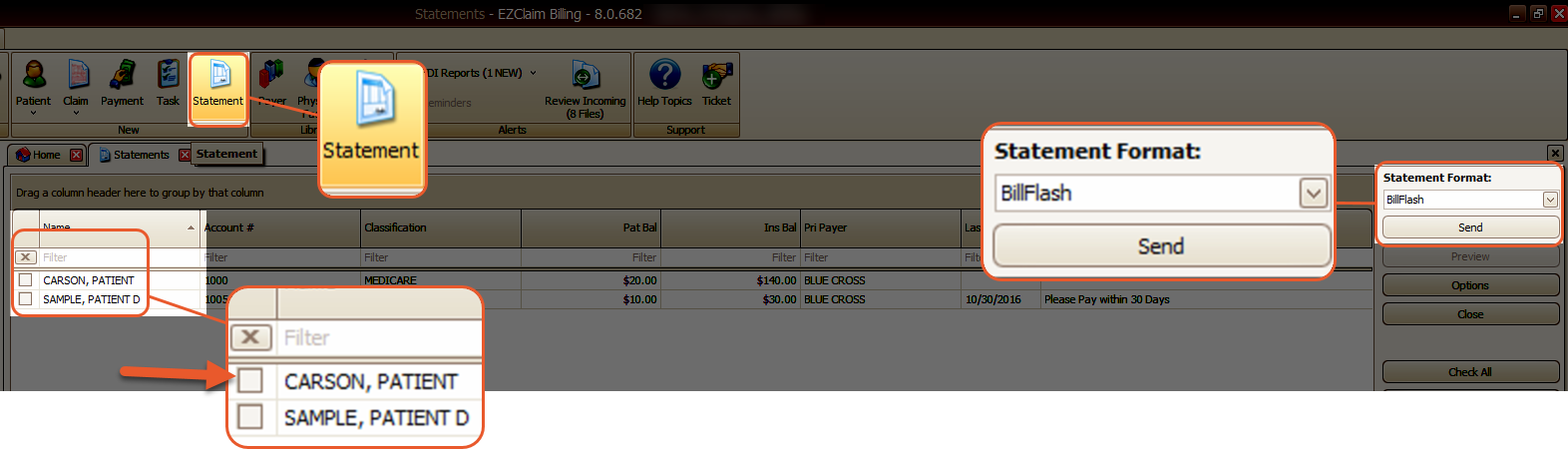
- After you click the 'Send' button on a statement, a pop-up will appear asking if you have reviewed the statements. Once confirmed, the BillFlash account will automatically open in your web browser for further processing.
View Last Statement
When the BillFlash add-on is activated, you can use the ‘View Last Statement’ button on the patient screen to open the web browser, automatically log into the BillFlash site, and view the last statement.
Additionally, users have the option to add a column to the Statements grid that allows them to easily view the last statement. This custom column is referred to as the 'Last Statement' column.
