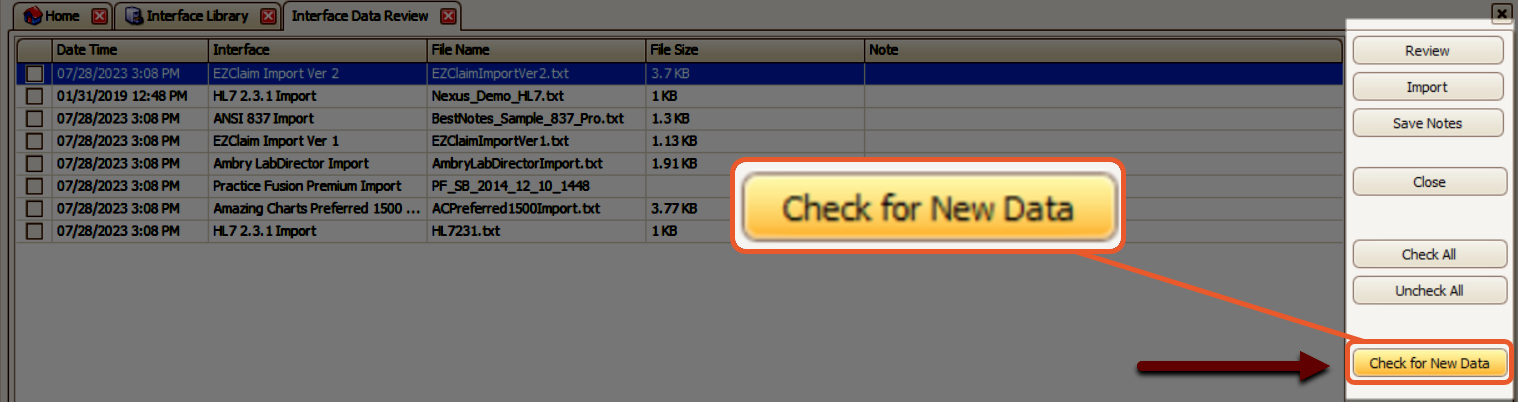- Knowledge Base
- EZClaim Billing
- EDI Reports
WebPT
Getting Started with WebPT
Before utilizing the WebPT (HL7 2.3.1) interface within EZClaim Premier, it is necessary to contact WebPT and have the EZClaim interface activated. This activation will enable the import of HL7 files into EZClaim.
WebPT will furnish you with the following details for the SFTP (Secure File Transfer) connection:
- WebPT SFTP User Login
- WebPT SFTP User Password
- EZClaim will provide you with the HL7 2.3.1 Import Activation Code
Set up WebPT in EZClaim
Follow the steps below to set up WebPT in EZClaim.
- Setup the SFTP EDI Connection
- Open the EDI Connection setup by clicking Libraries in the ribbon bar and selecting EDI Connection
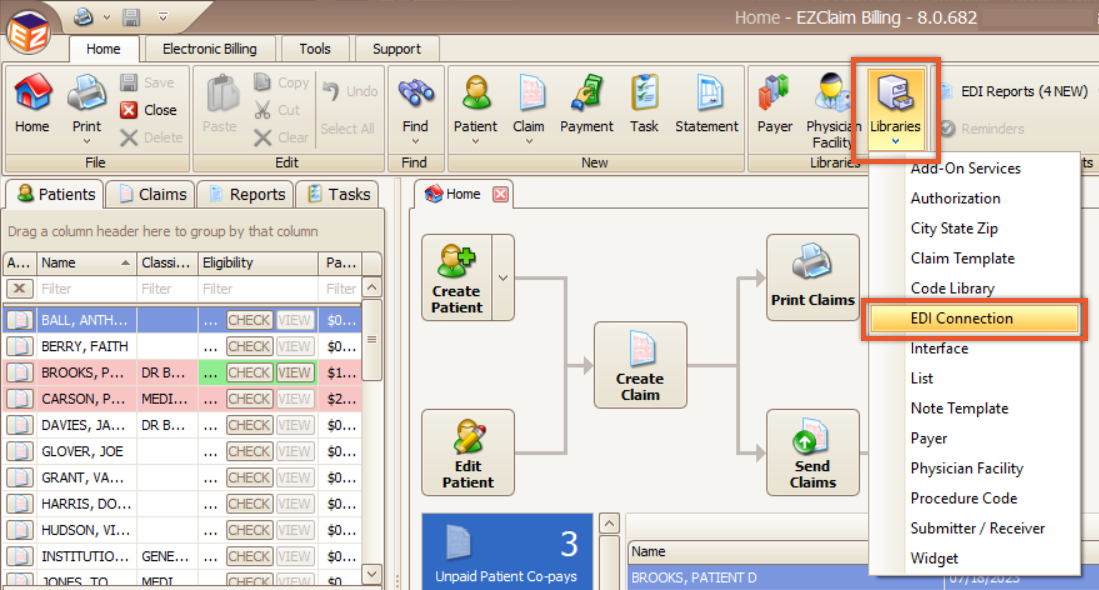
- Click Add New Entry…

- Fill in the following details using the login and password provided by WebPT

- Click Save and Close

- Open the EDI Connection setup by clicking Libraries in the ribbon bar and selecting EDI Connection
- Activate the HL7 Import Interface.
Note: This process requires the ADMIN password
-
- In the top ribbon bar, click on Libraries and select Interface

- From the menu on the left of the screen, select HL7 2.3.1 Import
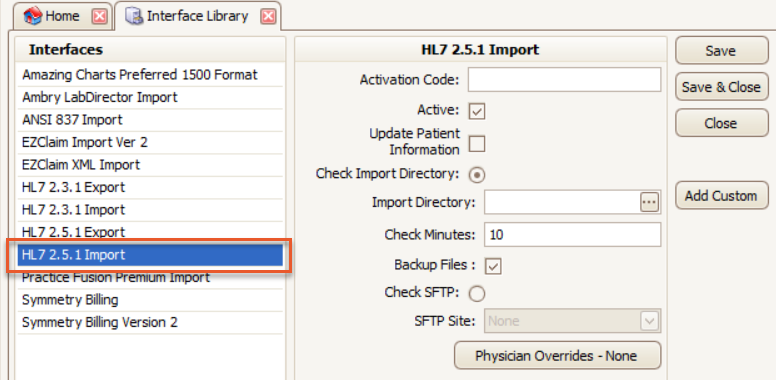
- Enter your Activation Code
- Select Check SFTP
- Select WebPT from the drop-down list.

- In the top ribbon bar, click on Libraries and select Interface
Importing WebPT Data
- Click on the Review Incoming button located on the ribbon bar
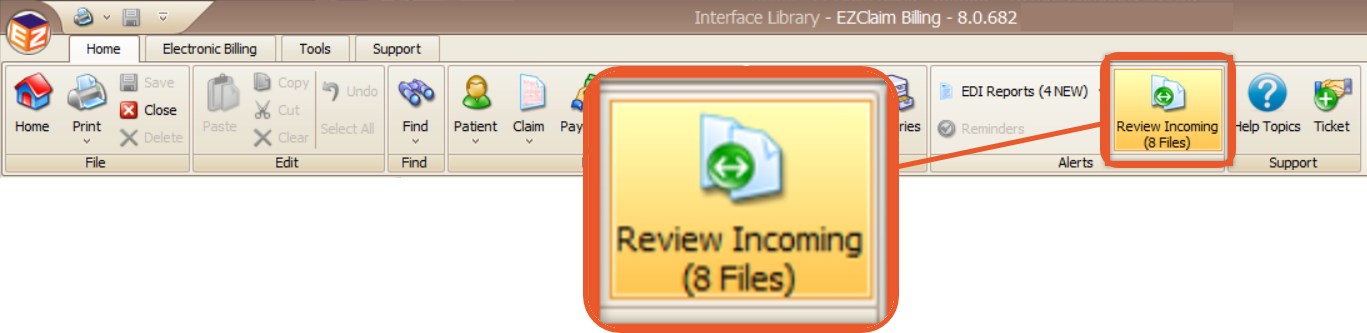
- Click the Check for New Data button to download any files that are waiting to be imported