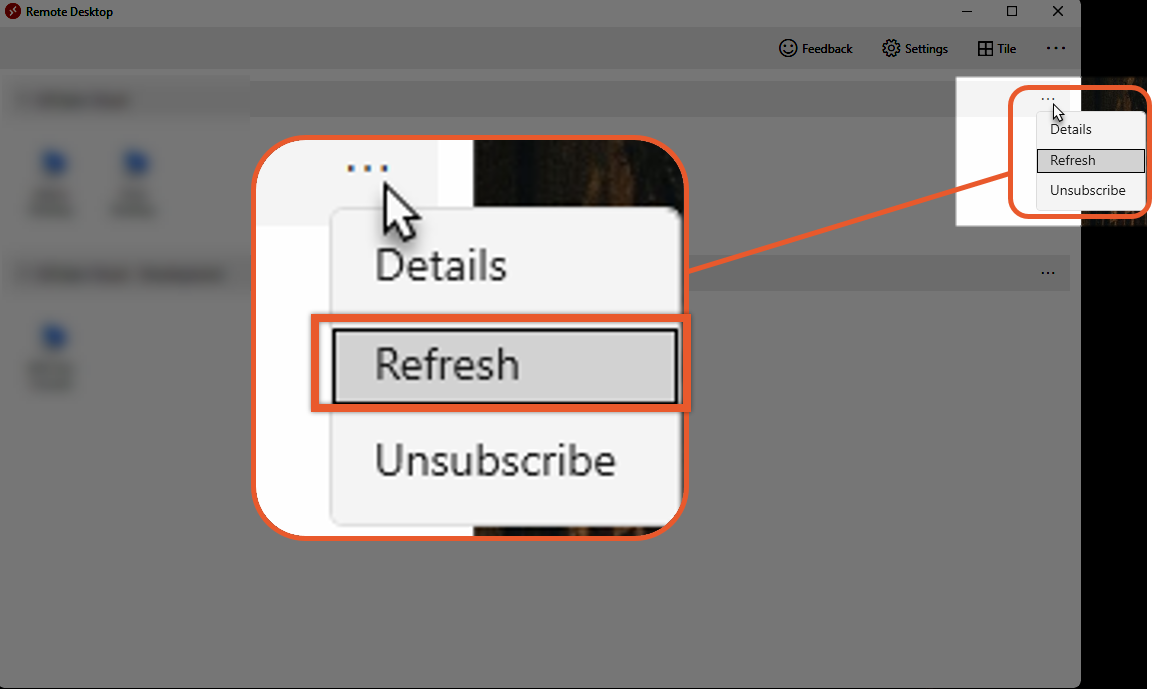- Knowledge Base
- EZClaim Cloud
- Technical
Update or Refresh Remote Desktop
Usually Remote Desktop will refresh automatically, sometimes it needs a little help.
Update Remote Desktop
If the RDA (Remote Desktop App) has an update ready to install, it will have a green bubble icon on the 3-Dot menu at the top right of the screen.
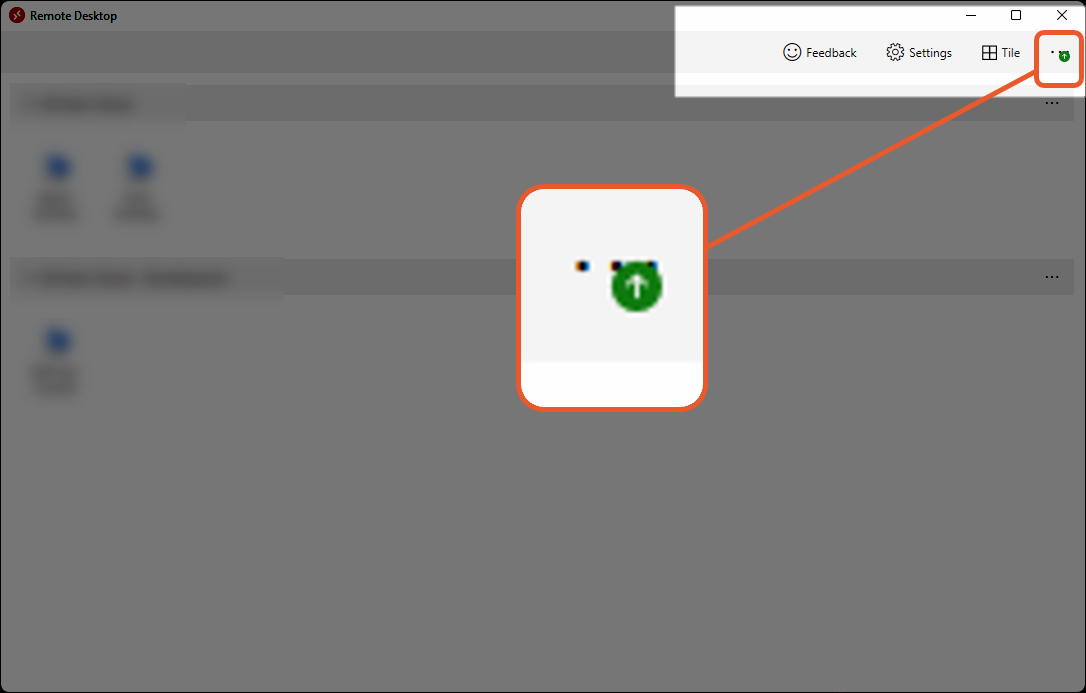
- Click the 3-Dot menu and select Update available
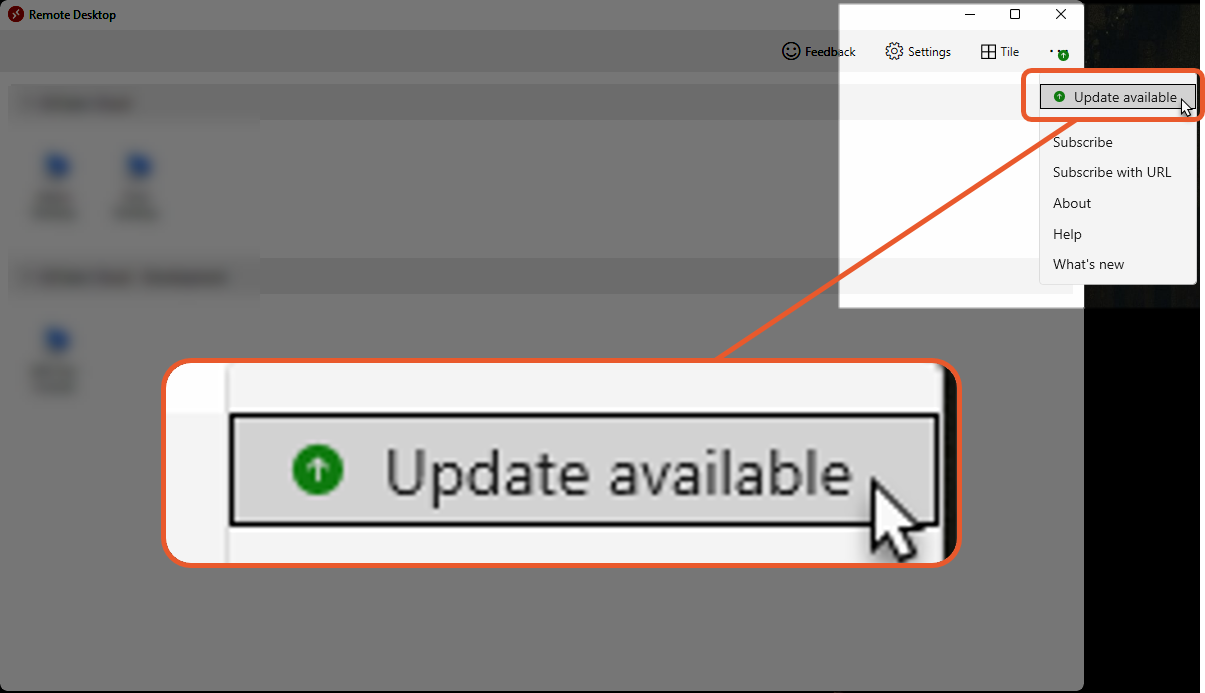
- Click Yes on the Windows pop-up screen asking if you'd like to allow the program to make changes to your device.
Refreshing Remote Desktop
If you get the following message/error code from the RDA, you'll want to Refresh. While it usually refreshes automatically, sometimes you need to do it manually.
We couldn't connect to the managed resource because of an orchestration error. if this keeps happening contact your network admin
error code 0x5000056
This can happen after your account has been moved to a newer version of EZClaim and your Remote Desktop client needs to refresh to get the newest version.
- Click on the 3-Dot menu for the Workspace (not the app!)
- Select Refresh