How to access and navigate your Submitter/Reciever Library
To easily navigate this article, use the links provided below. At the end of each section, click "Back to Top" to return to this menu.
The Submitter/Receiver Library enables you to conveniently store the data that your payer or clearinghouse expects on each of your electronic claim submissions.
This includes important file header information, such as your practice name and submitter ID.
Note: To ensure compliance, it is recommended to contact your payer or clearinghouse for their specific requirements regarding Submitter/Receiver information.
Accessing and Utilizing the Submitter/Reciever Library
Accessing and Utilizing Your Submitter/Reciever Library
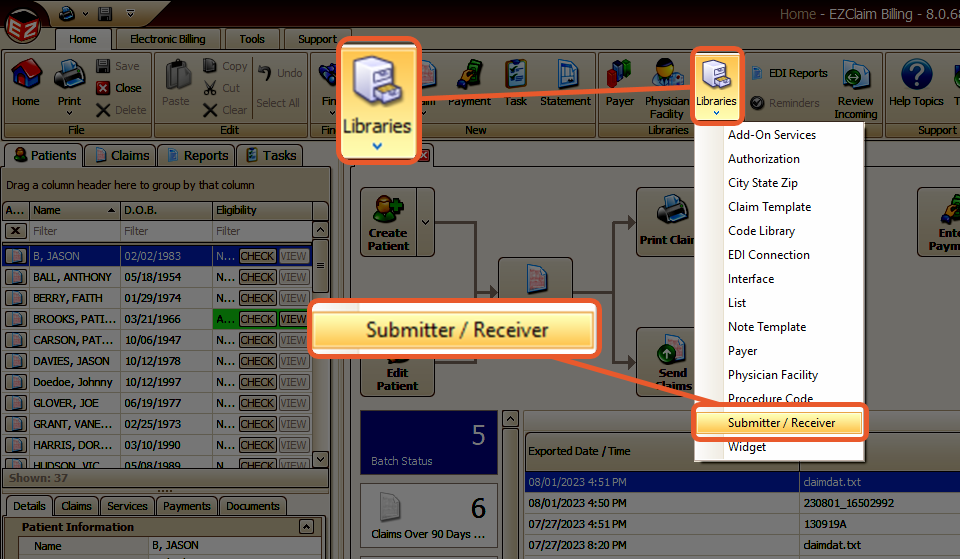
- On the Home tab, click the Libraries button located in the ribbon bar
- Select Submitter/Reciever from the drop-down list
- Input the information in the provided fields

Library Entry Name – Required and will be displayed for selection when sending claims.
Export Format – Select which electronic format to be used for the selected payer.
Claim Type – Chargeable (CH) or Reporting (RP) only. The default is Chargeable. Select Reporting instead if your claims require RP in BHT06 of the ANSI file header.

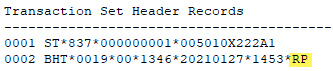
Submitter Information
All fields are required (except for the first name if the submitter is a non-person).
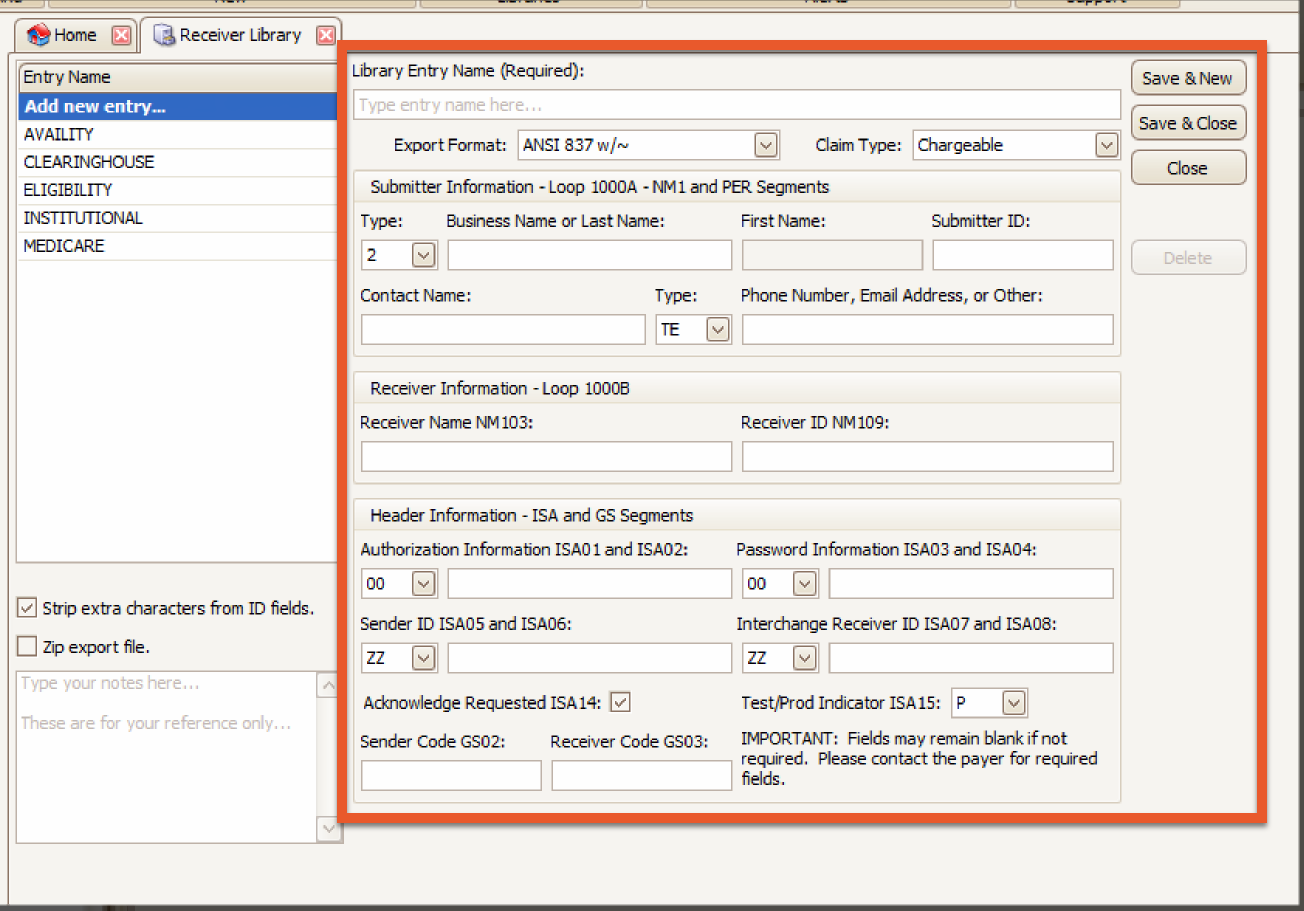
- Type: 1 (Person) or 2 (Non-Person Entity)
- Business Name or Last and First Name
- If Type 2 (Non-Person Entity) was selected, the First Name field will be grayed out
- Submitter ID: provided by payer or clearinghouse
- Contact Name, Type and Phone Number, Email or Other
Note: Some payers require the Contact Name and Telephone number to be different from that found in the Billing Provider information on the claim
- Receiver Information: Enter the Receiver Name and Receiver ID number provided by your payer or clearinghouse
- Header Information
- Not all fields are required in Header Information. Contact your payer or clearinghouse for their requirements.
- Test/Prod Indicator
- The program default is ‘P’ for Production.
- Select ‘T’ if your payer or clearinghouse expects files sent in test mode instead.
Additional Options (left of the main information fields)
- Strip extra characters from ID fields: Usually checked
- Zip export file: Check only if required by your payer. Usually left unchecked

