- Knowledge Base
- EZClaim Cloud
Resetting Your EZClaim Cloud Password (Window OS)
If you are able to access your EZClaim cloud application and want to change your password, follow the steps below
- Launch the EZClaim cloud application
- With EZClaim as the active window press the key combination of CTRL + ALT + END
- A window will pop up with several options, click on Change a password
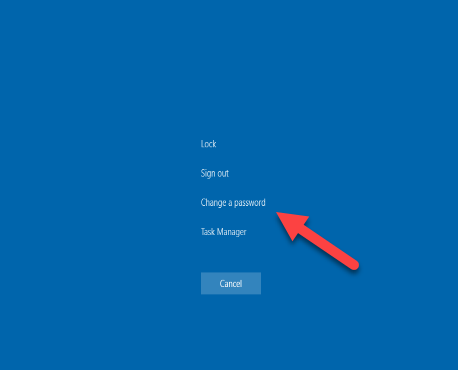
Passwords need to meet the following requirements:
- Minimum 10 characters long
- 3 of the following types of characters:
- Uppercase letter
- Lowercase letter
- Number
- Special characters (!, @, #, $, %, ^, &, *)
- The password must be different than your previous 24 passwords
- Consider using a random password or passphrase generator website
- The password can only be changed once a day
Note: If you are unable to access your EZClaim cloud application due to an expired password, you will need to submit a ticket via www.ezclaim.com/ticket and choose the Password Reset category.
