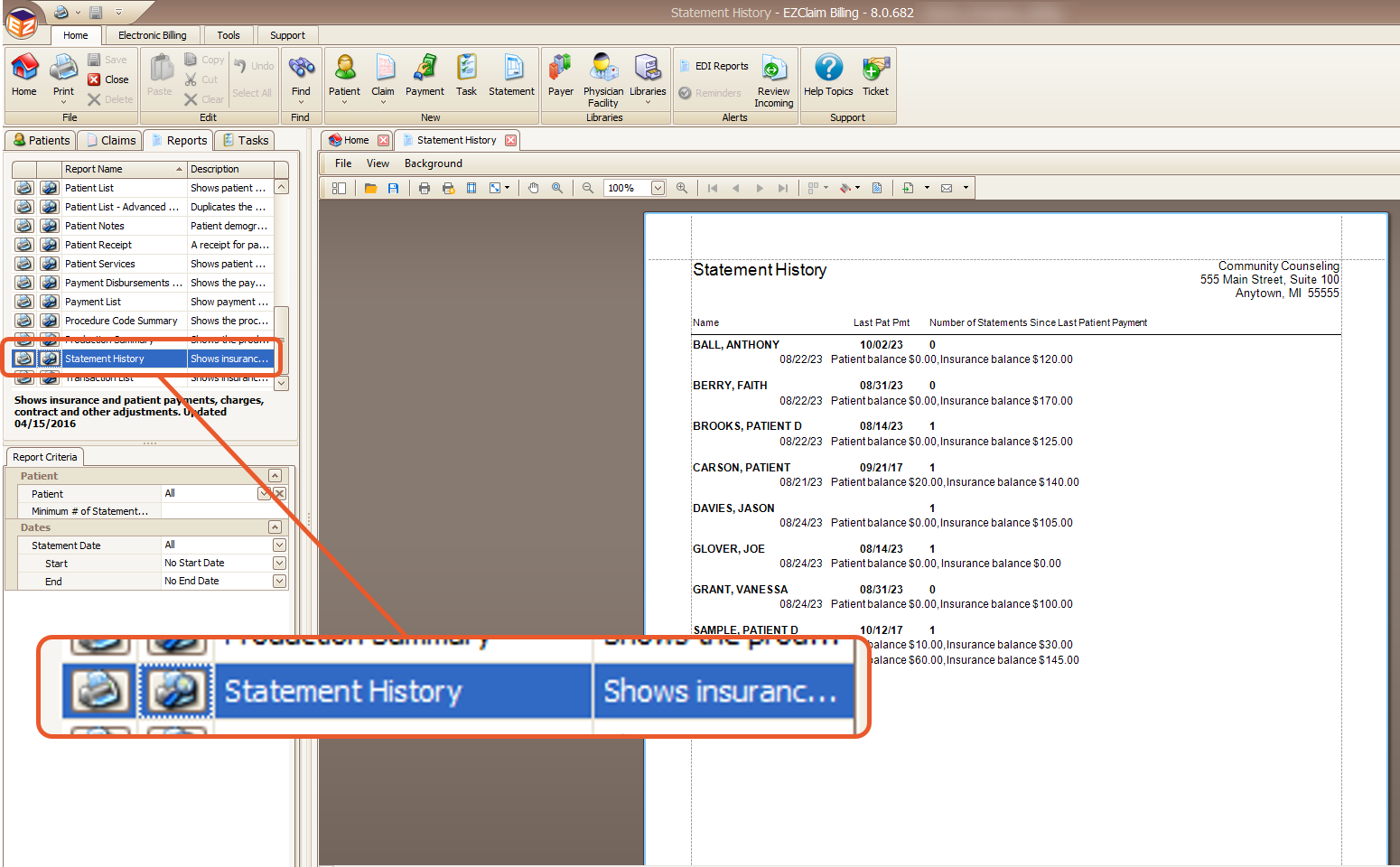- Knowledge Base
- EZClaim Billing
- Statements
Printing Statements
How to print Statements in EZClaim
Select Statements to Print
Navigate to Patient Statement via the Quick Access Menu or via Tools → Statement

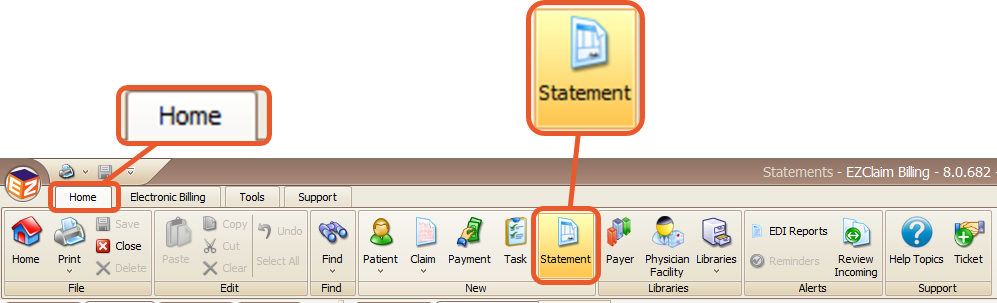
Printing Statements
- Select the statements you want to print by checking the box next to the statement on the left.
- Alternatively, you can click the Check All button on the right-hand side of the screen.

- Click the Print button to print the statements

- You will see the following pop-up message:
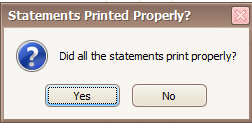
Did all the statements print properly? --If your selected statements have printed correctly and you are satisfied with the results, it is crucial to click the Yes button for internal tracking purposes.
This action ensures that EZClaim makes a notation.
Once you click Yes, the statement date will be recorded on the Patient Information screen.
Please note that the 'View Last Statement' feature is exclusively available for BillFlash clients.
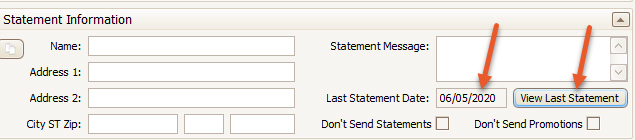
After the statement date has been recorded for the patient, it is possible to generate a Statement History report as well.