Steps to Import a Superbill into Premier
To easily navigate this article, use the links provided below. At the end of each section, you can click on "Back to Top" to return to this menu.
Superbill in Practice Fusion Process
Importing Superbill into EZClaim
Disconnecting Practice Fusion and Premier
Superbill in Practice Fusion Process
- When a Practice Fusion user sets the superbill to Ready for Biller, it is sent to a holding area to be picked up by EZClaim Premier.
- The superbill history will show as Sent successfully. Once EZClaim Premier is opened and checks for new data, the waiting superbill will be placed in EZClaim's interface system, where it will wait for review and import.
- In Practice Fusion, the superbill history will be displayed as Processing.
- Finally, when the superbill is reviewed and a claim is created, the superbill history in Practice Fusion will show as Info S01 The superbill was processed successfully.
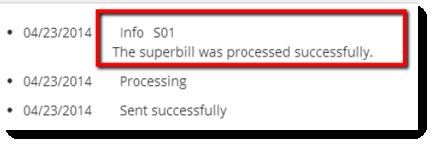
Important: To ensure the accurate import of procedure codes, it is necessary to populate the CPT/HCPCS charge amounts in the Procedure Code Library in EZClaim Premier if they are not already stored in your Practice Fusion program.
Failure to do so will result in all procedure codes being imported with an associated charge amount of $0.00.
Note: If you use the insurance plan name None in Practice Fusion, EZClaim will not include a plan name when creating patients or claims from superbills.
This is a workaround for the requirement in Practice Fusion to provide a plan name.
Importing Superbill into EZClaim
For detailed instructions on importing data into EZClaim, please refer to the Importing via Interfaces article.
Duplicate Superbills
- If a claim has already been created with a superbill and the Practice Fusion user sets the same superbill as Ready for Biller, EZClaim will return the superbill to Practice Fusion and make a note in the interface log. In this case, no file will be available for review.
- If a superbill is waiting in the EZClaim interface system (the superbill is in the Review Incoming section but the claim is not yet created) and the Practice Fusion user sets the same superbill as Ready for Biller again, the program will display two superbills waiting to be processed. The first one will process as normal, while the second one will indicate that there is already an existing claim. However, the claim will not be updated.
- If the superbill is in between systems, meaning it has left Practice Fusion but has not yet been brought into EZClaim's review system, the superbill will be replaced.
Check Minutes
When configuring the Practice Fusion interface, the 'Check Minutes' is typically set to 10 minutes.
However, if the provider frequently makes changes to superbills after they have been marked as Ready for Biller, it is advantageous to adjust the check minutes to 60 or even higher.
This extended timeframe allows the provider ample opportunity to rectify any issues with the superbill before the biller proceeds with creating a claim.
Patient Payments
Patient payments are transferred as un-disbursed payments.
Due to the limitations of Practice Fusion, it is not possible to link these payments directly to specific service lines.
As a result, EZClaim is unable to automatically disburse the payment.
ICD Codes
The diagnosis codes sent by Practice Fusion to EZClaim include both ICD-9 and ICD-10 codes.
The determination of which codes will be applied to the imported claim is based on the Initial ICD Indicator set in the Program Setup.
To adjust this setting in the Program Setup:
Note: This process requires the ADMIN password
- Select the Tools tab located in the top ribbon bar
- Click the Program Setup button
- Choose Claim from the Options menu on the left
- Choose your preferred Initial ICD Indicator from the drop-down menu

Insured Information
Practice Fusion provides different areas where you can record information about the subscriber (insured), who is the person with the insurance coverage.
When you import Practice Fusion data and populate EZClaim's insured (subscriber) name and address information, the program will search through various sections of the incoming Practice Fusion data.
There are three areas that EZClaim will look at:
- Subscriber Information
- Guarantor Information
- Patient Information
- If the Subscriber information is available in Practice Fusion, EZClaim will use it to populate the Insured information.
- If the Subscriber information is not available and the 'Relationship to Insured' is not Self, then EZClaim will use the Guarantor to populate the Insured information.
If neither of the first two scenarios applies, EZClaim will use the patient information to populate the Insured information.
Note: If the patient is new or the Update Patient Information interface option is checked, the patient demographics will reflect what is in Practice Fusion.
If the patient already exists, has been edited in EZClaim, and the Update Patient Information interface option is unchecked, the patient information in EZClaim may not match what is in Practice Fusion.
Disconnecting Practice Fusion and Premier
To disconnect the connection between Practice Fusion and EZClaim, please reach out to Practice Fusion directly. Unfortunately, EZClaim does not have the capability to modify practice settings.
