Other payment options for applying payments in EZClaim
To easily navigate this article, use the links provided below. At the end of each section, click "Back to Top" to return to this menu.
Receive a payment at the time of service and print a receipt
Pay Service Line
-
You have the ability to easily apply a quick payment to a single service line.
- Double-click the Paid cell on the service line OR press Ctrl+P (Cmd+P for MAC) when the service line is highlighted.
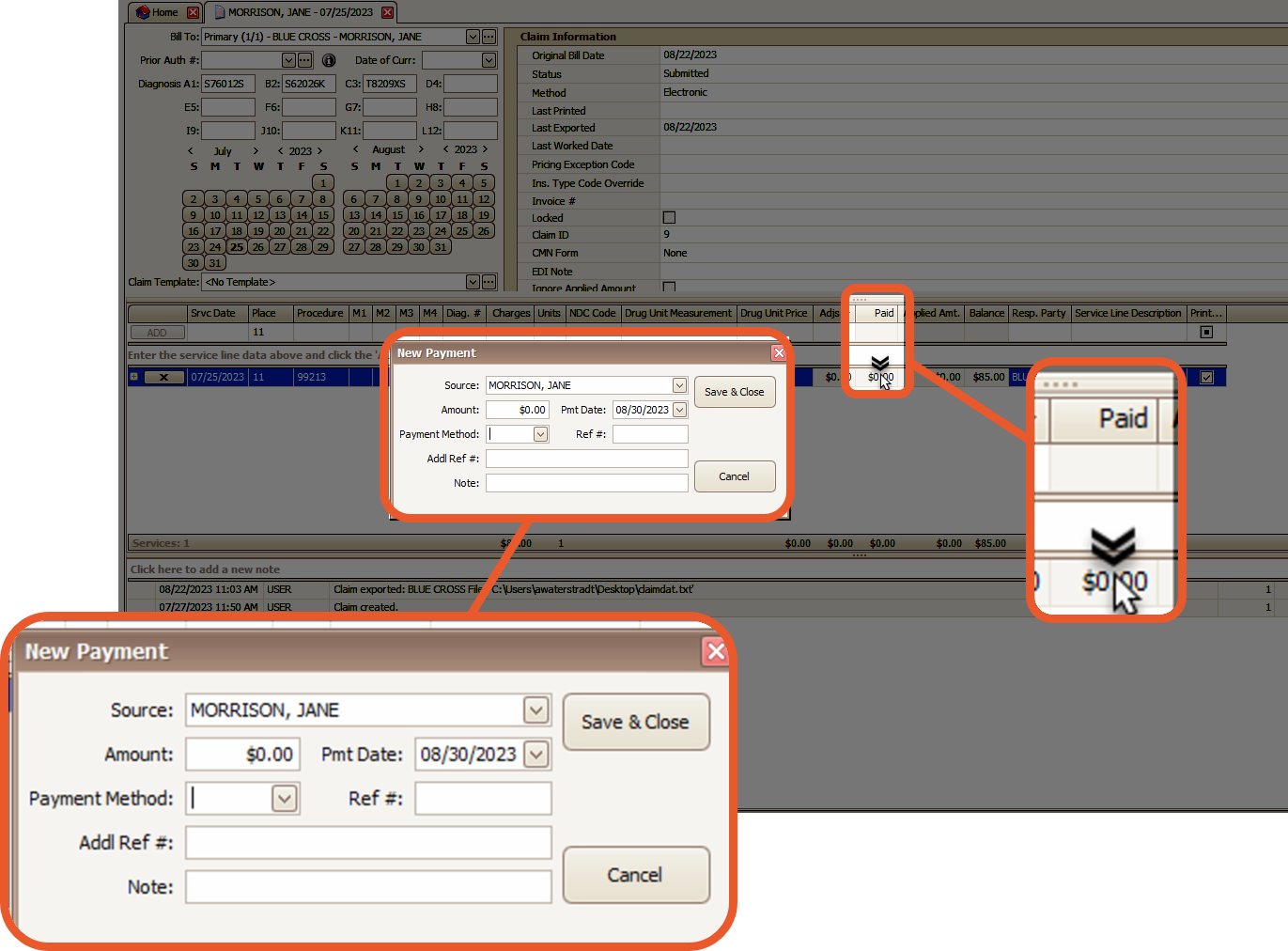
- Choose the payment source and provide the payment details.
- The payment amount will be based on the patient balance, which is calculated by subtracting the patient payments from the patient amount due.
- If the responsible party is not the patient or if the patient's balance is $0, the payment amount will be $0.
- The payment will be created and disbursed to the single service line.
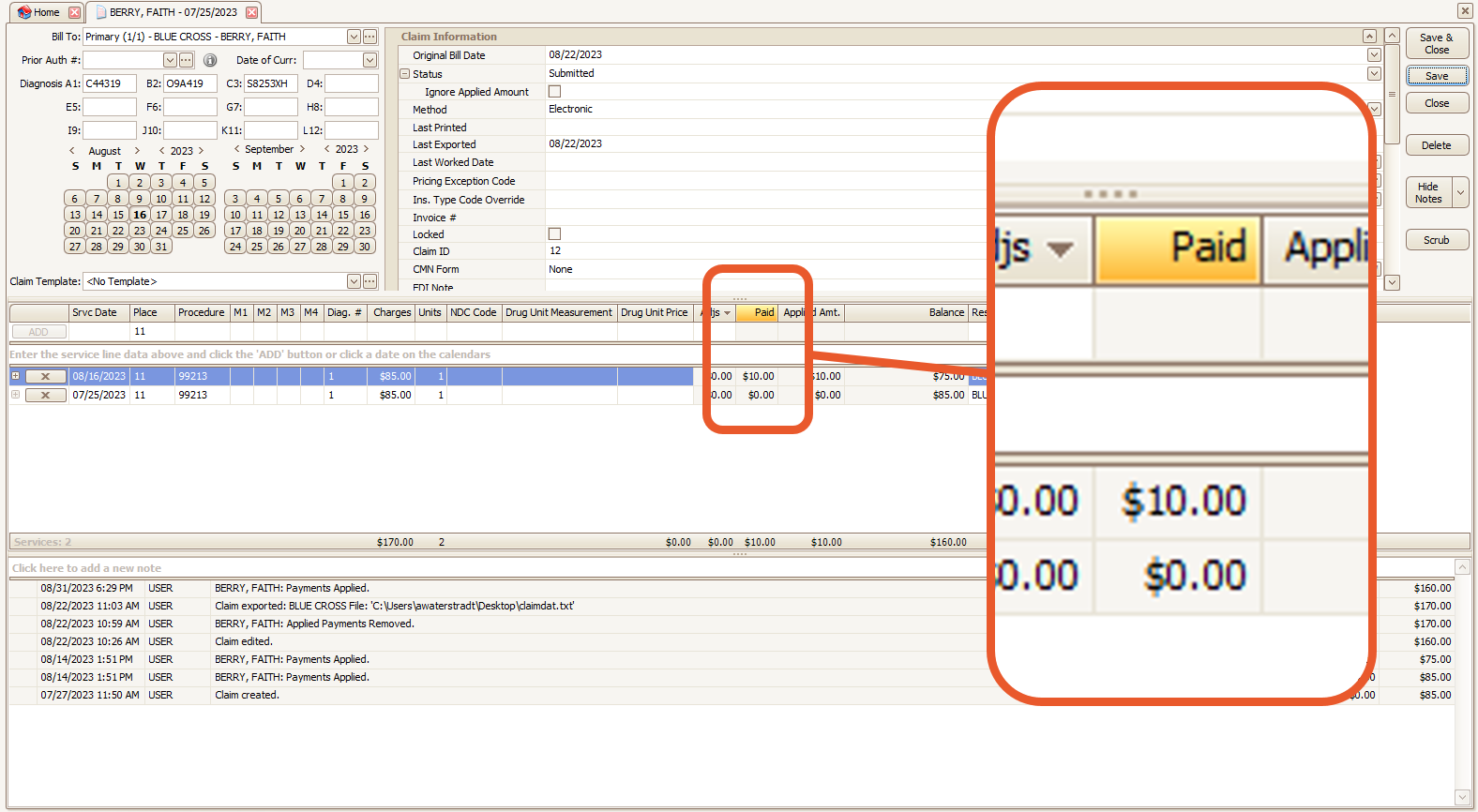
Note: The amount entered by EZClaim uses the following logic:
- If there is an outstanding balance for the patient, the payment amount will be adjusted accordingly to cover the remaining portion.
- If the responsible party is the patient, the payment amount will cover the full balance.
- If the responsible party is not the patient, the payment amount will be $0.00.
- If the patient has no outstanding balance and their payment has been fully received, the patient amount due will be $0.00.
Pay Off Claim
To settle the outstanding balance of a single claim, you can enter the payment directly from the claim screen.
- Open the claim to pay off
- Click the Pay Off Claim button on the ribbon bar.
- You may use the drop-down to select the source
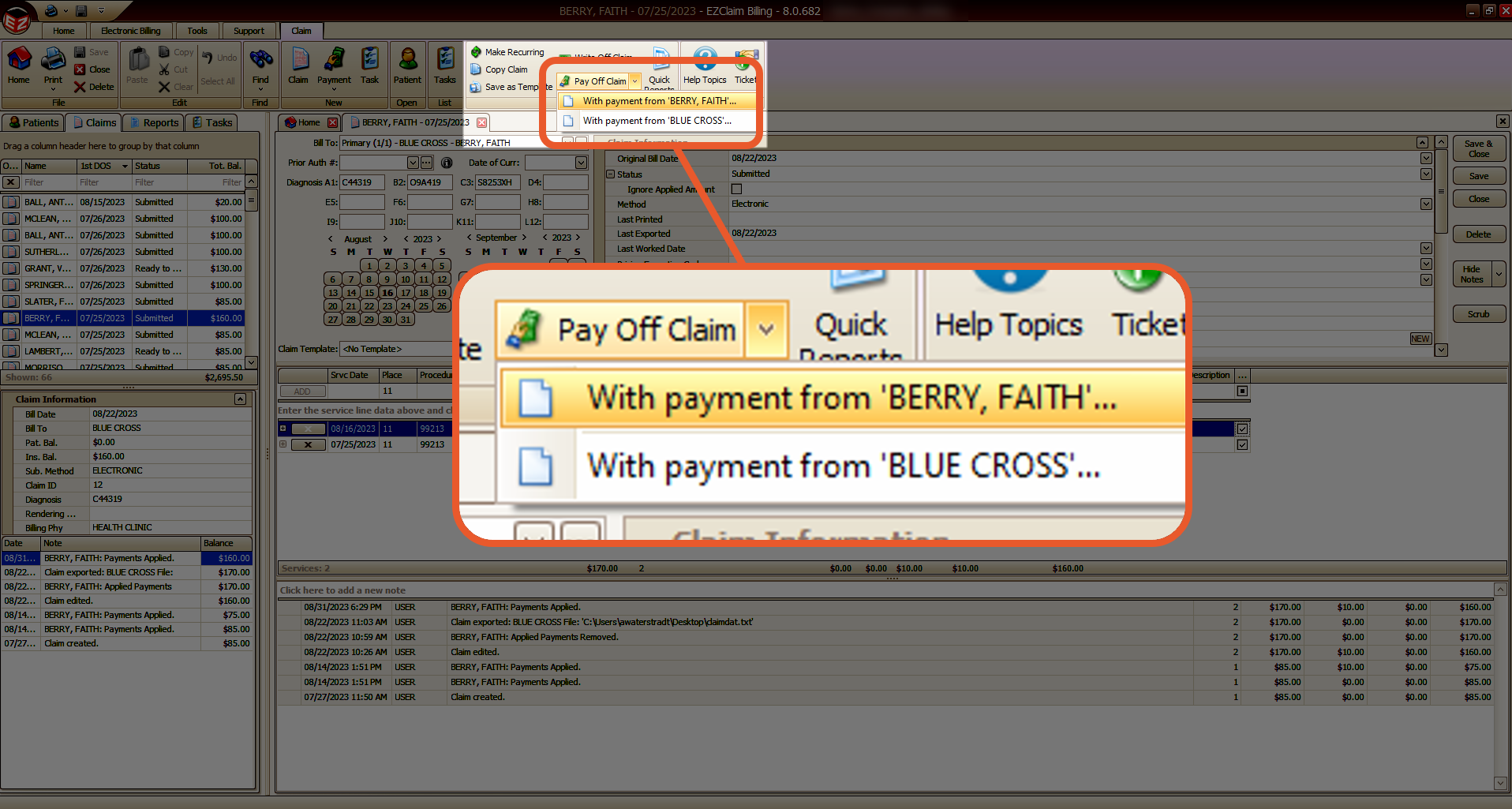
- Enter the payment information and click Save & Close.
Note: The amount will be set to the balance of the claim. This is not an editable field.
The program will create a payment and disburse it to the service lines on the claim.
Receive a payment at the time of service and print a receipt
The easiest method for receiving payment and generating a receipt is by utilizing the EZClaim Scheduling program.
- Simply double-click on the appointment to open the details window
- Input the payment information
- Click the Print Receipt button
If you require two copies of the receipt, select the '2' button instead.
Note: This action will also create a patient payment within EZClaim Billing. However, it is important to note that the payment still needs to be disbursed (applied) to individual service lines.
