Various scenarios when dealing with Payments in EZClaim
To easily navigate this article, use the links provided below. At the end of each section, click "Back to Top" to return to this menu.
Double Payment
In certain cases, a service line may receive duplicate payments from the payer. If the service line is displayed on the Payment Entry screen when you select the payer, simply enter the second payment amount.
This may temporarily result in a negative balance for the service line until the payer rectifies the overpayment.
At that point, you can enter a refund to restore the balance.
For more detailed information, refer to the section on Entering Credits or Refunds.
Optional: If you want to prevent any changes to the service line balance when entering the double payment, it is necessary to input a negative adjustment for the same amount. Make sure to adjust the refund by the same amount when entering it.
- Entering double payment with a reversing adjustment
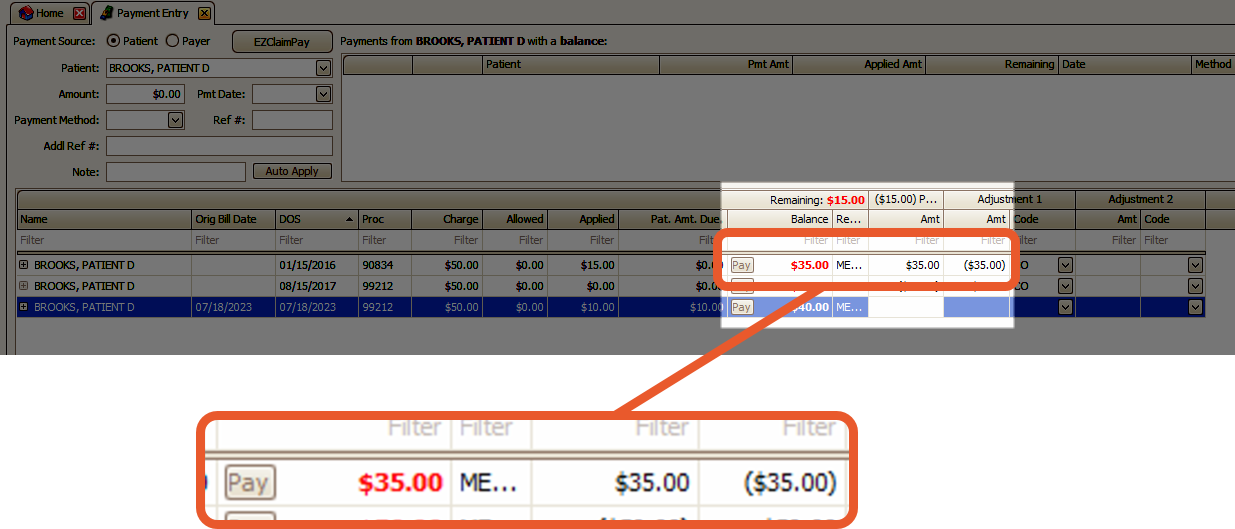
- Crediting the double payment with a reversing adjustment:
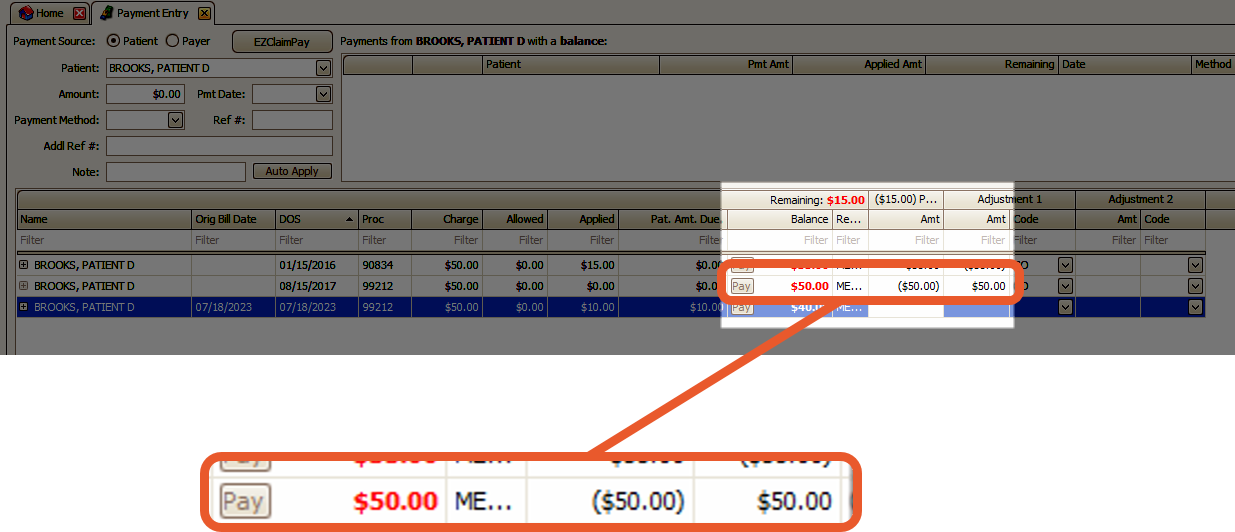
Zero Dollar Payments
In primary/secondary payer scenarios, there may be instances where a $0.00 payment from the primary payer is necessary to record so that the secondary payer can appropriately process the claim.
Note: When manually entering a $0.00 payment, it is important to enter $0.00 in the service line disbursement area. Do not leave it blank. In the screenshot below, only the first two service lines will display a $0.00 payment.
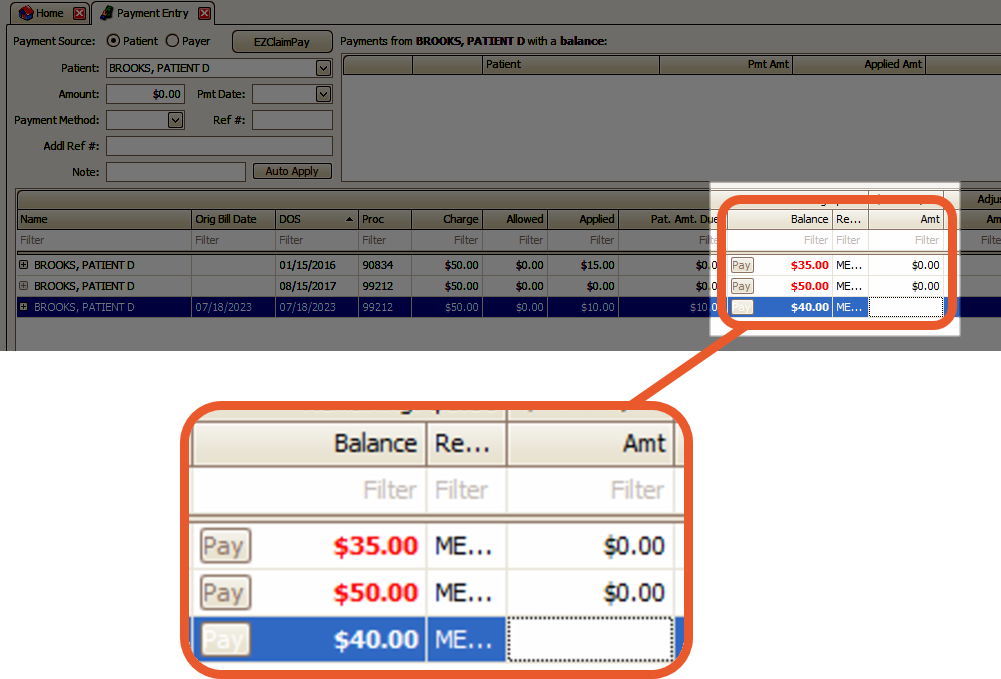
When auto-posting payments, you can turn on the option to Apply zero dollar disbursements. See Posting Options for more information.
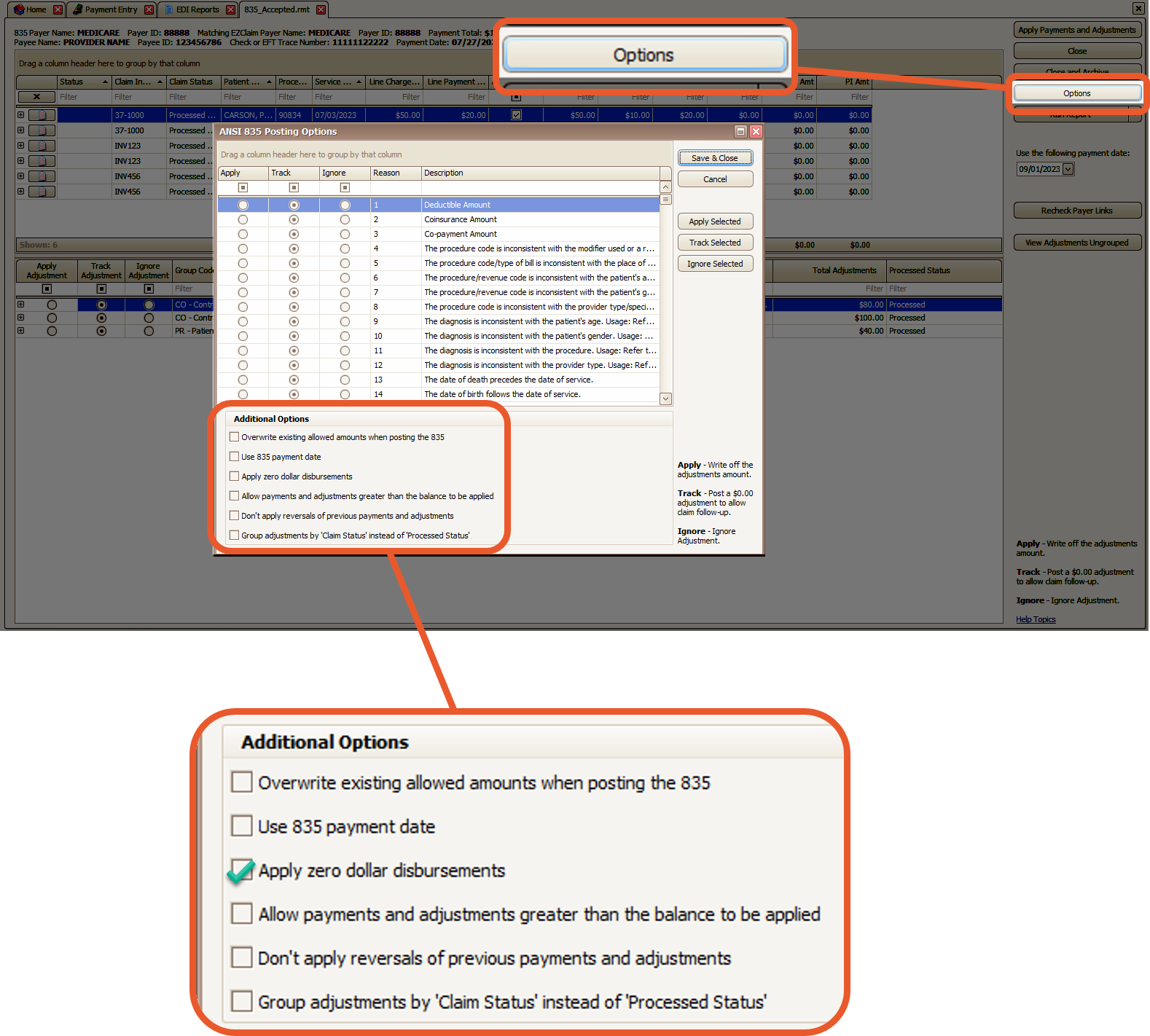
You can also override the default option (apply vs not apply) at the service line level if needed
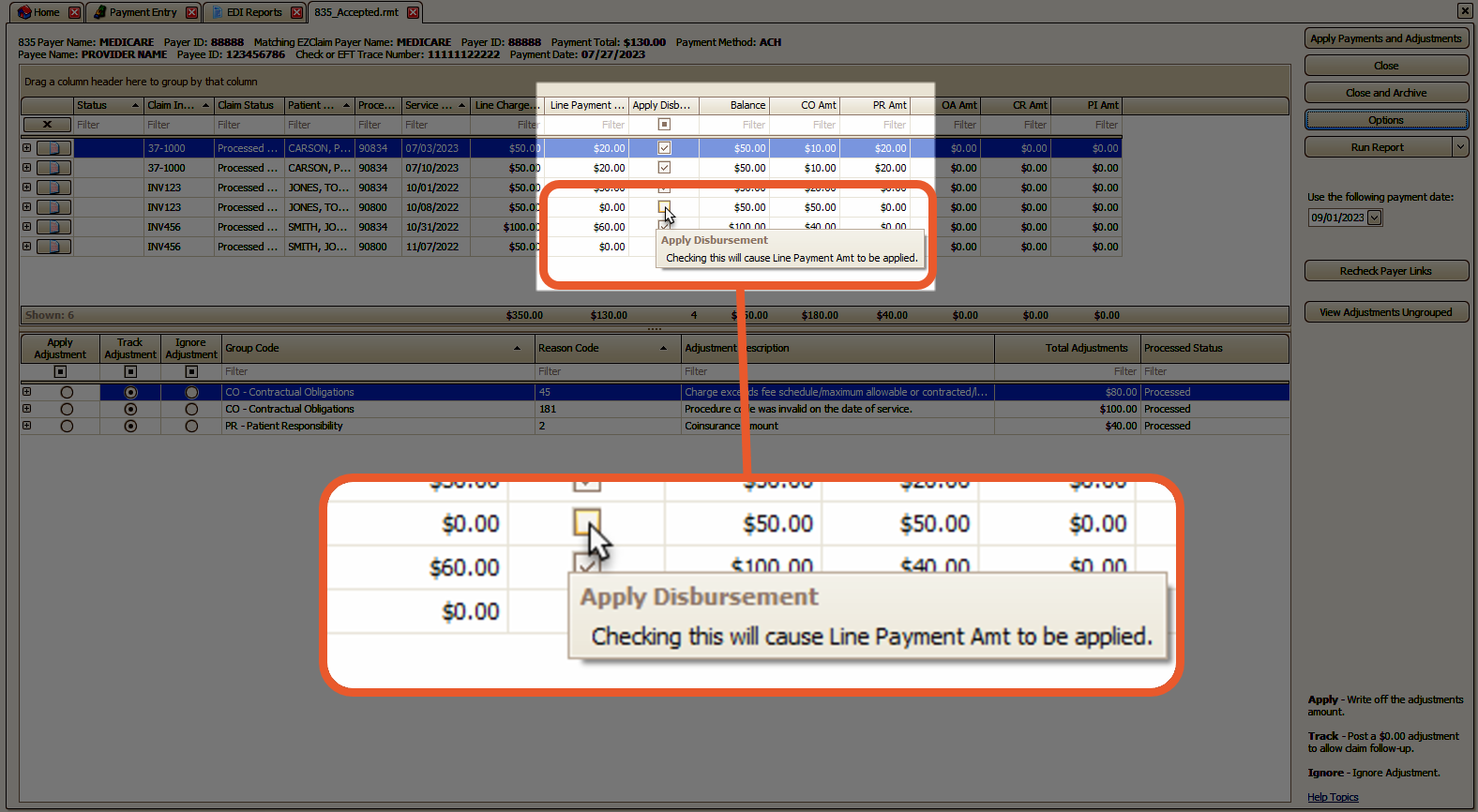
Negative Payments
If you receive a zero-dollar check that includes both a payment and a take-back (reversal), it is important to disburse the negative amount first.
This will create space on the check for the payment to be applied. Initially, the remaining balance may show as negative, but once the positive payment is disbursed, it will balance out accordingly.
Fix an Incorrect Disbursement
If you have mistakenly applied a payment to the wrong patient or service line, don't worry. You can easily rectify this by deleting the incorrect disbursement and re-applying the remaining payment to the correct patient or service line.
- To access the payment, use the Find Payment window
- Click the Modify which will open the Payment Modification screen.
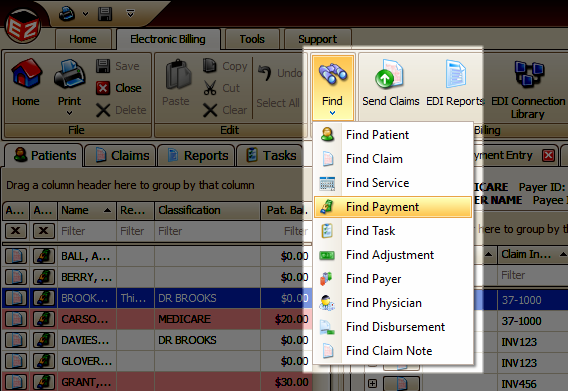
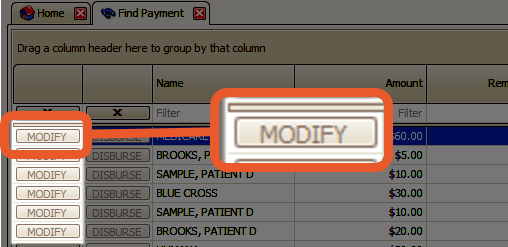
- To rectify incorrect disbursements, simply click the
 button on the incorrect disbursement and save the changes.
button on the incorrect disbursement and save the changes.
- This will delete the incorrect disbursements and leave a remaining balance that can be reapplied to the correct patient or service line.
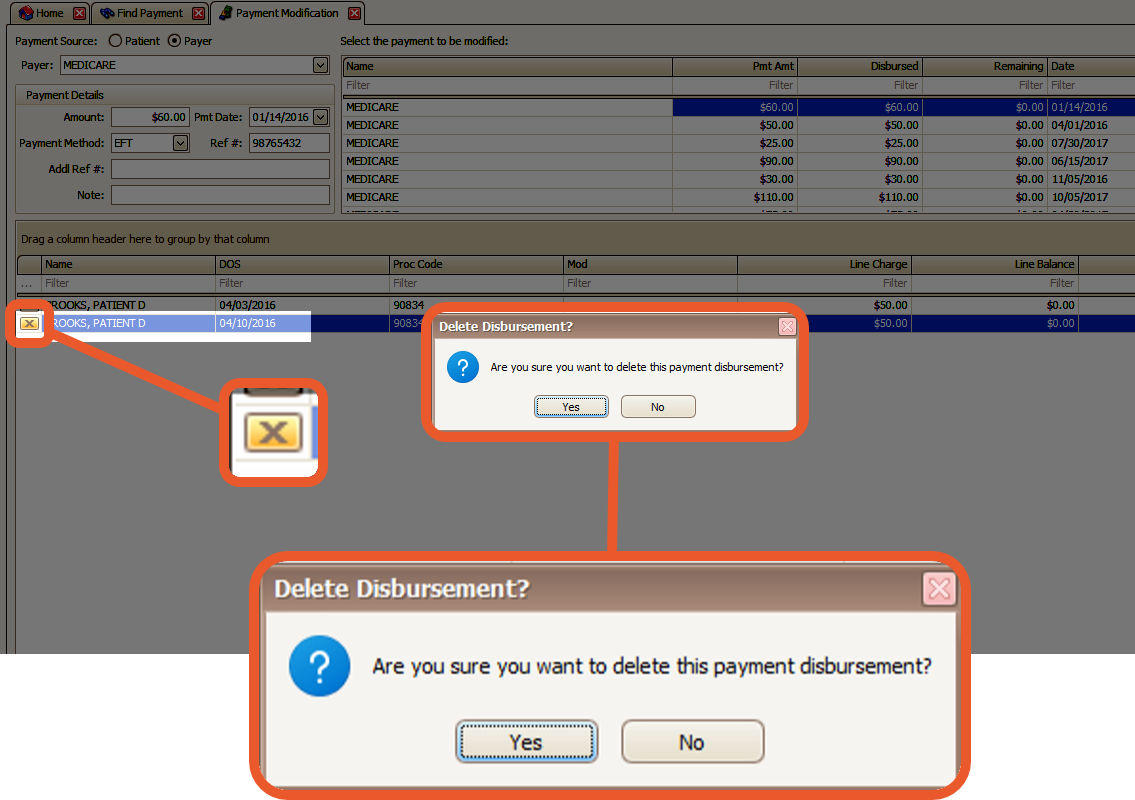
Collections
If you are utilizing a collection agency to recover outstanding claims, it is necessary to document the amounts collected by the agency. One approach is to consider the collection agency as a payer.
- Create a Payer Library entry for the collection agency
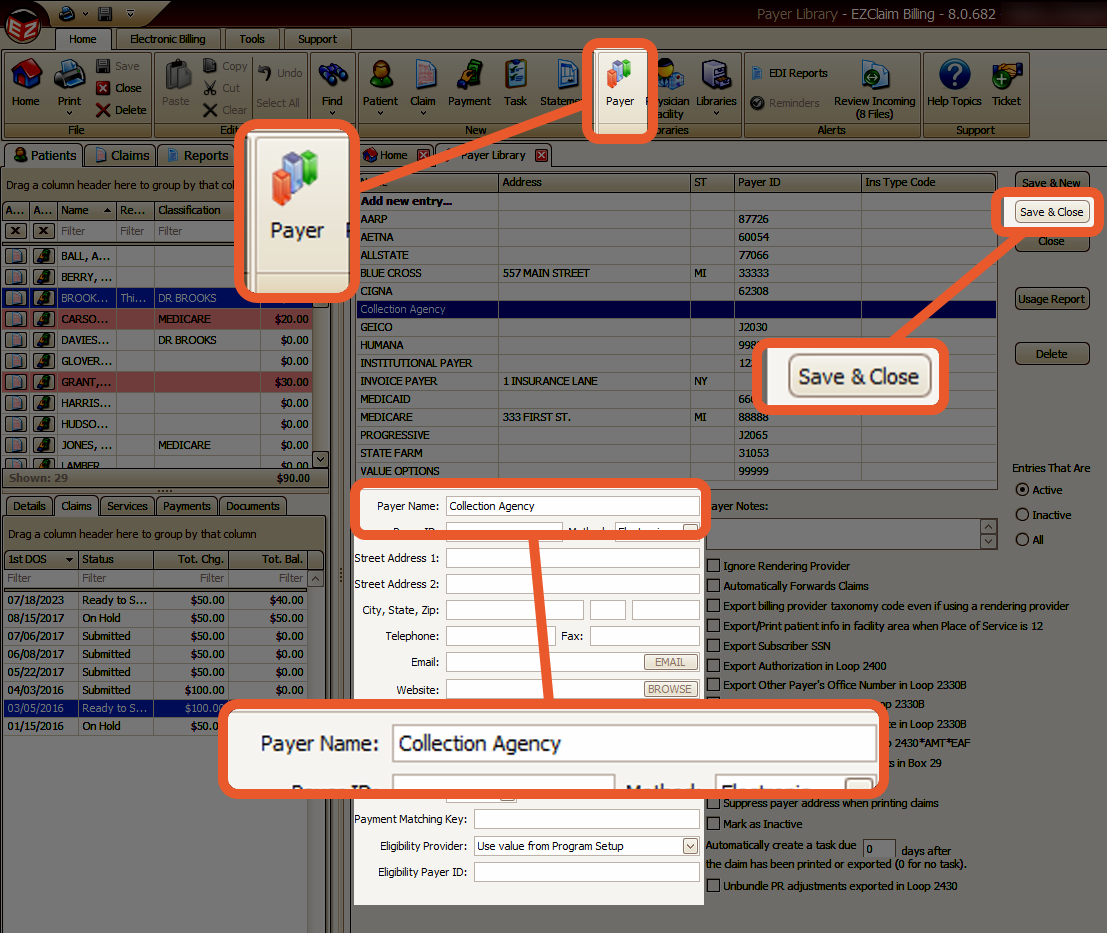
- Open the claim that was sent to collections
- Click the … button on the Bill To field
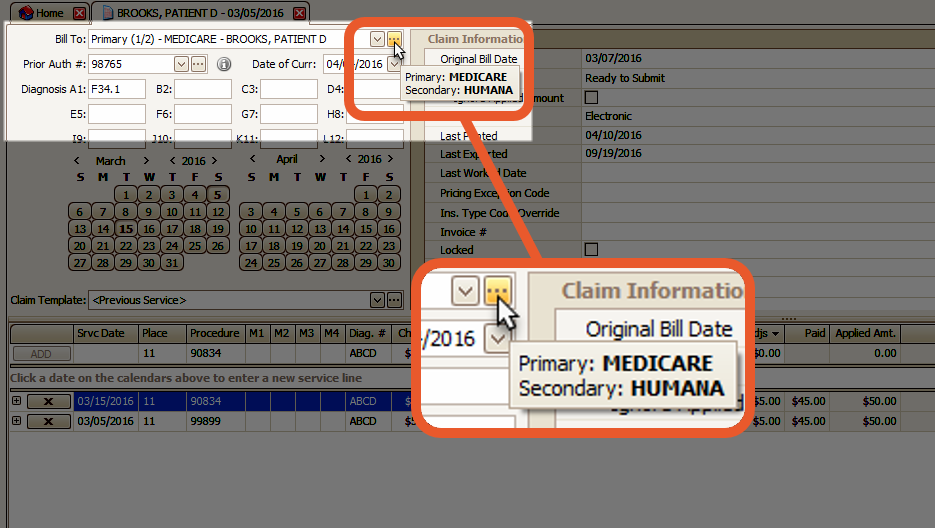
Click on the Add-Ins button to include an additional responsible party, which in this situation would be the collection agency, to the list of available payers.
💡Remember to save your changes.
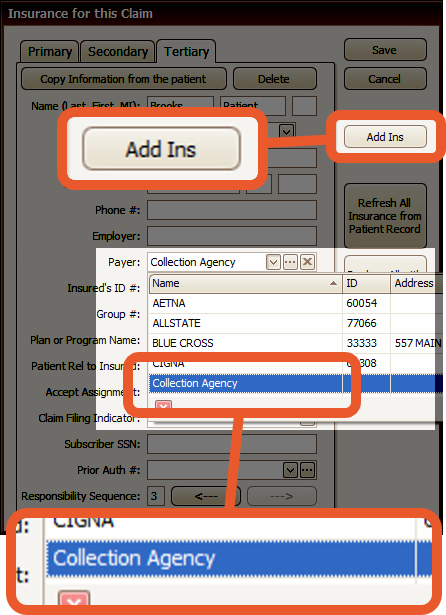
- Change the Bill To to the collection agency and save the claim
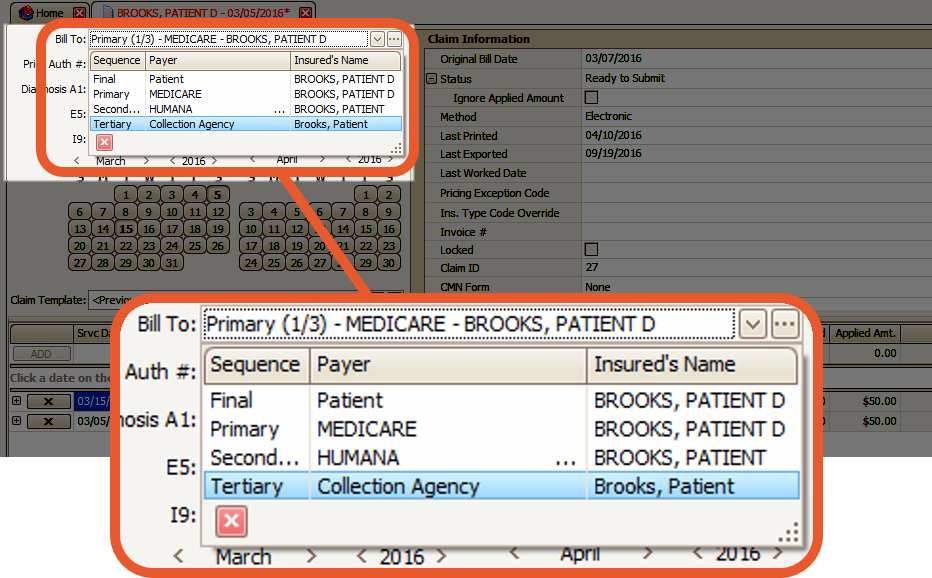
Now, you can easily input the payment you have received from the collection agency on the Payment Entry screen.
