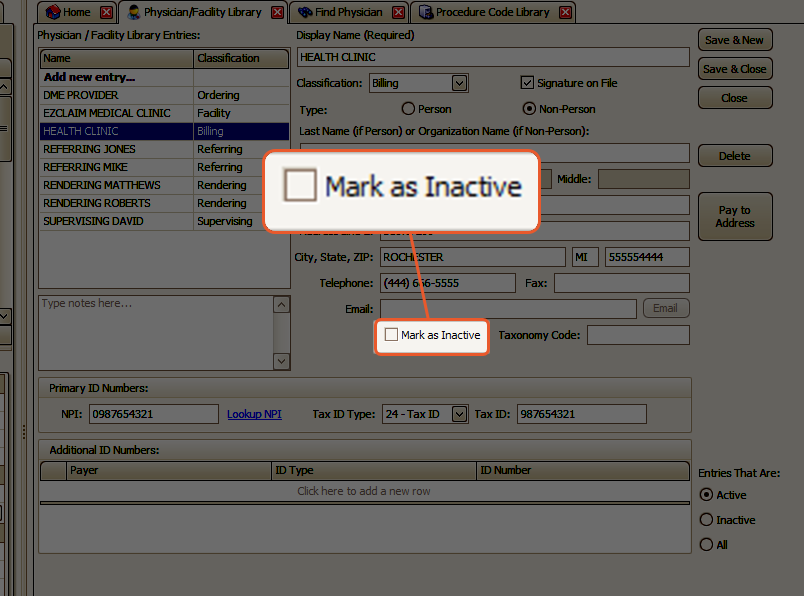The Physician/Facility Library is used to maintain a list of Providers and Facilities used in patient and claim records
To easily navigate this article, use the links provided below. At the end of each section, click "Back to Top" to return to this menu.
Access the Physician/Facility Library
Deleting a Physician/Facility Entry
Access the Physician/Facility Library
You can access the Physician/Facility Library in two ways
- Click the Physician/Facility icon located in the ribbon bar
or
- Click 'Libraries' and select Physician Facility


Classification

Each entry is categorized with one of the following classifications:
- Attending – Used for Institutional billing on the UB04
- Billing – Address and Tax ID is required for this type of entry
- Facility
- Ordering – An address is required for this type of entry
- Operating – Used for Institutional billing on the UB04
- Referring
- Rendering
- Supervising
Signature on File
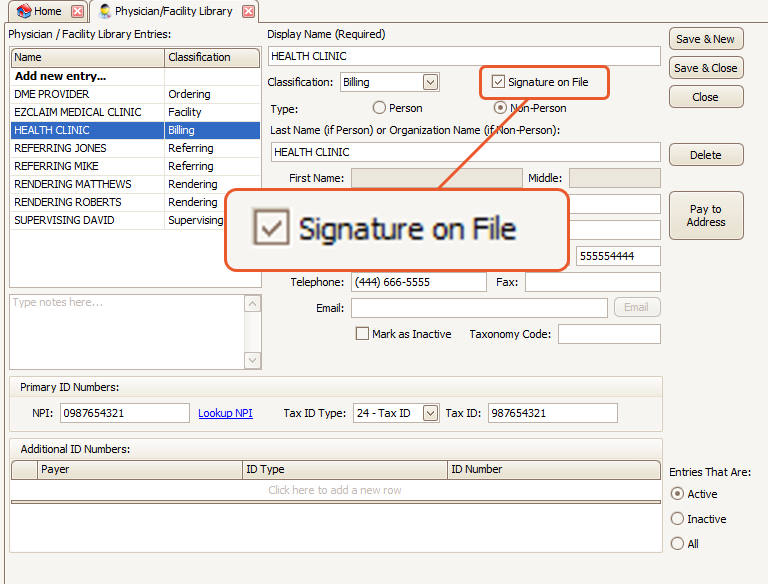
Note: This field is only accessible for Billing type providers. It will be disabled for all other classifications.
When selected, EZClaim will generate Signature on File in box 31 of the 1500 form. It is also utilized in the ANSI 837 file in the CLM segment field 6 (Provider or Supplier Signature Indicator).
Rate Class
Rendering providers can be assigned a Rate Class that has been previously set up in the Procedure Code Library. The drop-down box in the Physician/Facility Library is populated with the rate class names that are used in the Procedure Code Library.
For more information, please consult the Procedure Code Library article.
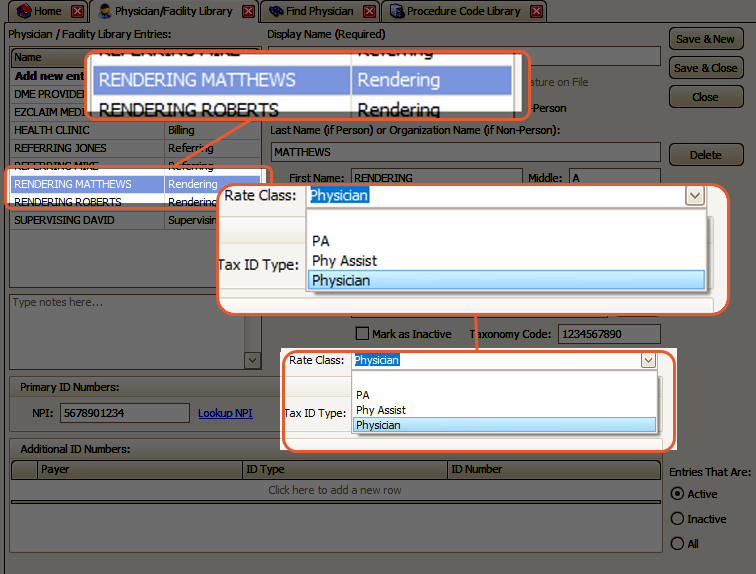
NPI Number
During data entry, the NPI number is validated. If the number appears to be invalid, a tooltip message will be displayed to alert you of the invalid number.
Note: This warning does not prevent you from saving the library entry.
If you are unsure of the NPI number for an entry, you can click on the Lookup NPI link next to the NPI field.
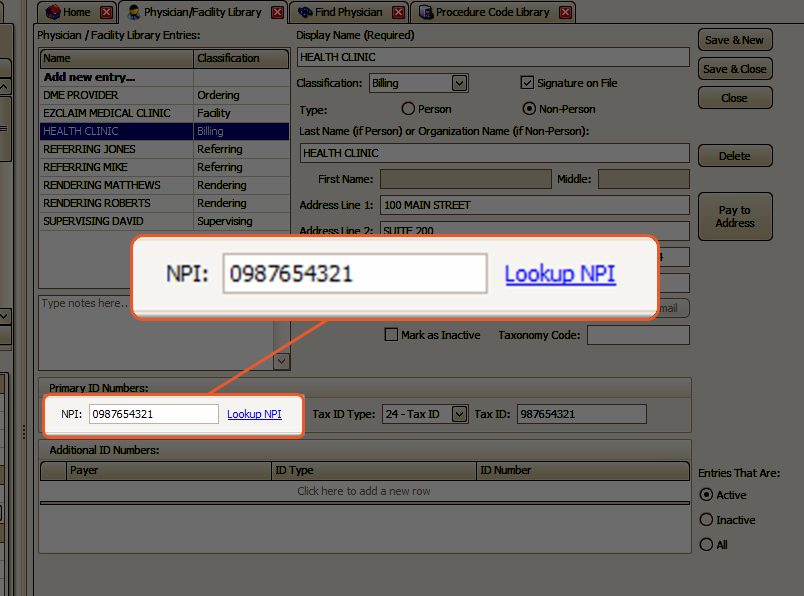
Tip: To navigate the list of providers quickly, simply click on the list and type a few letters of the name.
Additional ID Numbers
Note: Additional ID Numbers print in Box 33b of the 1500 form and are used in the ANSI 837 export typically in REF segments.
To enter Additional ID Numbers
- select the provider
- In the Additional ID Numbers section, you can choose a specific Payer if the ID number is only used for that payer
- If not, you can leave the setting as All Payers
- Press the tab key and select the type of ID from the list
- Press the tab key again and enter the ID number
- Finally, press the tab key to save the entry
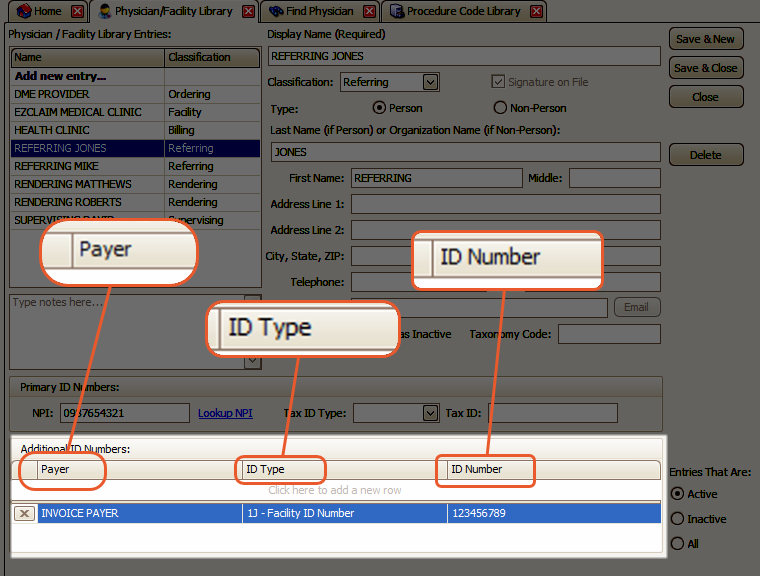
Inactive
To conceal a library entry, mark the entry as inactive. This will prevent the library entry from appearing in the selection list when entering data.
Note: It is important not to delete the entry if it is currently being used on patient or claim records
Physician Note
To expand the physician notes, simply right-click in the notes area and choose Show in Pop-up.

This will provide a larger editing space and give you the option to print the notes by clicking the Print button.
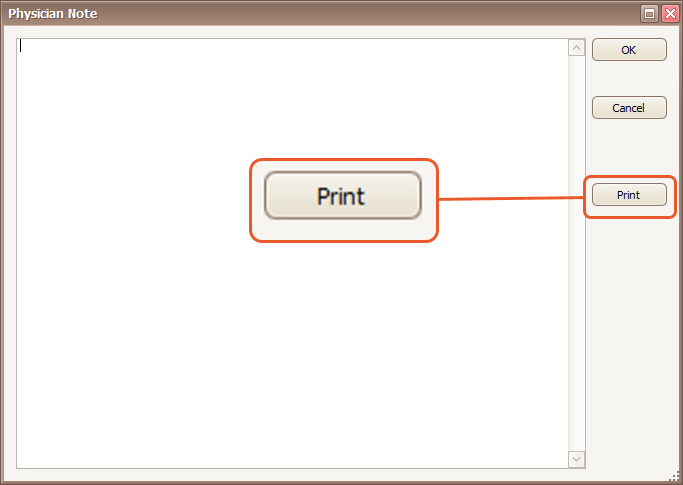
Deleting a Physician/Facility Entry
If you attempt to delete a physician/facility entry that is currently in use, a message will appear indicating where the entry is being used.
To resolve this, utilize the Find tools to locate the appropriate record and change the selected physician.
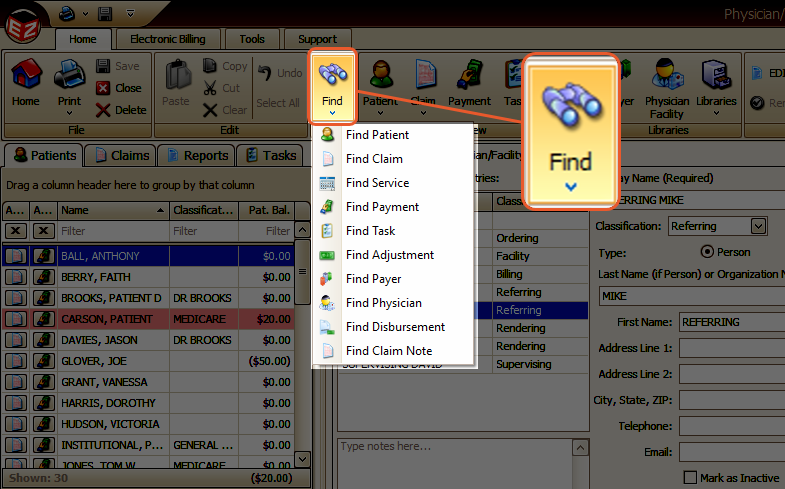
If you no longer want the entry to appear in selection lists but it is still being used, it is recommended to mark the entry as inactive instead.