- Knowledge Base
- EZClaim Cloud
- Log on errors
Issue launching EZClaim cloud on Azure
You receive an error message that states “The computer cannot connect to the remote resource because you do not have permission to this resource. Contact your network administrator for assistance.”
This is caused by launching EZClaim using a broken shortcut.
When your EZClaim Premier version is updated, a new shortcut will need to be created.
The best solution is to pin the Remote Desktop app to your taskbar and launch it from the Remote Desktop app.
After you have successfully logged into your EZClaim cloud application, you will be able to add a shortcut to your desktop or pin the shortcut to your taskbar/start menu.
Windows Users
- Click the Windows key to bring up your start menu
- The Remote Desktop application should show up at the very top with the recently added applications
- You can also find it by scrolling down to the R section
- If you right-click on the application, you will have options to pin to your taskbar or start menu
- If you would like to add a desktop icon, you can simply drag and drop the icon to your desktop
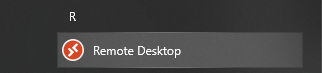
Mac Users
- Open Applications List
- You will see the Remote Desktop app
- Drag the Remote Desktop icon to your desktop to make a shortcut
