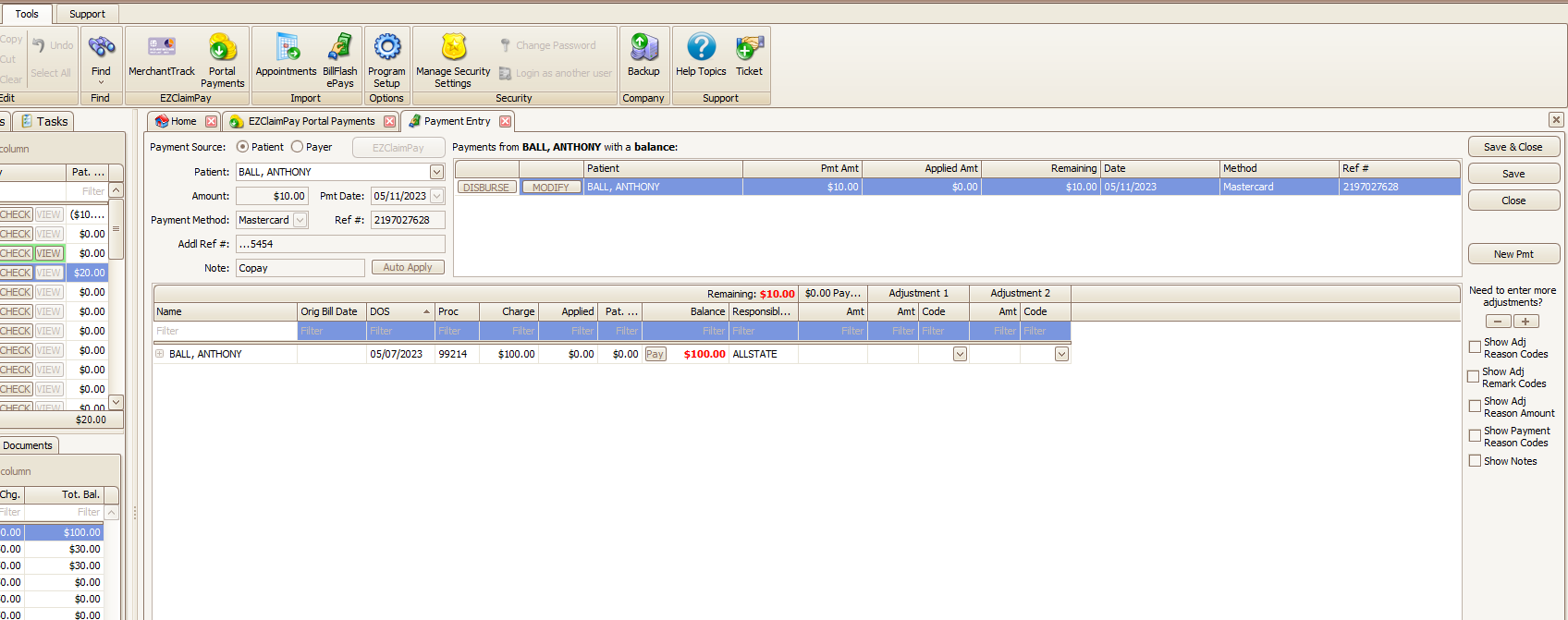- Knowledge Base
- EZClaimPay
- Payments, Refunds & Voids
Importing EZClaimPay Portal Payments
How to import EZClaimPay Portal Payments
Payments made through the patient portal can be imported through EZClaim for posting.- Click on the 'Tools' tab located above the Ribbon Bar
- Click the 'Portal Payments' icon located on the Ribbon Bar and click the 'Check for New Payments' button
- After clicking the 'Check for New Payments' button you will see a message box stating whether there are any new payments. Click OK

- Select the checkbox next to each payment that you would like to import into EZClaim Billing. You can use the 'Check All' button to import all payments at once.
- Once you have the payments selected that you want to import, click 'Import Checked Payments' to complete the import process
- You may also select the 'Import & Open' button
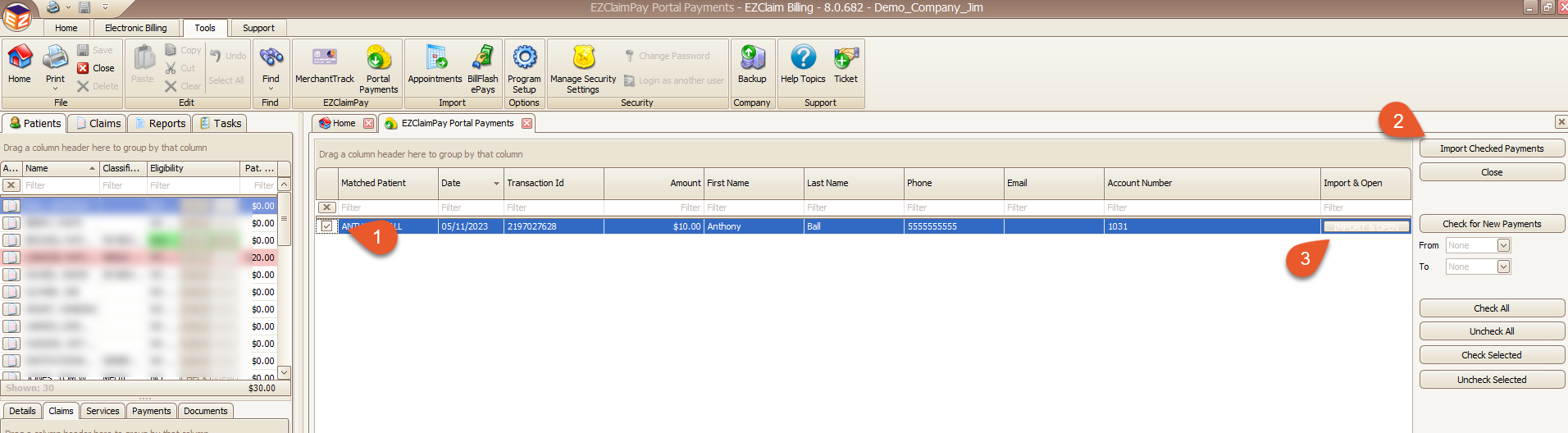
- Disburse the Imported Payment
Note: If you opt for using the Import Checked Payments feature to import payments in bulk, it is important to note that you will still need to apply the payments from the Payment Entry screen.
If you use the Import & Open button, it will import the specific payment and immediately open the Payment Entry screen for you to apply the payment right away.