Follow the steps outlined below to set up the Microsoft Remote Desktop to access your EZClaim Cloud applications.
OS: Windows
Versions: Server 2022, Server 2019, 11, 10, 10 IoT Enterprise
- Click the link below to download the version of Remote Desktop (RDA) that you need (in most cases, this will be Windows 64-bit).
Windows 64-bit
Windows 32-bit - Open the downloaded file and click Next.

- Click I accept the terms in the License Agreement and click Next.

- Select Install for all users of this machine and click Install.
- This will generally either need to be installed from a Local Admin account or require Local Admin authorization.

- Click Finish to complete the installation.

- This will generally either need to be installed from a Local Admin account or require Local Admin authorization.
- Launch the Remote desktop Application by clicking on the 'Start' button.

- On the 'Let's get started' screen click 'Subscribe'
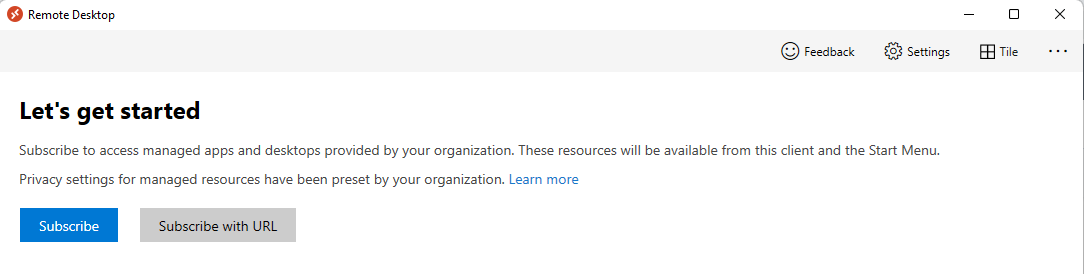
- If you do not see the above message displayed when opening the Remote Desktop app click on the ellipsis at the upper right-hand corner and select 'Subscribe' from the dropdown menu.
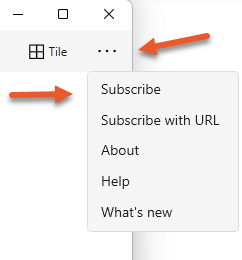
- If you do not see the above message displayed when opening the Remote Desktop app click on the ellipsis at the upper right-hand corner and select 'Subscribe' from the dropdown menu.
- After clicking 'Subscribe' you will be prompted for your Username. Enter the username provided by EZClaim and click 'Next'
- This username ends in @EZClaimCloud.com

- This username ends in @EZClaimCloud.com
- You will then be prompted for your password. Enter the password and click 'Sign in'

- The Remote Desktop window will open with the EZClaim Premier Icon displayed. Double-click on the program icon to launch the application.

- When launching the application you may be prompted to reenter your password. Enter the password associated with your EZClaim cloud login again and check the 'Remember me' box if you do not want to be prompted to reenter this password when you log back in again in the future.

- When launching the application you may be prompted to reenter your password. Enter the password associated with your EZClaim cloud login again and check the 'Remember me' box if you do not want to be prompted to reenter this password when you log back in again in the future.
Option 2: Subscribe via URL
If you're having trouble connecting with just your cloud login ID and password, you may need to subscribe via URL.
- Open remote desktop → click the three dots at the top right → Select Subscribe with URL

- Enter the following URL in the space provided and hit ENTER : https://rdweb.wvd.microsoft.com/api/arm/feeddiscovery

- Click Next
- Log in with your @ezclaimcloud.com credentials
