How to enter credits or refunds in EZClaim
To easily navigate this article, use the links provided below. At the end of each section, click "Back to Top" to return to this menu.
Entering a Credit for a Service Line on the Claim Screen
Entering a Large Credit Across Many Claims
Entering credits, also known as takebacks or recoupments, is as straightforward as entering a payment. The only difference is that you will enter a negative amount instead of a positive one. In EZClaim, negative numbers are represented by parentheses around the amount, like ($30.00), instead of using the - (negative) sign.
Example: ($30.00) instead of -$30.00.
Credits can be manually entered in two locations
- To enter credits for service lines on a specific claim, you can utilize the claim screen by double-clicking on the Paid cell and accessing the service line payment window.
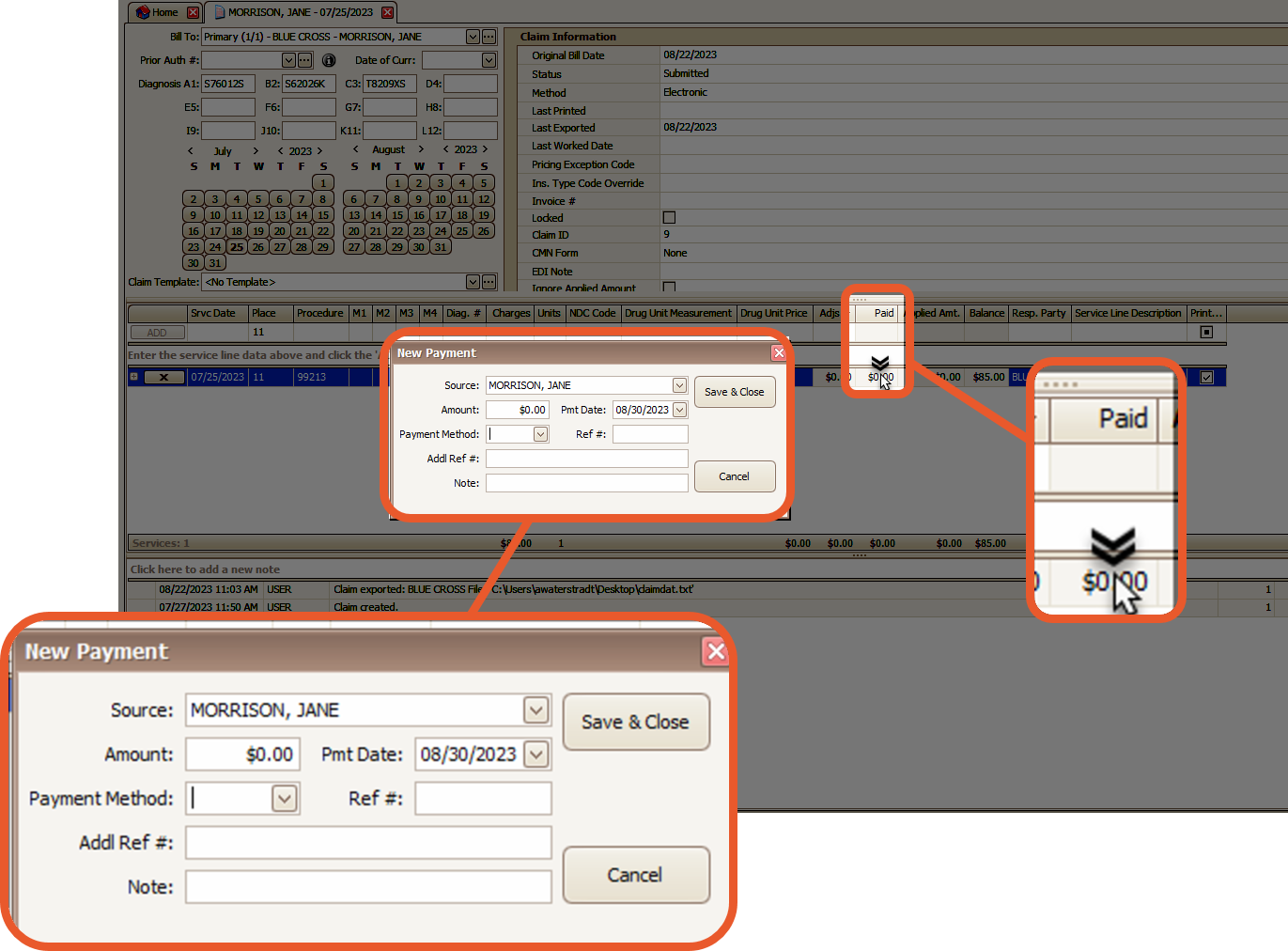
- To enter a large credit across multiple claims, you can utilize the Payment Entry window by simply clicking on the Enter Payment button located on the Home screen.

Note: Note: Auto-posting can apply credit disbursements as well. See Reversal of Previous Payments for more information.
Entering a Credit for a Service Line on the Claim Screen
- To apply the credit, open the claim
- Double-click on the Paid cell in the service line.
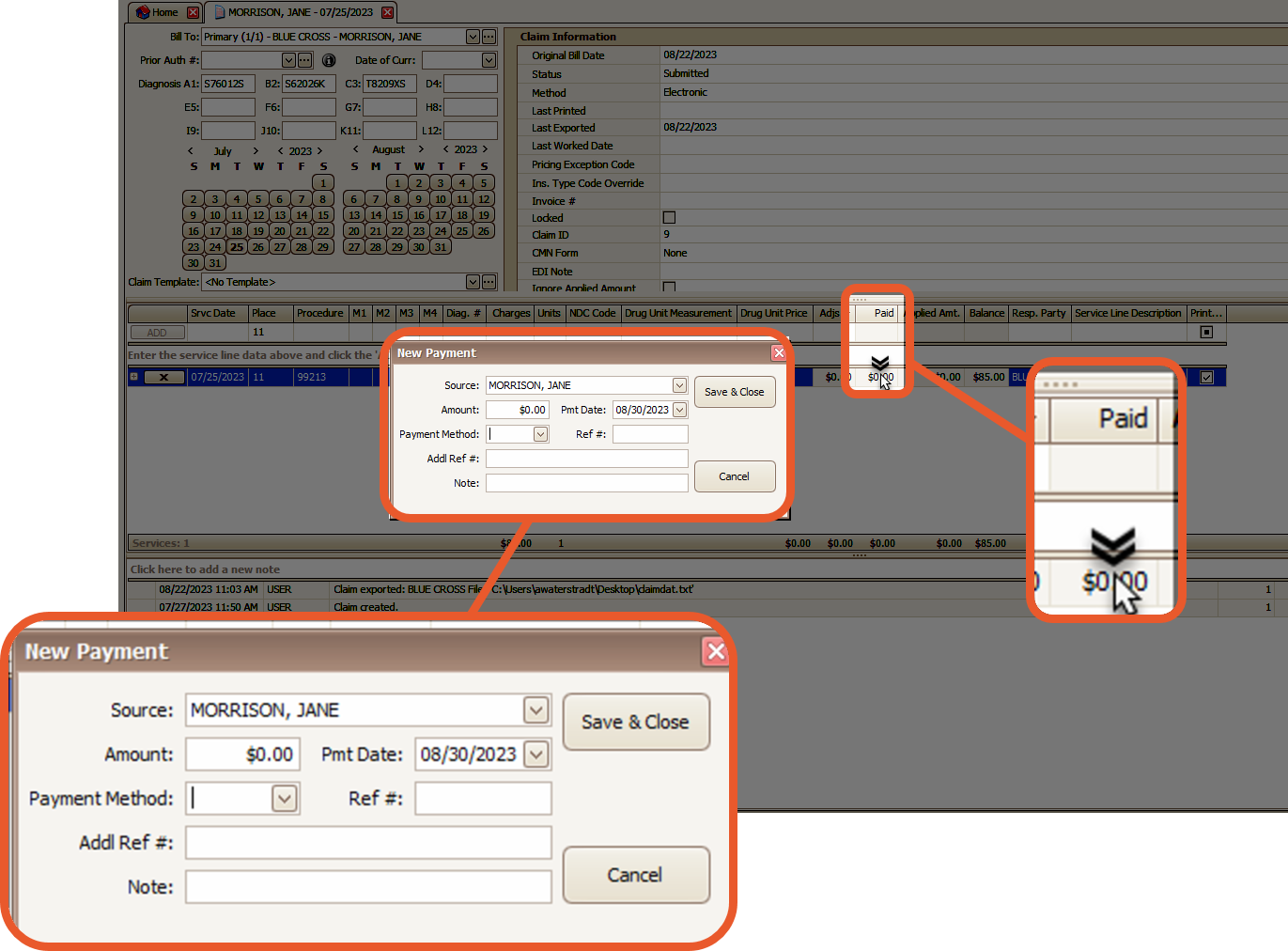
- Choose whether the credit is associated with the patient or the payers linked to the claim.
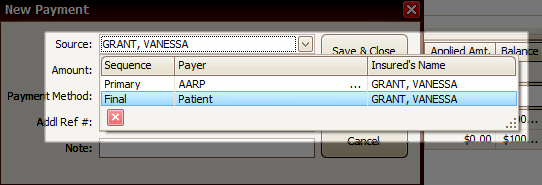
- Enter a negative value in the Payment Amount field (typing the - (minus) sign will automatically add parentheses), along with the desired date and any additional reference information
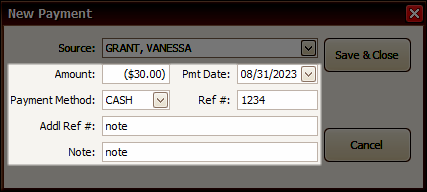
- Click on the Save & Close button

Entering a Large Credit Across Many Claims
- Click the Enter Payment button on the Home Screen

- Select either Patient or Payer

- Enter the credit as a negative amount in the Amount field, a date, and any other reference information you would like.

- Make sure the service lines you need to apply the credit to are visible in the list.
Note: If service lines are missing from the grid, it is possible that they have a balance of $0.00, causing the program to exclude them from consideration. However, you have the ability to override this by clicking the Filter Settings button


- Enter the credits for each service as needed

EZClaim will keep a running balance from the total credit and show your remaining credit in real time as you enter each credit to each claim in the list
Note: The Pay buttons on the service lines do not work for applying credits
