How to set up Eligibility in EZClaim
Eligibility must first be configured on the Program Setup screen.
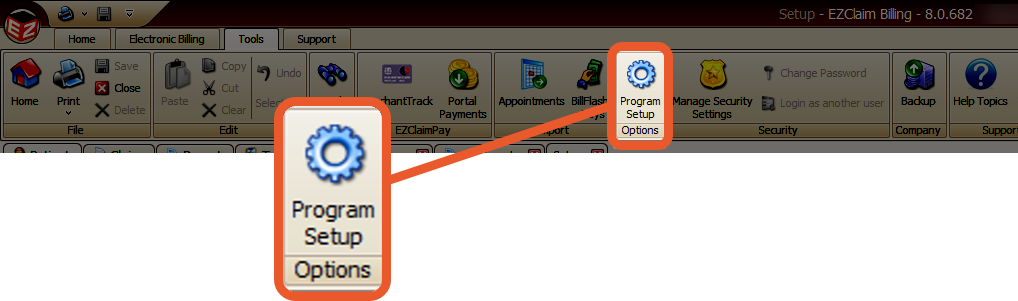
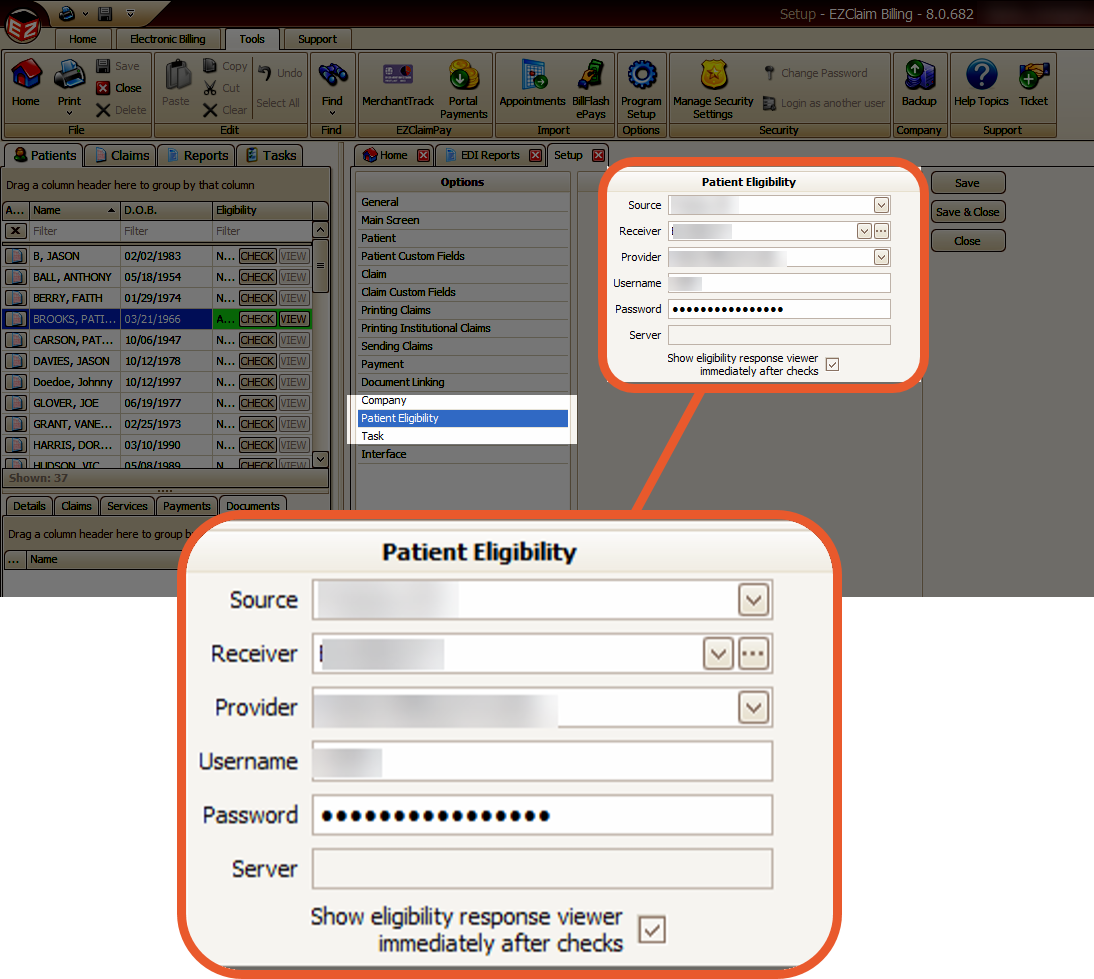
- TriZetto, Navicure
- Office Ally
- Waystar
Waystar clients may use either the Navicure 270 or ZirMed 270 format.
Receiver - The Submitter/Receiver library entry to use when checking eligibility. This drop-down will show only the Submitter/Receiver entries that use the 'Eligibility Inquiry 270' format. If one has not been created, use the ... button to create one. The following links provide receiver library setup information.
- TriZetto – See ANSI 270 (Eligibility) Submitter/Receiver Library Entry
- Office Ally – See ANSI 270 (Eligibility) Submitter/Receiver Library Entry
- Waystar – See ANSI 270 (Eligibility) Submitter/Receiver Library Entry
Provider – If the patient billing provider is not registered with the clearinghouse, you may need to set this field to a specific provider. However, we recommend leaving it set to the Patient Billing Provider unless instructed otherwise.
If you receive responses that mention Authorization/Access Restrictions or Provider Ineligible for Inquiries, it usually means that the correct provider NPI number is not being used.
For instance, if you are credentialed with the payer under an organizational NPI, make sure to select the corresponding Billing Provider entry.
- Patient Billing Provider – The billing provider entered on the patient record.
- Patient Rendering Provider – The rendering provider entered on the patient record.
- An existing billing or rendering provider in the Physician library.
Note: If a payer uses a different registered provider, you can select a specific provider for a specific payer in the Payer Library.
Username – Only required by certain Sources. The field will be enabled if required.
Password – Only required by certain Sources. The field will be enabled if required.
Server – Only required by certain Sources. The field will be enabled if required.
Show eligibility response viewer – Removing the checkbox indicates the user wishes to skip the eligibility response screen. This is popular when checking eligibility for many patients.
