- Knowledge Base
- EZClaim Billing
- Patient Management
Delete Patient Record
How to delete a patient record in EZClaim
Patients can only be deleted if there are no claims or payments associated with the patient. However, it is recommended to make patients inactive instead of deleting them.
To remove a patient from your records, simply click on the Delete button on the patient screen.
A confirmation box will appear, similar to the one shown below:
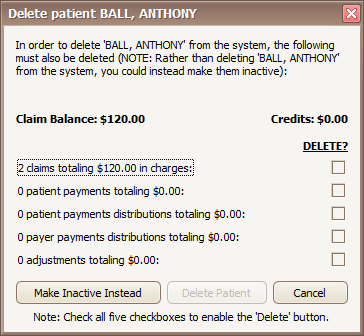
Warning: When you delete a patient, all claims and payments associated with the patient will be deleted.
We recommend marking a patient inactive instead.
To activate the Delete Patient button, make sure to check each box. Once every box has been checked, click the Delete Patient button to proceed with deleting the patient.
After clicking the button, a confirmation message will appear. Click Yes to confirm the deletion.
By clicking Yes, the patient and all associated claims and payments will be permanently deleted.
