- Knowledge Base
- EZClaimPay
- Payments, Refunds & Voids
Creating a Payment Using EZClaimPay
Step-by-step instructions on running your patient credit card payments using EZClaimPay.
To conveniently process your EZClaimPay payments, simply add the 'Add Payment' column to the Patient Quick View Pane.
By clicking on the money icon, you will be seamlessly directed to the payment entry screen with just one click!
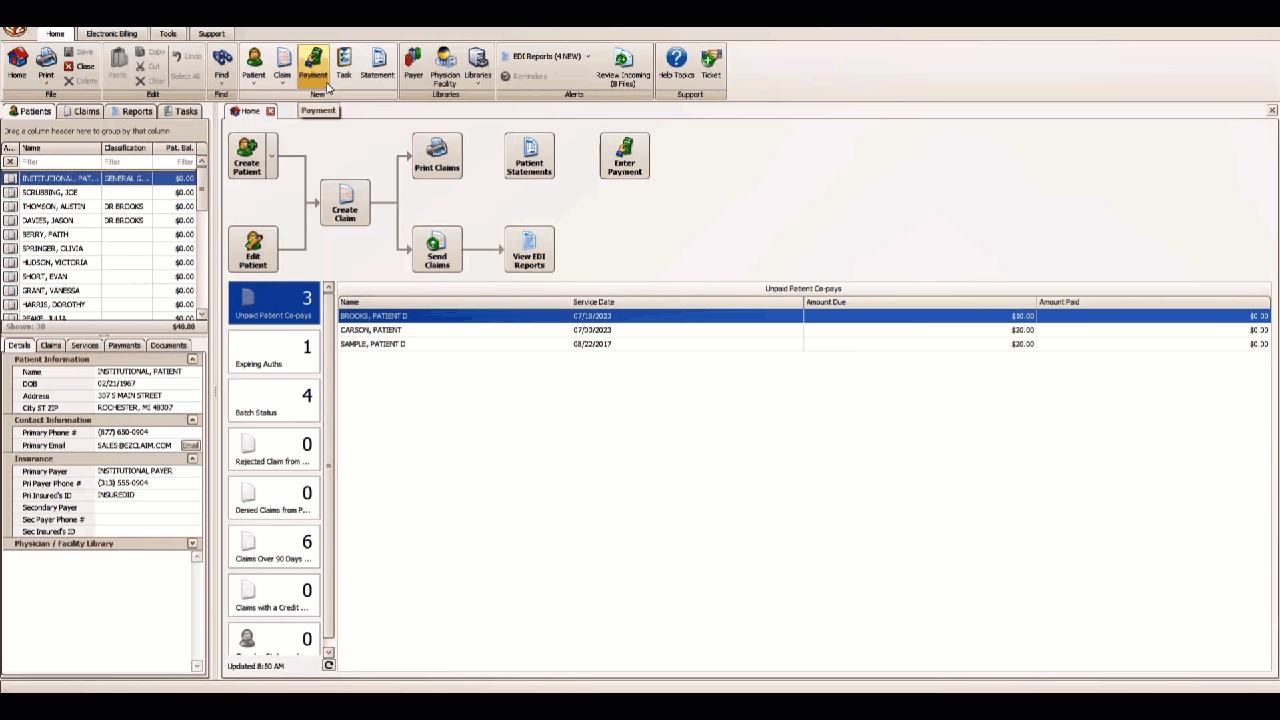
- Open Payment Entry and select Patient as the Payment Source
- Select the patient or the payer
- Click the EZClaimPay button
- Enter the amount of the new payment
- Hit the 'Enter' key or click one of the 'Charge $X' buttons
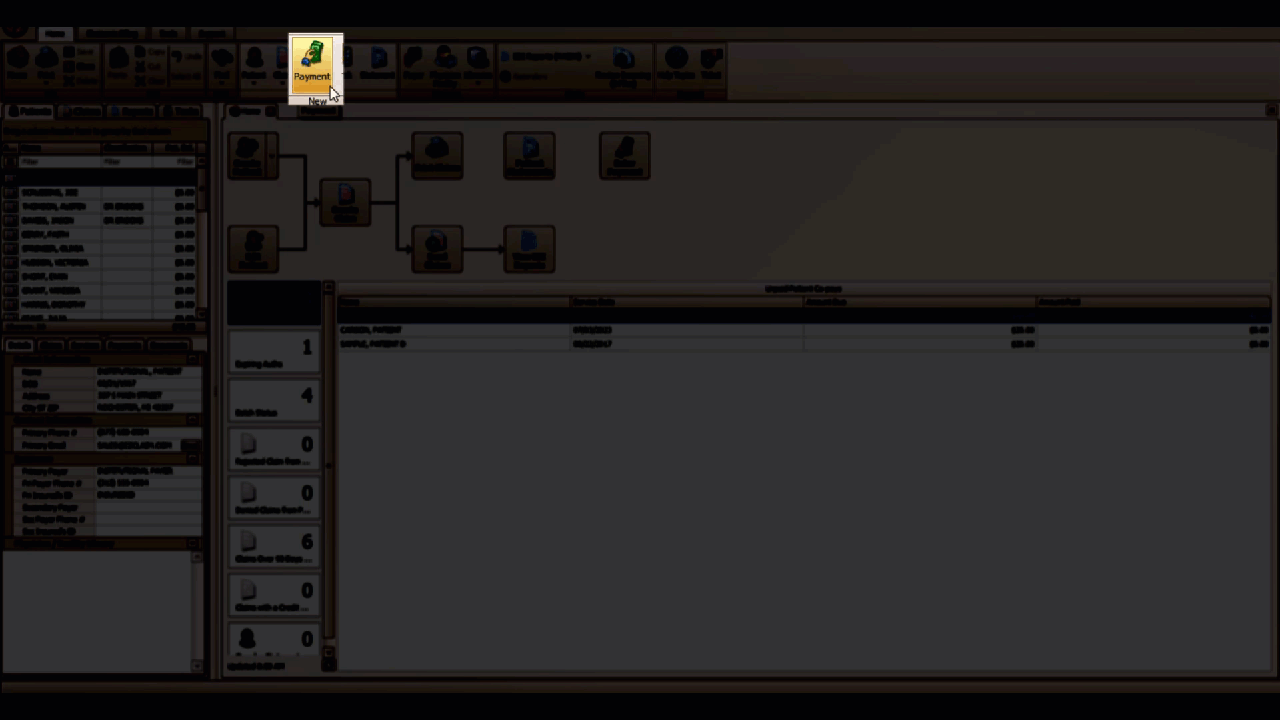
This window appears next

- Enter card details and hit the 'Charge' button
- Complete Captcha if required
- If the payment is successful, you will be returned to the 'Payment Entry' screen where you can disburse this newly captured payment
