Everything you need to know about the Claims Service Line Grid
To easily navigate this article, use the links provided below. At the end of each section, click "Back to Top" to return to this menu.
Code Lookup Additional Information
The Service Line contains all the necessary Charge and Payment information that is required to submit a claim to the Payer. You have the flexibility to customize the Service Line by adding extra columns using the Column Chooser.
Find more information about the Column Chooser by reviewing the Column Chooser Article.
'Add' Button
The Add button is only enabled when a Srvc Date has been entered. The Add button can be used instead of clicking a calendar date.
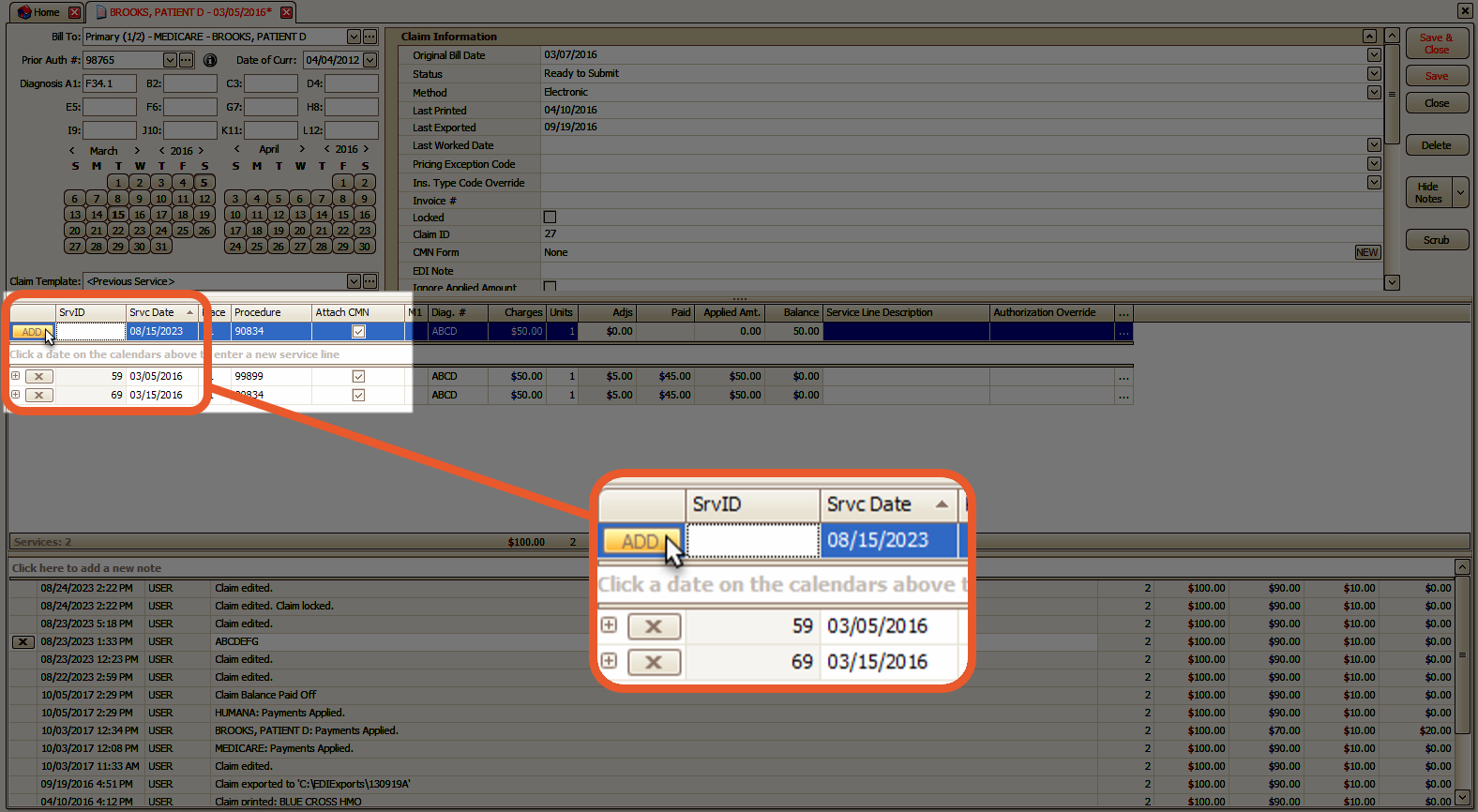
Changing Number of Units
When adjusting the number of Units on a service line, the Patient Amount Due, Cost, and Adjustment columns remain unchanged. Only the Charge and Allowed columns will be updated.
To calculate the new charge, the current charge is divided by the original units to determine the 'per unit' amount. This amount is then multiplied by the new number of units. The formula is as follows: <New Charge> = <Old Charge> / <Old Units> * <New Units>.
Adjustments
If an adjustment is entered on the Add line, it will be saved as a contract adjustment with a group code of CO and a reason code of 45.
Service Line Print Order
Service lines are printed and exported electronically regardless of their display order on the screen. This is based on the internal ID generated when the service line is created.
To reorder the service lines within a particular DOS, you can pull the Sort column into the grid and assign a 1 value to each service line.
After editing, remember to tab out of the Sort field and save the claim to refresh your changes. Other service lines will be sorted in date order.
Note: The SrvID cannot be edited as this is an internal ID generated by EZClaim
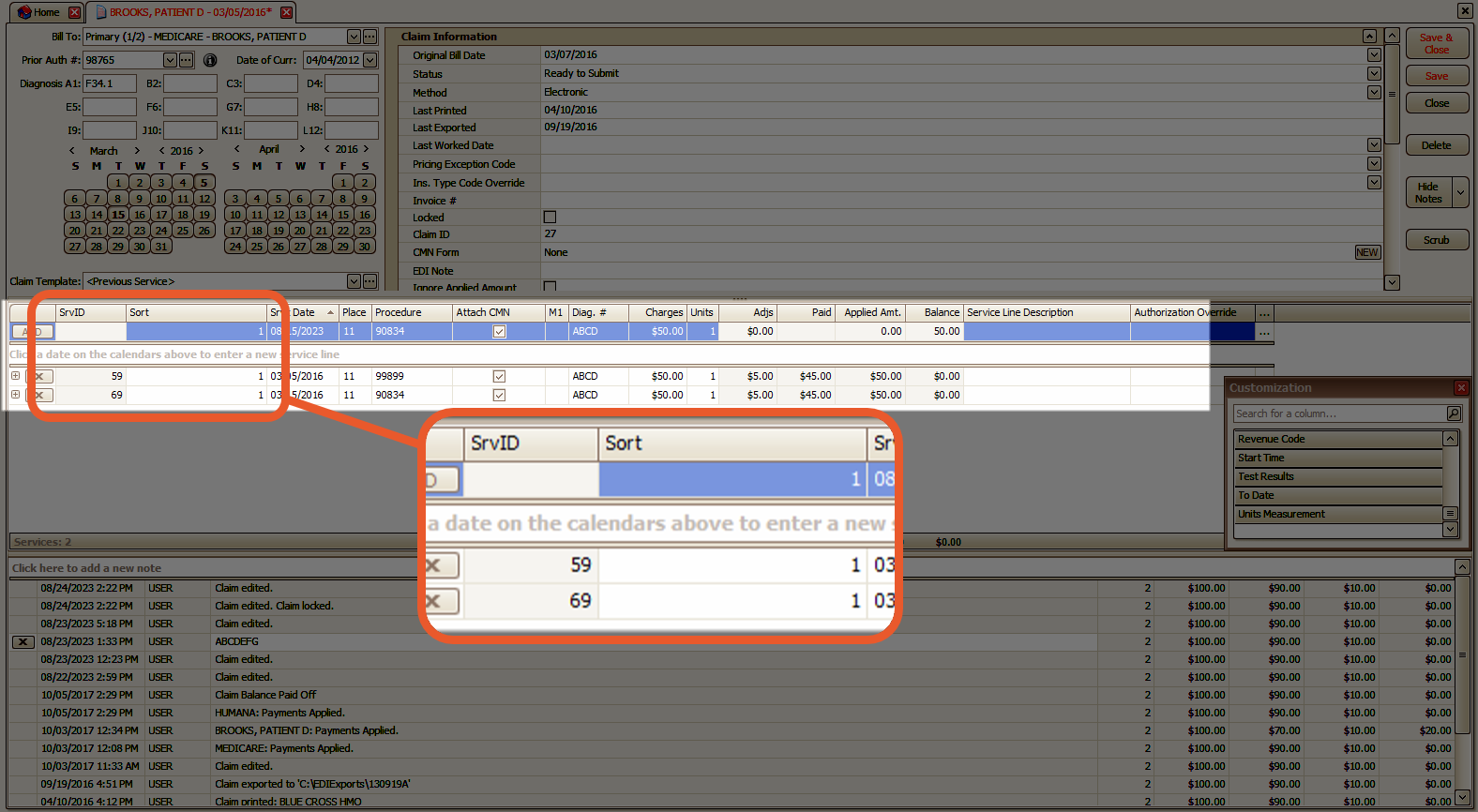
Procedure Code Lookup
To access the Procedure Code Lookup window, simply double-click on the Procedure Code field. This will pull up Procedure Codes located in your Procedure Code Library. EZClaim will automatically filter the code list based on the Bill To payer, Billing Provider, and Rate Class associated with the claim.
Review the Procedure Code Library article for more detailed information.
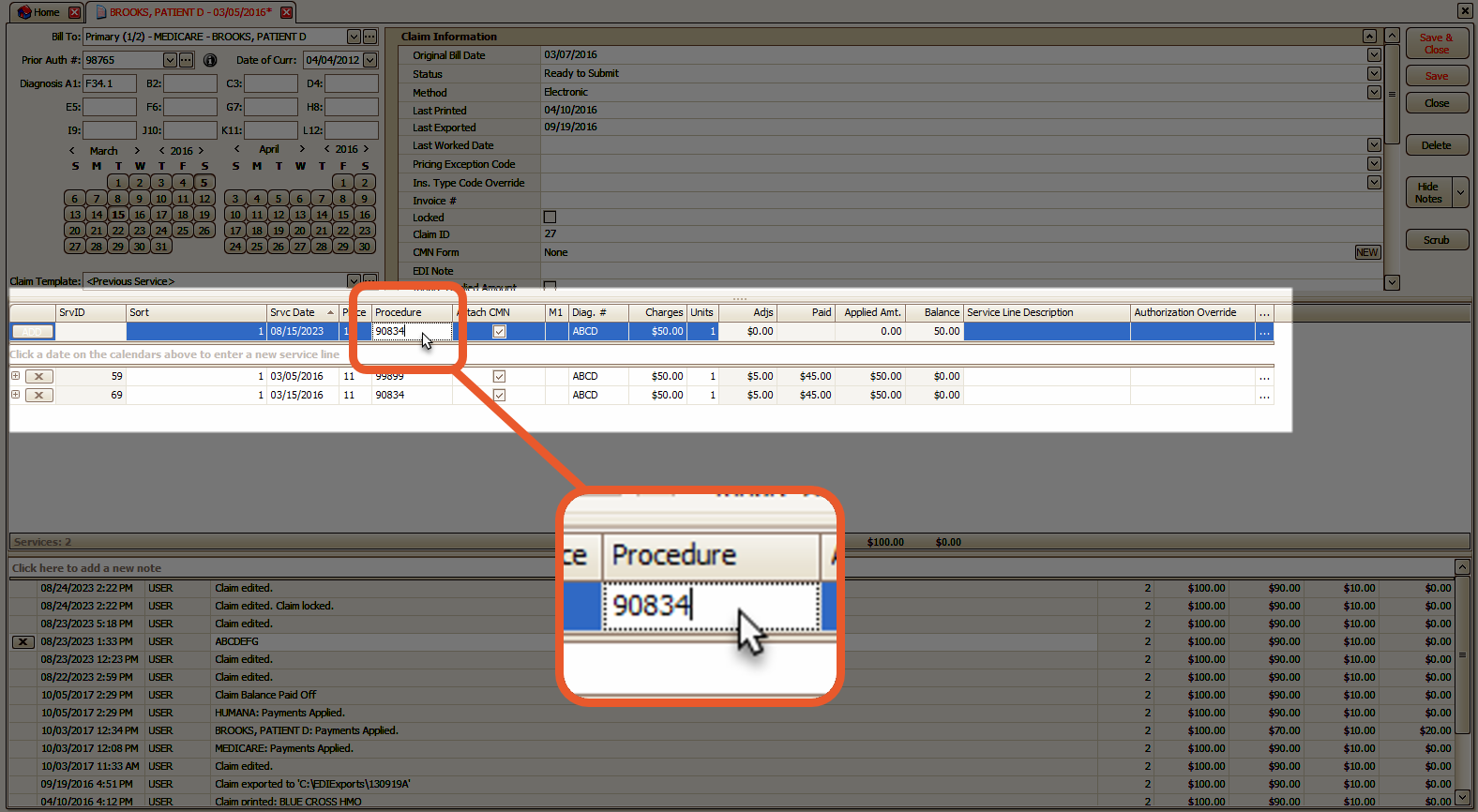
In the Procedure Code Lookup window, double-click on the Procedure Code to enter it into the service line.
The following fields are populated from the library:
- Procedure
- Product
- Modifiers 1-4
- Charges
- Units
- Allowed
- Adjustment
- Cost
- NDC (Drug) Code
- Drug Unit Measurement
- Drug Unit Count
- Revenue Code
Note: If Set Description is checked in the library, the Service Line Description field will populate with the corresponding description.
If Set Pat. Amt. Due is checked in the library, the program will enter a patient amount due based on the Copay fields located on the upper right side of the Patient Information screen. 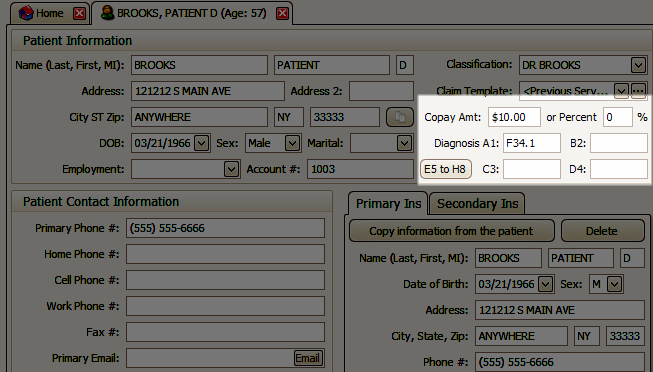
Additional Information
- If you choose the same code from the lookup library that is already present on the service line, no changes will occur.
- The combination of the Procedure Code and Product Code determines which entry is selected from the library.
- The Product Code column is typically not visible and is only utilized in specific scenarios where you want EZClaim to retain different data points (such as charge and description) for multiple instances of the same procedure code.
- When looking up a procedure code, the existing data on the service line will not be replaced.
- If a code in the procedure code library does not have a modifier or a unit value, it will not override or remove those values if they already exist on the service line.
Responsible Party
The Responsible Party (Resp. Party) field is utilized to determine the entity responsible for the line item balance. While EZClaim manages this field, users have the ability to manually set it. To access the drop-down menu, simply click on the Resp. Party field.
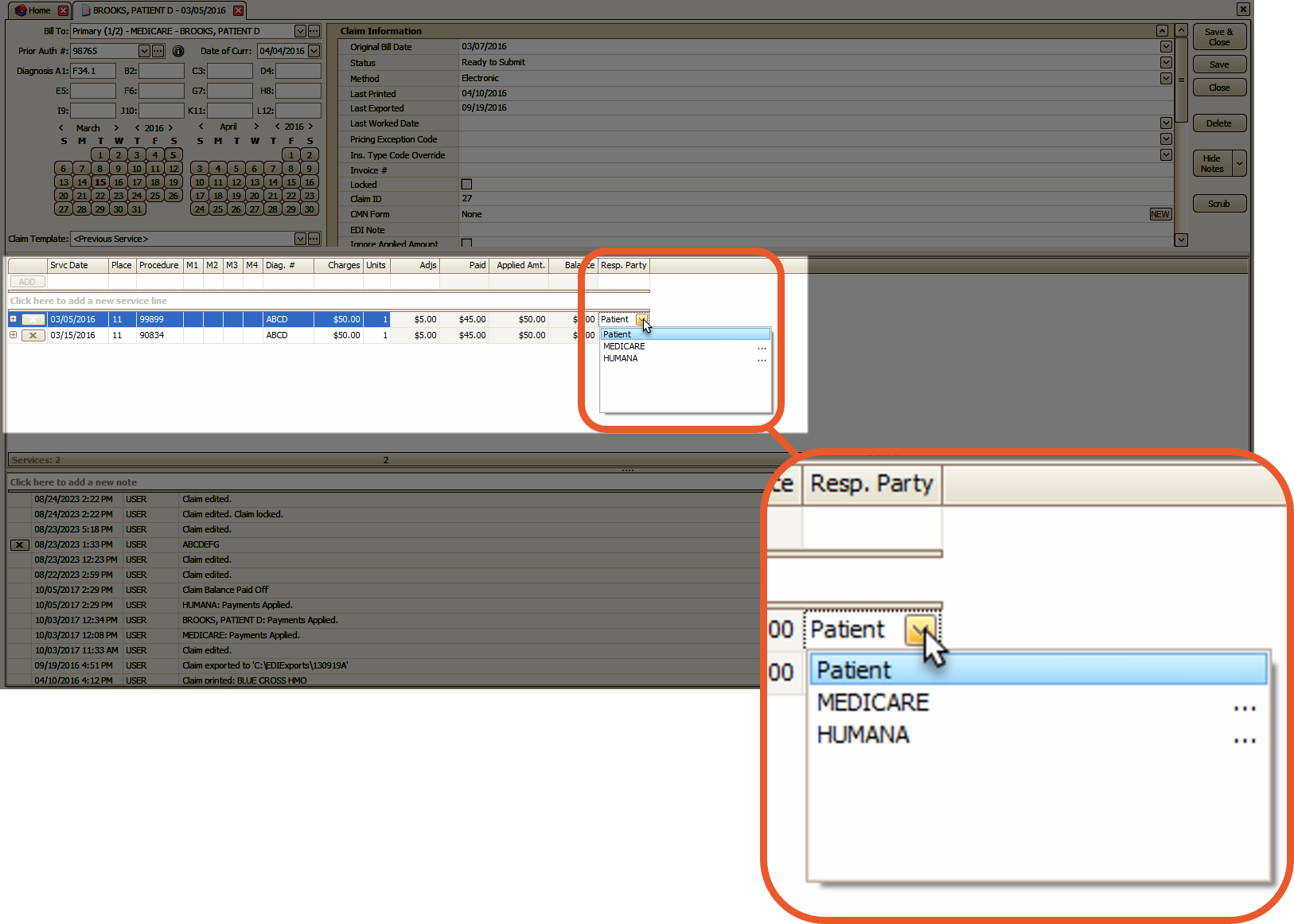
The Bill To and Resp. Party will automatically update to the next party when a payment or adjustment from the payer is applied to the service line that matches the payer currently designated as the responsible party.
Note: For primary claims, you may also need to post a $0.00 payment (either manually or by selecting the corresponding box on the Options screen of an open 835 file) in order to generate the CAS segments that are required by most payers on electronic secondary claims.
To access the options screen, navigate to EDI Reports → Open an 835 File → Click 'Options'
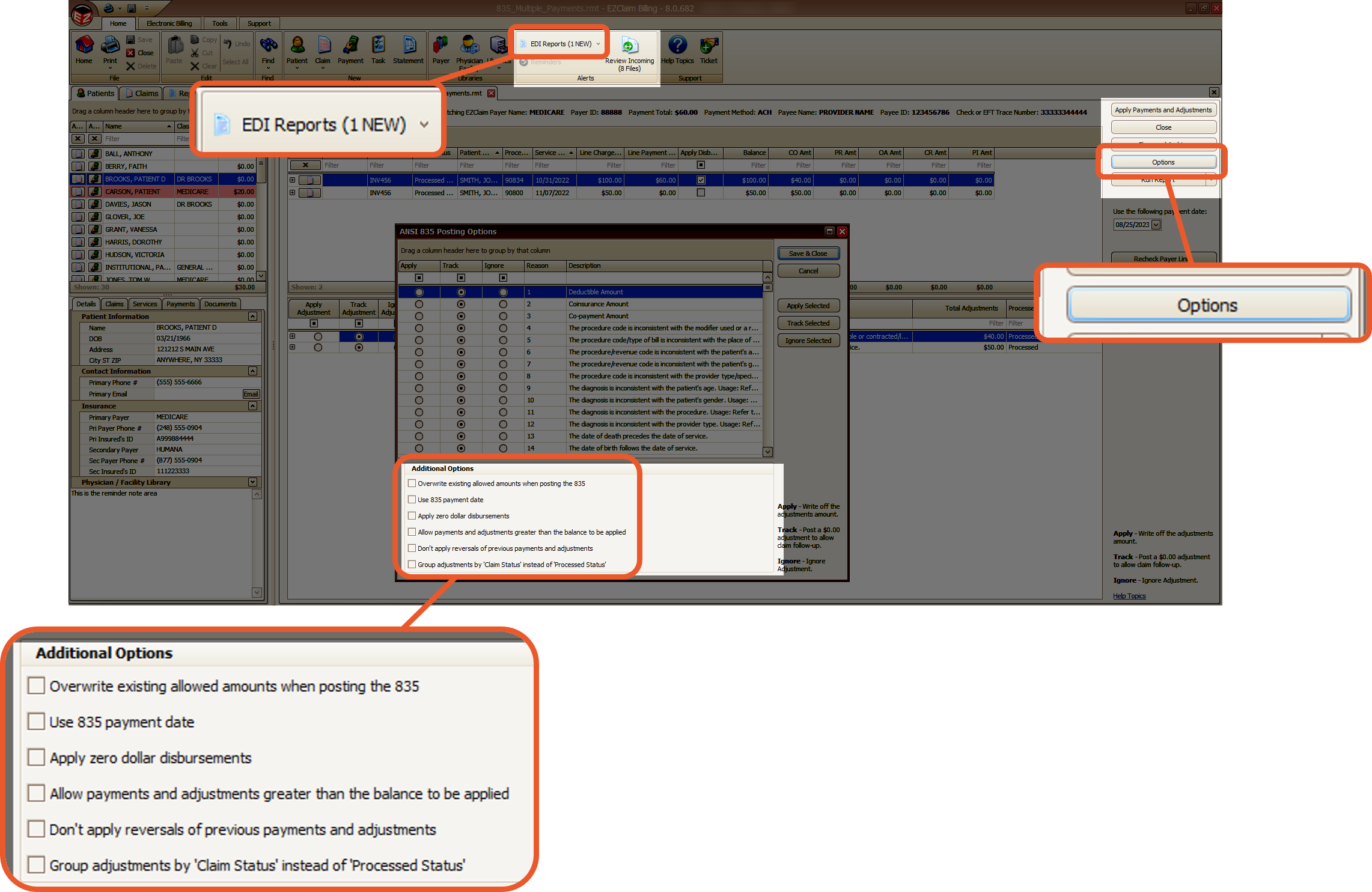
Whenever there is a change in the responsible party at the service line level, EZClaim will automatically reassess the claim to determine if there is a need to update the Bill To.
Exceptions
If the tracking type is Adjustments, the responsible party will remain the same and will not be changed.
Examples
|
Current Resp. Party |
Payer used when entering a Payment or Adjustment |
New Resp. Party |
|
Primary |
Primary |
Secondary |
|
Primary |
Secondary |
Primary (no change because the payers do not match) |
|
Primary |
Blank |
Primary (no change because no payer was set) |
Line Item Notes
- Right-click on any column heading to select the Column Chooser dialog box
- Scroll to Service Line Description and drag and drop within the column headings or below the column headings
- Click in the field and enter your desired notes
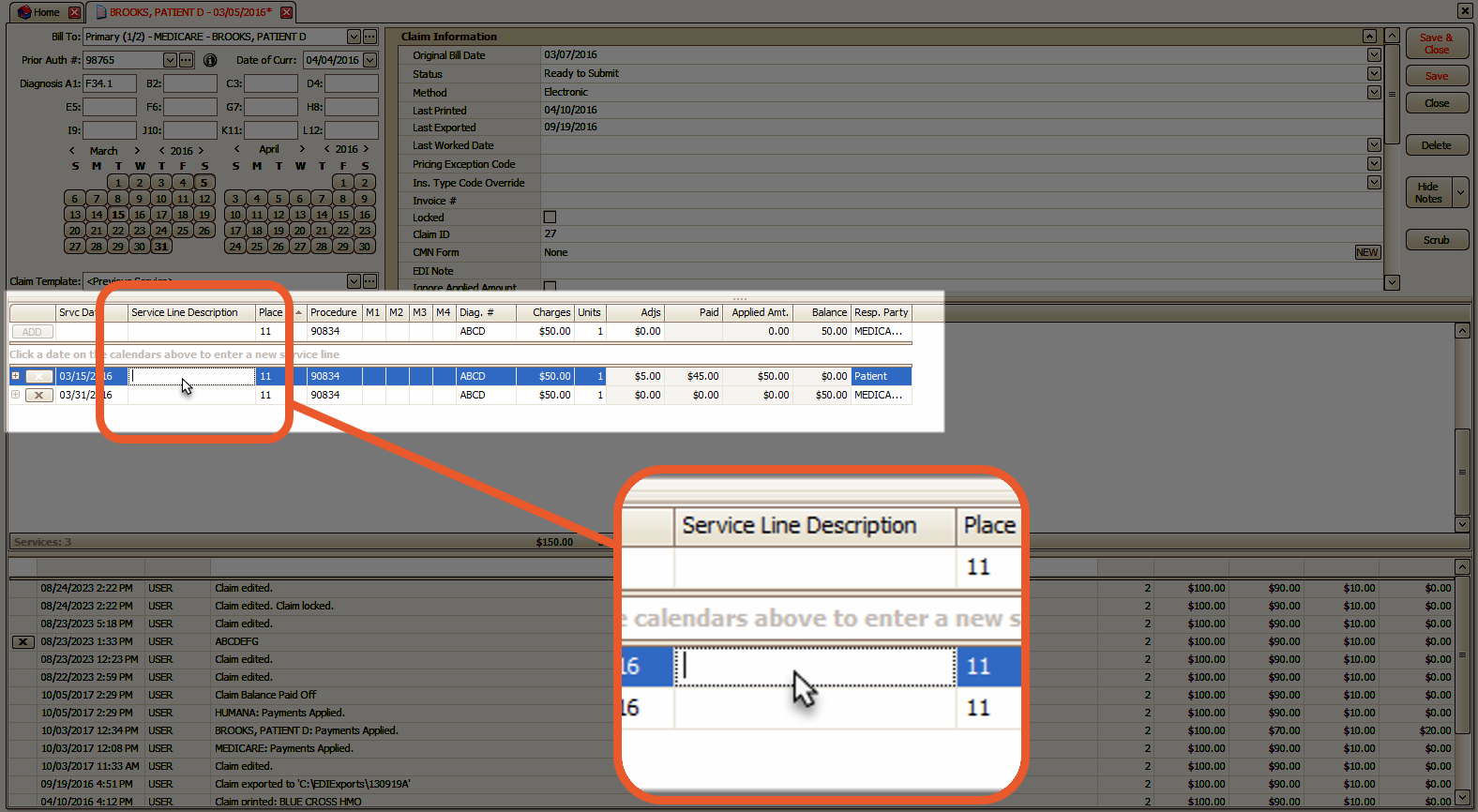
Note: Data entered in this area will be exported electronically in Loop 2400 Segment NTE Field 2
Drug Code Fields
If you are billing for drug administration and using National Drug Codes (NDC codes), there are additional fields that you need to include.
These fields include the Drug Unit Count and Drug Unit Measurement.
Note: According to ANSI 5010 guidelines, drug information will only be exported if the NDC code is entered.
NDC Data Entry
You have the flexibility to customize the column headings in any desired order. In the Procedure Code Library, simply use the dropdown menu in the Drug Unit Measurement field to select the appropriate option, as this field does not allow manual data entry. Other fields, such as Description, may be situational, so it's advisable to consult your payer if you have any questions regarding the required data.
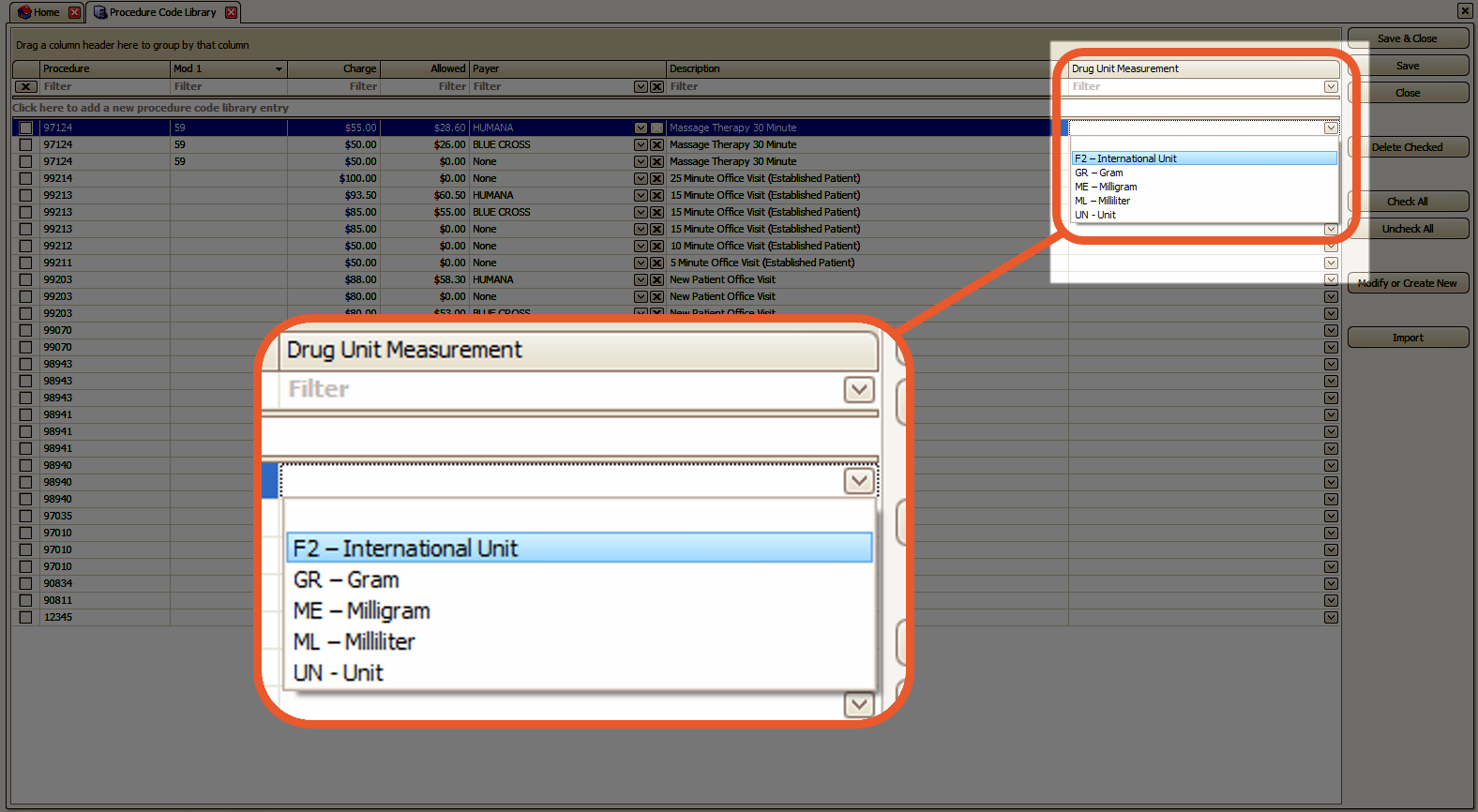
To associate the same code with different NDC specifications, you have two options.
- First, you can enter the code multiple times in the Procedure Code Library and use the Product field to assign a unique label to each instance.
- This will help EZClaim filter and sort your data appropriately, especially when using the Procedure Code Lookup.
- Alternatively, you can bypass the Procedure Code Library and directly add the necessary fields to your Service Line grid using the Column Chooser.
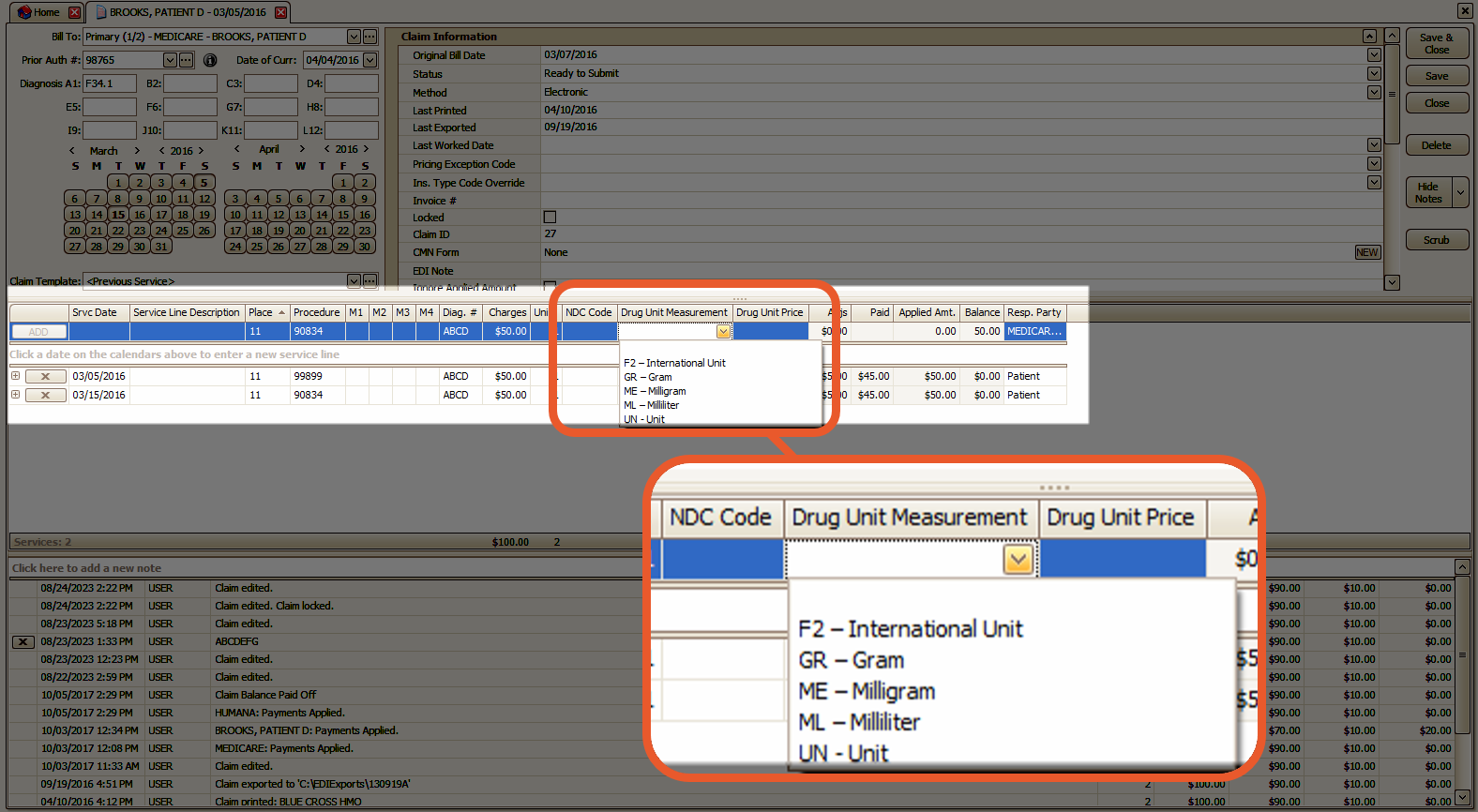
These fields are
- NDC Code – National Drug Code used in Loop 2410 - LIN02 segment.
- Drug Unit Count – Enter a unit count if different from the service units.
- Exported in Loop 2410 - CTP04 segment.
- Drug Unit Measurement – Enter the Unit Measurement Code.
- If left blank, ‘UN’ will be used in Loop 2410 - CTP05.
- Acceptable values are:
- F2 – International Unit
- GR – Gram
- ME – Milligram
- ML – Milliliter
- UN - Unit
- Acceptable values are:
- If left blank, ‘UN’ will be used in Loop 2410 - CTP05.
- Drug Unit Price
Note: This field is no longer utilized in the 5010 version of ANSI 837
- Prescription Number – Exports the prescription number (preceded by an XZ qualifier) in Loop 2410 REF*XZ.
- The REF*XZ segment will only be exported if an NDC Code is entered on the service line.
Other Service Line Fields
- Cost – This field is provided for your reference purposes only and does not affect the printing or exporting of claims. It can be found in the procedure code library and will be automatically filled in when using the procedure code lookup.
Note: The amount will not be recalculated if the number of units is changed
- Expected Pmt. – This field is provided solely for your reference. It does not impact the printing or exporting of claims.
- NOC Override – This field allows you to provide a description in the SV101-7 field in the ANSI 837 file.
- Any data entered in this field will take precedence over the NOC information from the Procedure Code library.
- For more information on NOC codes in the Procedure Code Library, please refer to the article on Not Otherwise Classified (NOC) Codes.
- Print/Export – If the checkbox is not selected, the service line will be excluded from printing and exporting.
- This can be beneficial for claim resubmissions when the payer has already received and processed a service line that was fully paid.
- Procedure Code – If the procedure code is entered as 'BLANK', EZClaim will recognize it as an empty field and will not include the procedure code in the printed or exported claim.
- Test Results – This field is provided for users who wish to include test results in the Loop 2400 MEA segments of the ANSI 837.
- Unit Measurement – You have the option to designate a specific unit measurement as either days or units. This is applicable for the ANSI 837 Institutional export in SV204, where units are represented as UN and days are represented as DA.
- If this field is left blank, EZClaim will default to exporting units as UN.
