How to set up and use recurring Claims
To easily navigate this article, use the links provided below. At the end of each section, click "Back to Top" to return to this menu.
Editing an Existing Recurring Claim Schedule
Reviewing and Entering Recurring Claims
Claims can be configured to recur any number of times within EZClaim.
When you open EZClaim, it will automatically check for any claims that need to be entered. You have the ability to manage individual claims as necessary.
Note: While the Recurring Claims feature in EZClaim is a convenient way to generate claims regularly, it should not be considered a true "claim copy" due to the varying data elements of individual claims.
If you require specific Rendering Providers or have different patient visits, it may be more helpful to create Claim Templates or generate claims from the Scheduler.
Recurring Claims Setup
To initiate the recurrence of a claim, open the desired claim and navigate to the Claim ribbon bar. From there, select the option Make Recurring. Utilize the drop-down arrows to specify the criteria for the claim to recur.
- Use the drop-down arrow to select a date to Add.
- To delete a date, select by highlighting and click Delete Selected Date.
When viewing a Recurring claim, the Make Recurring button on the ribbon bar will now read Edit Recurring.
Edit an Existing Recurring Claim Schedule
- Open the claim to edit
- Click the Edit Recurring button on the ribbon bar.
- Add/Edit/Remove the recurring dates and click Save & Close.

Reviewing and Entering Recurring Claims
Note: If you have made any recent changes to existing Procedure Codes, such as updating charge amounts, it is important to regenerate your Recurring Claims accordingly.
Please note that existing claims and service lines will not be automatically updated.
- When opening EZClaim, if recurring claims are scheduled to be entered, the Recurring Claims window will open automatically.
- If EZClaim is already open and you want to review and enter recurring claims, from the Home ribbon bar, select Review and Enter Recurring Claims from the Claim icon drop-down.
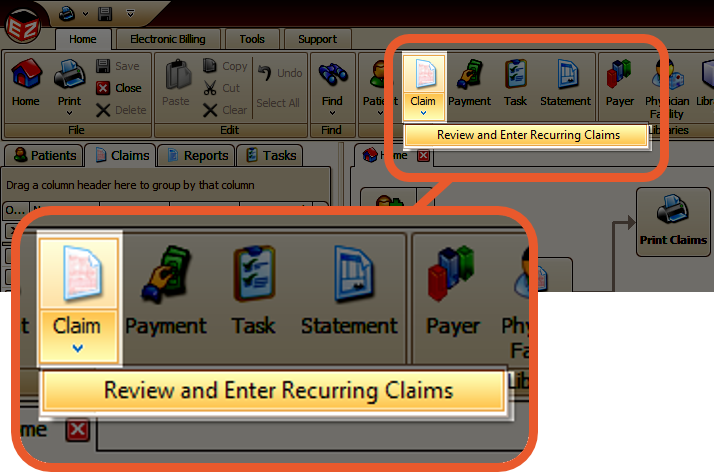
- All available claims will be pre-selected
- Deselect any claims as needed
- Click the Enter Selected Claims button to create claims based on the selected items
- A confirmation note will be added to each newly created claim
