- Knowledge Base
- EZClaim Billing
- Libraries
Claim MD EDI Connection Library Setup
Complete the steps below to set up your EDI Connection Library for Claim MD
To begin, navigate to the top ribbon bar and select 'Libraries'. Once there, click on 'EDI Connection'

- On the top line of your new entry, provide a descriptive Name (we suggest Claim MD) and select 'Secure File Transfer' as the 'Type'
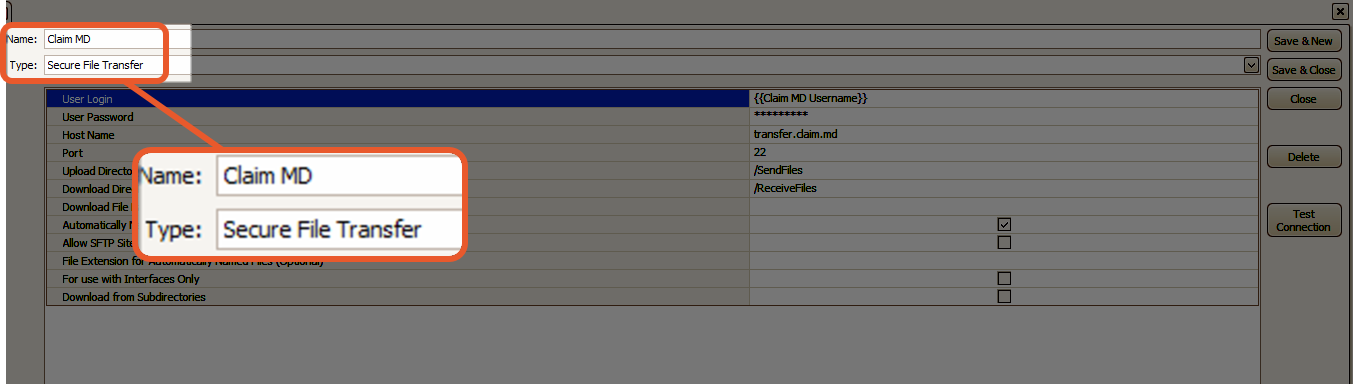
- Enter the following information into the setup fields
- User Login - Claim MD assigned ID
- User Password - Claim MD assigned password
- Host Name - transfer.claim.md
- Port - 22
- Upload Directory - /SendFiles
- Download Directory - /ReceiveFiles
- Automatically Name and Save Uploaded Files - check this box
- Click Save & Close
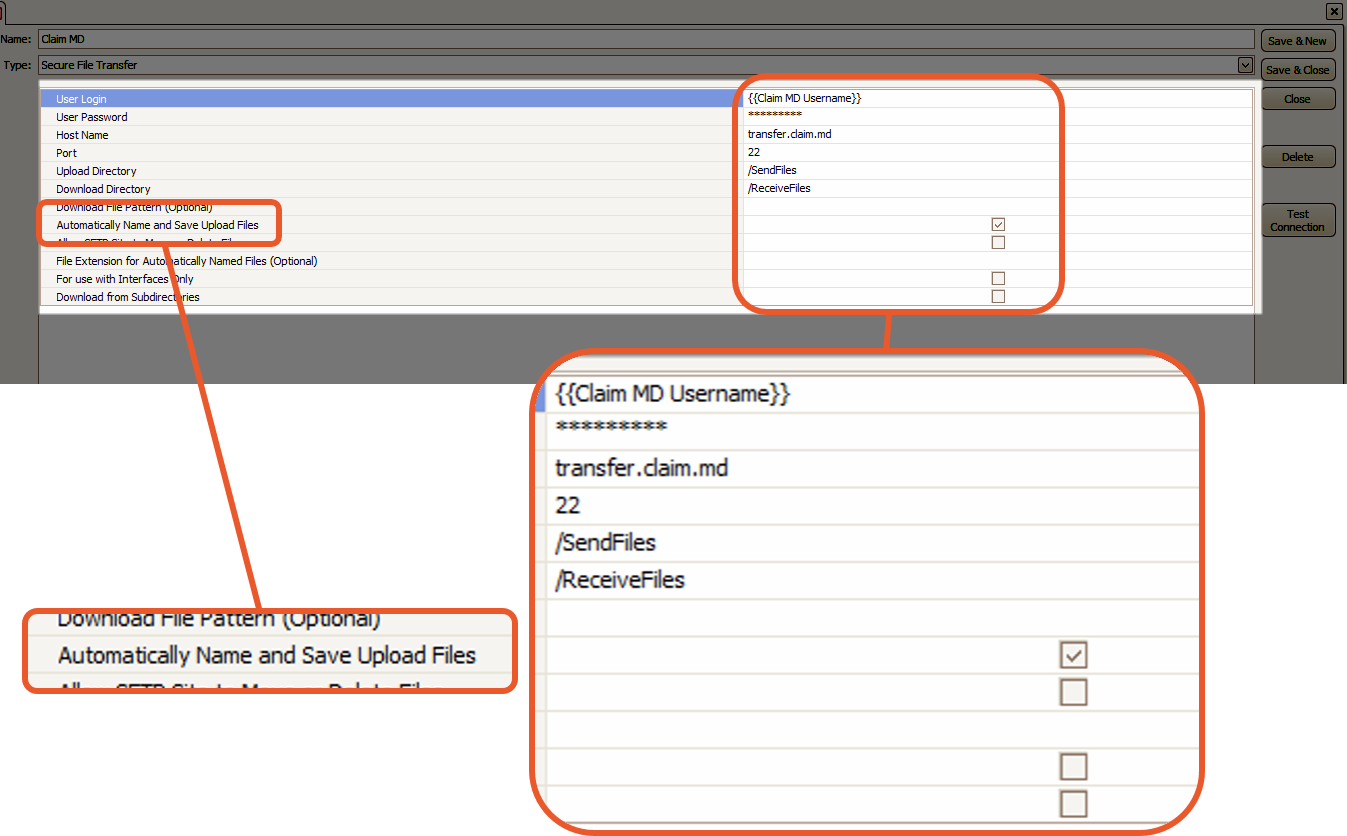
Note: If you have multiple Providers, you will need to follow the same setup steps. However, there is one change that you should make. The Download Directory field should include the Tax ID Number in the following format:
/ReceiveFiles/TaxIDNumber

