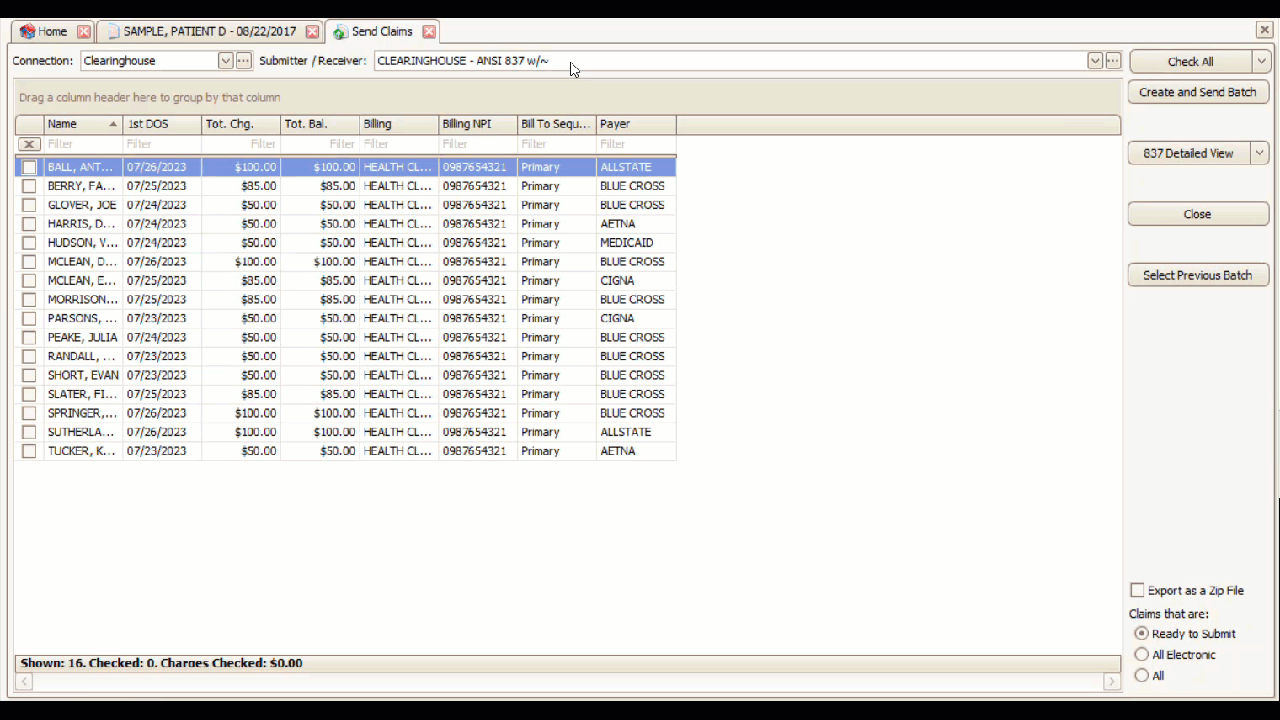Batch Sorting
How to add Batch Sorting while in Send Claims view
EZClaim will create multiple batches (transaction sets) within the ANSI 837
Transaction sets are defined using ST (header) and SE (footer) segments. Each time there is a change in the following factors, a new transaction set will be created:
- Billing Provider Additional ID Number Type
- Billing Provider Additional ID Number
- Billing Provider Selection
Navigate to the Send Claims screen by clicking the Electronic Billing tab at the top of the ribbon bar and then clicking Send Claims button.

To view the batch sort value, you can add the Batch Sort column to the grid on the Send Claims screen.
- Right-click anywhere on the column header and select Column Chooser
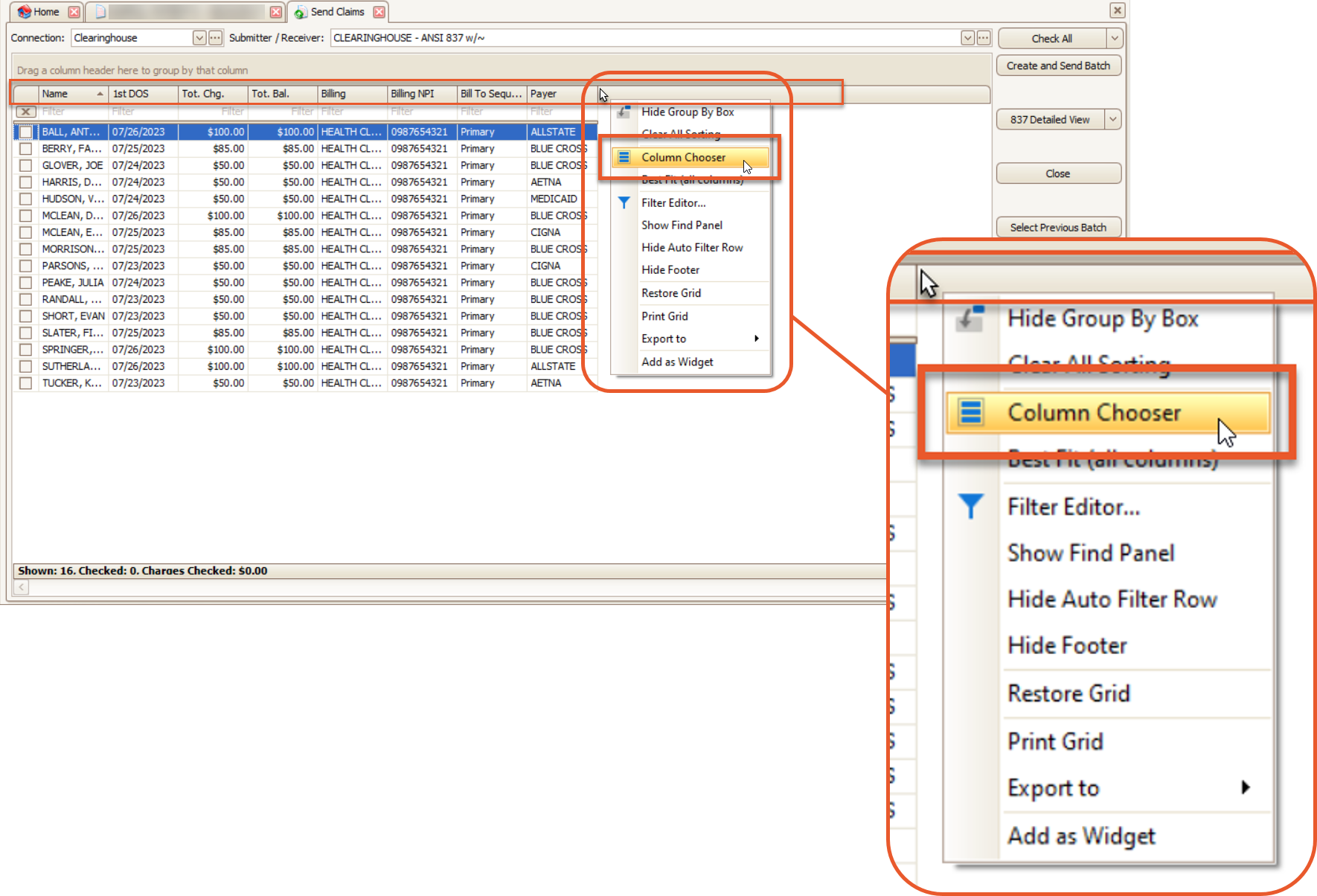
- At the bottom right of the screen, select Batch Sort and drag and drop it to the column header
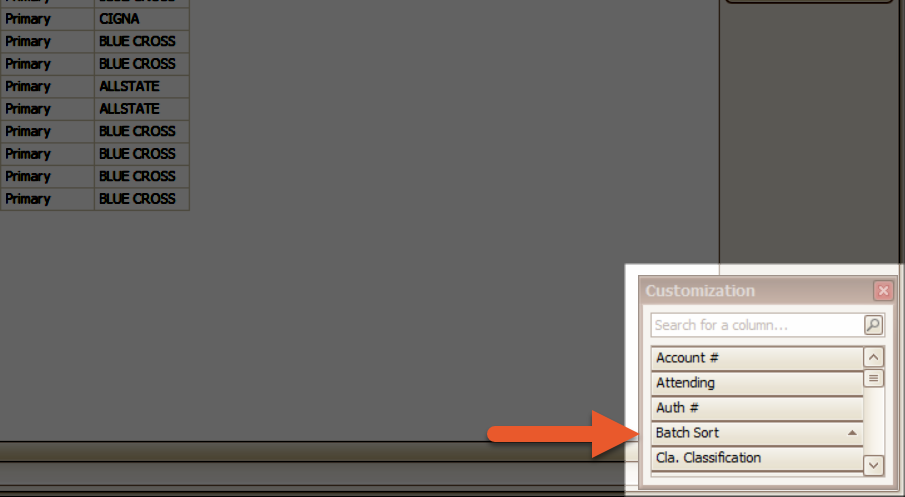
Here is a demonstration of how to add the Batch Sort column to the Send Claims view: